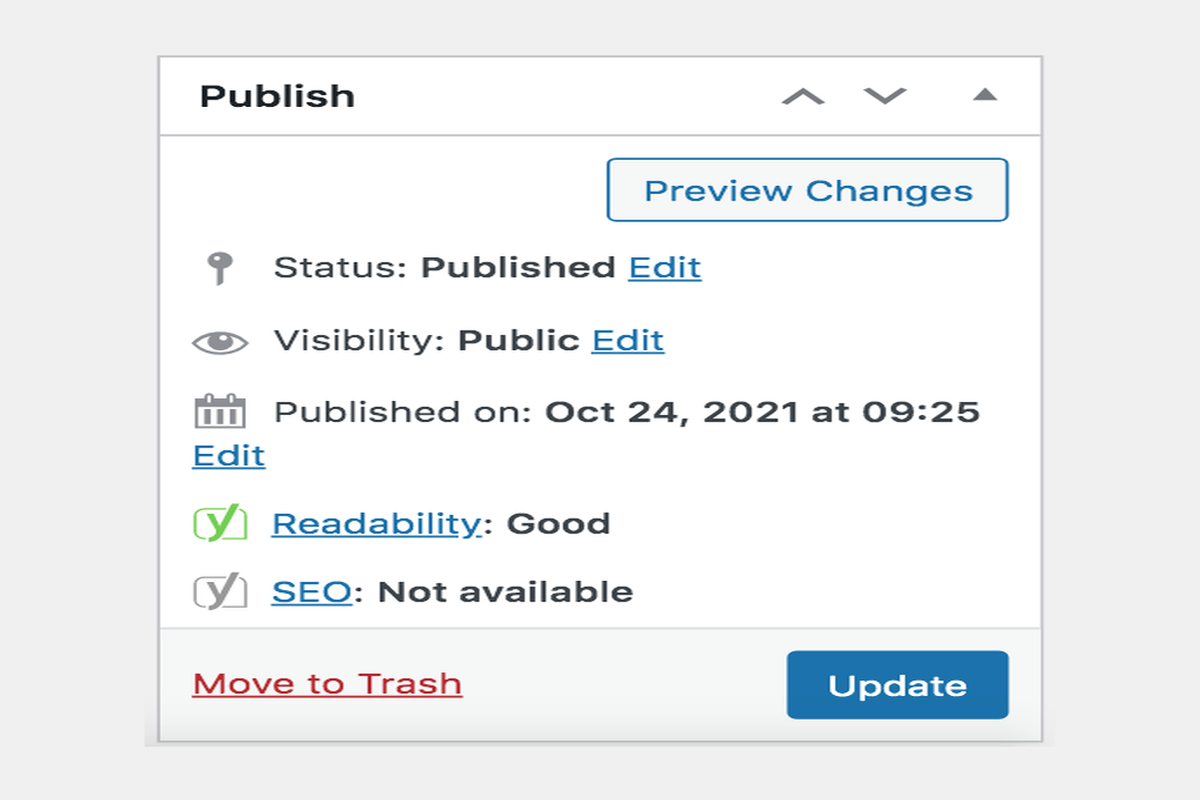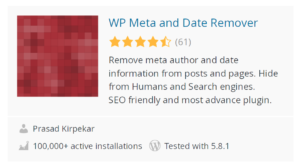Disclosure: This post contains affiliate links. I may receive compensation when you click on links to products in this post. For an explanation of my Advertising Policy, visit this page. Thanks for reading!
Why should I update the post date in WordPress?
If you are a WordPress user, there is a good chance that you have had at least one of your posts published with an incorrect post date.
There is nothing more frustrating than having to go back and change the date on all of your blog posts after they have already been published because the wrong date was accidentally entered.
However, WordPress does automatically set the post date to the day you originally publish your blog post.
This is a default setting for new blogs and websites afterall, but if you are changing your theme or making other changes on your website, it’s important to check to see if the updated post date in WordPress is right, so that all of your posts will be published according to their correct dates.
Luckily, this process can be simplified by updating the post date in WordPress when it was initially published.
In this post, I will not only go over how to update the post date in WordPress, but also answer a few relevant questions regarding:
- Reasons for changing the “update post date” in WordPress.
- How to change the date of a post in WordPress.
- How to update the post date in WordPress.
- How to show the date on a WordPress blog post.
- How to change the WordPress post date format.
- How to hide the post date in WordPress.
What are some reasons for changing the “update post date” in WordPress?
There are many reasons why updating the post date in WordPress would be useful and/or beneficial to your blog or website.
These include:
1) By updating the update time, you will be able to post updates and latest news in your blog more frequently than before.
2) Posting regularly shows you are an active blogger and will get more traffic to your site.
3) Change the date on posts that have been published for a while so they appear at the top of search engines when people search for new blogs to read.
4) If you want to publish old articles, update them by adding new information or changing some of the words around so it doesn’t seem like you’re just recycling something old.
5) It’s important to update the post date when you make changes to a post in WordPress.
Otherwise, when someone is reading your blog and lands on one of your old posts, they might not think it’s new content and not bother scrolling down.
This could lead them to believe that your site isn’t updated or current with what’s going on in the world.
How do I change the date of a post in WordPress?
The easiest way to change the date of a post in WordPress is to simply go into the posts section under “All posts”.
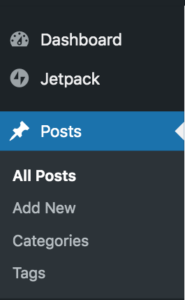
Then find the post that you want to change the date for.
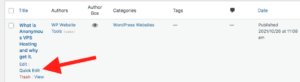
Then click “Quick edit.
In this snapshot you could see all you need to do is change the post date here, then update.
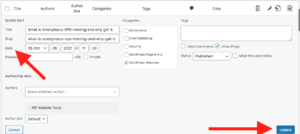
WordPress will change the post date for you.
It’s as simple as that.
Here’s how to update the post date in WordPress.
You can update the post date and work press in one of two ways depending on your reasons. The first way is to simply update your WordPress post.
Then go into the “Publish” box in Full Editor mode. Then click “Edit”.
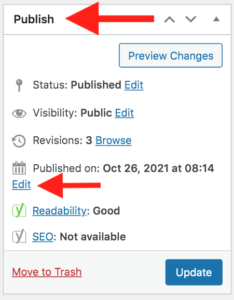
Then change the date.
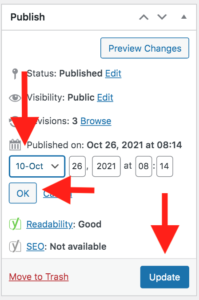
Then click “OK and click “Update” once again.
This should change the date for you to the updated post date.
However, if you want to emphasize that a post date was in fact updated, then the best way to do this would be through one of the plugins below, these will show that the post was “updated” along with the post update date.
How to show the update post date for a post in WordPress.
Below are two plugins that will show the update post “date” for a post on WordPress.
You see, when you update a post, even if you change it manually within your WordPress editor, although it will have the new date published, it will not show that the post was “modified” or “updated.” For that you will need to install and activate a plugin.
If you want to emphasize to your readers that the content on a particular post is fresh, then adding a plugin that specifically performs this feature is the best way to go.
I would recommend one of these two plugins below (Links are in the images):
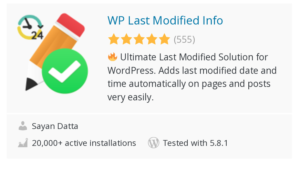 |
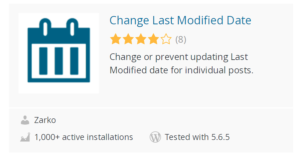 |
How do I show the date on a WordPress blog post?
WordPress by default will show the date on a WordPress blog post.
How do I change the WordPress post date format?
To change the WordPress post date format you need to:
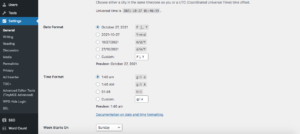
Go into your WordPress Dashboard>Settings>General.
Here you can choose the format for how your dates show in your WordPress Posts.
How do I hide the post date in WordPress?
Sometimes you want to hide the post date for your post and WordPress. The reason for this may be because you want your “evergreen content” not to look old or outdated.
You can hide the post date in your WordPress posts through this plugin below (link is in the image):
Update post date in WordPress summary.
To update the post date in WordPress is simple and there are many reasons why you need to do that.
In the beginning, it’s good to know that you need to update your posts in order for it to appear on WordPress new post list.
If you don’t do this, there is a big chance of your old posts being pushed down by more recent entries.
By updating your posts, you are assuring that all of them will appear on WordPress new post list.
In addition, there are times that some webmasters may have different reasons why they want to update their posts.
For example, sometimes webmasters use the same article on different websites and they just update the date so that visitors can see that it is updated already.
Other webmasters update their posts because they want to always have the latest article on the same website.
Whatever the reason is, if you know how to update your posts in WordPress, it can benefit you a lot.
In this post, I have not only shown you how to update your post dates in WordPress, but why it’s important. It doesn’t matter why you need to do it though, because once you know how, there is no excuse for your posts to ever be out of date.
Finally, I have also given you a couple of plugins that will help you to actually “hide” the published dates for posts that are evergreen so they don’t look outdated.
WordPress is a great CMS, which can be used for most of the websites. It also allows users to change the dates of their posts according to their needs and allows them to keep their content looking fresh and up to date, not only for SEP, but more importantly, for their readers as well.