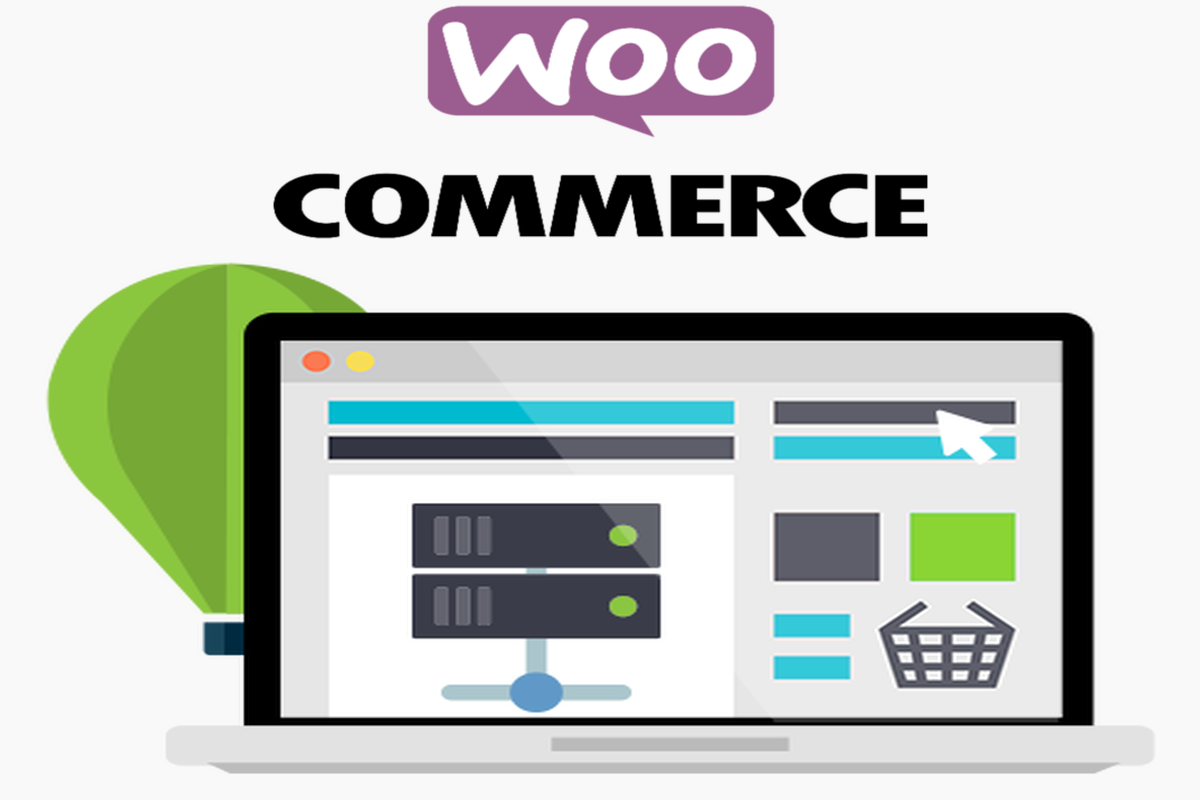Disclosure: This post contains affiliate links. I may receive compensation when you click on links to products in this post. For an explanation of my Advertising Policy, visit this page. Thanks for reading!
Is there a WooCommerce reseller plugin?
Unfortunately, right off the bat I have to say there are no “specific” WooCommerce reseller plugins.
However, the good news is, there are plugin options that you can add to WooCommerce that can perform some if not most of the functions you may be looking for in a WooCommerce reseller plugin.
In this post, I am going to go over some of the plugins you can use that can add some WooCommerce reseller functions to your WooCommerce/WordPress site.
Hopefully, by the end of this post you will see why WooCommerce hasn’t added a specific “reseller plugin” to all their options since it would replicate some already powerful plugins.
Which plugin can I use that can replicate WooCommerce reller functions?
The kinds of plugins that can replicate a WooCommerce reseller plugin you would find to be in mostly WooCommerce Wholesale plugins. By adding one or two of the WooCommerce Wholesale plugins below, you should be able to get those “reseller” function capabilities you’ve been looking for.
Wholesale plugins that can perform WooCommerce reseller functions.
Here’s a list of a few WooCommerce Wholesale plugins which you may configure to have the reseller capabilities you’re looking for. You may have to use more than one, depending on your needs.
- WooCommerce Dynamic Pricing.
- Wholesale Suite – WooCommerce Wholesale Prices & B2B Plugin.
- Wholesale For WooCommerce Lite – B2B & B2C Solution.
- B2BKing — Ultimate WooCommerce Wholesale and B2B Solution.
Is there a WooCommerce wholesale registration plugin?
Actually, yes! You can use this plugin “Wholesale Lead Capture Plugin for WooCommerce” . This plugin will allow you to capture leads and keep track of your wholesale customers.
What is wholesale for WooCommerce lite?
WooCommerce Lite is a WooCommerce add-on that enables you to put wholesale prices on your WooCommerce store items.
When you may utilize Wholesale for WooCommerce to sell both retail and wholesale items on the same platform, why start from the bottom up?
You may sign up the client through a wholesale registration form, then assign them a “Wholesaler” role – it’s that simple.
Wholesale pricing may also be added to each variation of a variable product, in addition to wholesale prices being added to your current goods.
How do I add wholesale to WooCommerce?
There are several plugin options described above that can be added to WooCommerce to replicate some if not all of the functions of a wholesale, reseller or multiple pricing plugin.
A few of these plugins are free, to see all plugin options you can download go here.
Once you have the plugin installed and configured how you want it, all set! You now have a WooCommerce Wholesale Plugin that will allow users to purchase wholesale items at their specified cost.
How do I add wholesale to WordPress?
Adding wholesale to WordPress is easy! The easiest way would be to use the plugin “WooCommerce Wholesale Lite” . This WooCommerce plugin will allow you to manage wholesale customers and gives you your needed tools for adding wholesale prices on products.
Most of these plugins above are free, but for more advanced features you may want to check out in their premium options by following the links above as well.
The WooCommerce plugins above can also be used on top of any WordPress theme to provide your business with the tools you need to offer wholesale prices for both retail and wholesale customers.
Does WooCommerce take a percentage of sales?
There is no setup cost or monthly charge with WooCommerce Payments. You can charge the same amount whether you’re dealing with one customer or thousands.
For each transaction conducted with a US-issued credit or debit card, you’ll be charged 2.9% + $0.30 per transaction.
There’s also an additional 1% fee for cards issued outside of the United States.
WooCommerce is free to use, which means it’s free to develop, download, install and configure.
PayPal or Stripe are also highly suggested payment gateways that will allow you even more payment options for WooCommerce store owners (i.e., Apple Pay).
How do I hide a price in WooCommerce?
The plugin options above all should have functions you can use to hide a price in WooCommerce.
However, if you are familiar with PHP, you can also hide a product price. It’s as easy as adding the text below to your functions.php file:
add_filter( ‘woocommerce_product_price’, ‘hide_price’ ); function hide_price( $price ){ return ”; }
How do I remove shipping and tax in my WooCommerce store?
You will need to go into your WooCommerce “Settings > Checkout” and set “Force free shipping” to Yes.
After that, you will have a chance to add a “Free Shipping Threshold” which is the minimum order total required before products are considered for free shipping.
You can also choose what countries you want to offer the free shipping option.
The “Use taxes” setting is turned on by default and enforced in most states, but you can turn this off if you don’t want taxes to be applied anywhere.
WooCommerce is totally flexible and customizable which means that users may establish rules for prices to make products available at different prices in designated locations.
The price of a product may be set to $10 USD for USA customers, and $20 CAD for Canadian customers, by adding simple rules based on location. Prices can also be edited on an individual product level as well.
Example: If you sell products both domestically and internationally, it would be smart to add rules to your prices based on the customer’s location.
Therefore, international customers would see a price in their local currency and USA customers would see the USD price since they are accustomed to paying with dollars.
This way, you don’t have to keep changing prices every time someone is looking at a different country.
To add these rules, go to WooCommerce > Settings > General and scroll down to the ‘Price display’ area.
You will see a section labeled ‘Per country pricing rules’.
In this section you can add price rules by selecting your products from the drop-down menu and filling in the maximum price for each item.
For instance, if you want to offer different products in different countries you can start by typing in the price for USA and other countries.
These are two examples of how to use per country pricing rules. The rules are written as follows: if the country ID is equal to 1, multiply the base price by 1.3 otherwise leave it as it is.
This means that if a customer from the USA visits your store, he will see a price of $20.
When the rule applies it is as follows: if the country ID is equal to 1, multiply the base price by 1.3 otherwise leave it as it is which means that if a customer from Canada visits your store, he will see a price of $15.
How do I make multiple sellers on WooCommerce?
To have multiple sellers on WooCommerce you will need to know the following:
1. Select which products are available for each seller.
2. Each seller must have their own account with unique e-mail address so that they can have access to their account.
3. You must turn off the ‘allow user to edit order’ setting for each seller.
4. For example if you’re using eBay, each seller will have their own eBay profile link from the e-mail address they used to register with WooCommerce eBay extensions.
5. To manage products available for each seller, go into ‘Products’ > select the product > scroll down and select ‘Sellers’. You can then set who the product is available to by selecting the user from the drop-down menu.
6. Once you have selected all your products, go into ‘Orders’ > select ‘All orders’. You can then edit each order and enter in different addresses for each user so they know where to ship their order when it comes time to process it. You can also enter in different e-mail addresses for each user.
7. If you want to add a custom field to WooCommerce orders, go into ‘Custom fields’ > select the order > click edit on the custom field that you want to add and then enter in a default value for that custom field if needed.
8. You can repeat these steps to add different custom fields that will be available for each seller.
WooCommerce reseller plugin options, summary.
To summarize, even though there is no particular “WooCommerce reseller plugin” the WooCommerce Wholesaler plugins mentioned above should be able to give some, if not all the functionality you would need from a WooCommerce reseller plugin.
Your only other option may be to have your own custom “WooCommerce reseller plugin” created for you.
Good news is, sice WooCommerce is open source, like WordPress, that should also be a very doable option as well. You may even be able to offer and “sell” that customized “WooCommerce reseller plugin” to those who are looking for the same “reller” functions you are.
Actually, that’s how a lot of plugins have been created. You know what they say “Necessity is the mother of all inventions.”