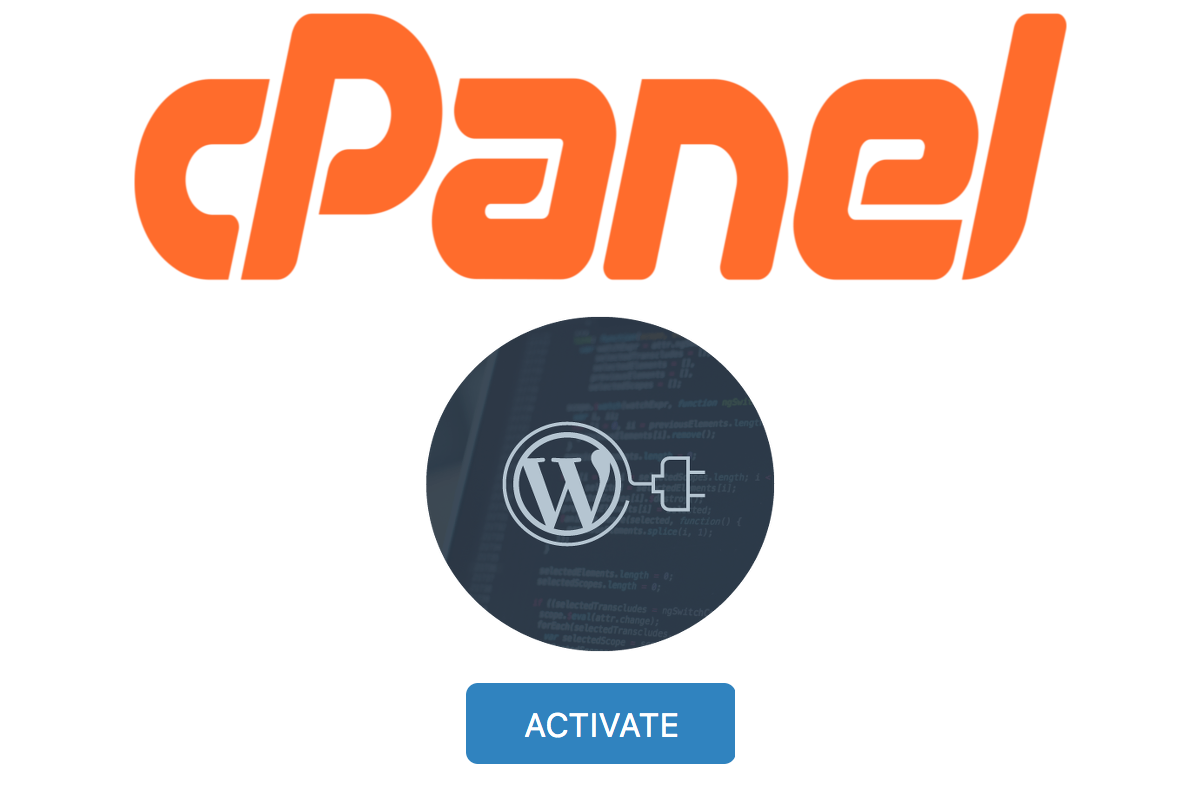Disclosure: This post contains affiliate links. I may receive compensation when you click on links to products in this post. For an explanation of my Advertising Policy, visit this page. Thanks for reading!
How to activate a WordPress plugin from cPanel.
In this post, we’ll show you how to activate a WordPress plugin from cPanel.
This can be helpful if you’re having trouble activating a plugin from the WordPress admin area, or if you’re trying to activate a plugin on a WordPress site that you don’t have access to.
To activate a WordPress plugin from cPanel, follow these steps:
1. Log in to your cPanel account.
2. Click on the “WordPress” icon otherwise known as “WordPress Manager or WordPress Management”. My cPanel uses “Softaculous” for its WordPress management interface.
3. Click on the “Manage Plugins” tab.
4. Click on the “Activate” link for the plugin you want to activate.
5. Click on the “OK” button.
That’s it! The plugin will now be activated on your WordPress site.
How do I add plugins to WordPress in cPanel?
Plugins are a great way to add extra features and functionality to WordPress. In most cases, you can find a plugin to do almost anything you want or need.
But how do you install plugins in WordPress using cPanel?
Installing a plugin in WordPress is a pretty simple process. There are two ways to do it: through the WordPress admin panel or via cPanel.
Below, we’ll show you how to install plugins in WordPress using cPanel.
Before we get started, you’ll need to have a few things handy:
– Your WordPress login credentials-
– The path to your WordPress install directory. For example, many cPanels now use “Softaculous” for their WordPress management.
Now that you have everything you need, let’s get started!
1. Login to your WordPress site using your username and password.
2. On the left-hand side of the WordPress admin panel, hover over the “Plugins” link and click “Add New.”
3. On the “Add Plugins” page, search for the plugin you want to install. When you find it, click the “Install Now” button.
4. Once the plugin has been installed, click the “Activate Plugin” link.
5. That’s it! The plugin is now active and ready to use.
If you don’t want to install a plugin using the WordPress admin panel, you can also install plugins in WordPress using cPanel. Here’s how:
1. Login to your cPanel account.
2. Scroll down to the “Software” section and click the “WordPress” link.
3. On the “WordPress Management” page, click the site you want to add the plugin for, then scroll down to the “plugins” section and click the “Install a Plugin” button.
4. On the “Install a Plugin” page, search for the plugin you want to install. When you find it, click the “Install” button.
5. The plugin will be installed and activated automatically.
That’s it! You’ve now installed a plugin in WordPress using cPanel. Enjoy!
How to activate a WordPress plugin from cPanel, FAQs.
Welcome to our FAQ section on how to activate WordPress plugins from cPanel.
Below you will find a collection of questions and answers that will help you get started with using this feature.
I can’t find the plugin I want to activate. What should I do?
If you can’t find the plugin you want to activate, it may not be in the WordPress Plugin Directory.
You can search for plugins on other websites, such as the WordPress Plugin Repository or the WordPress.org Plugin Directory.
You can also search for plugins by keyword on Google. Once you’ve found the plugin you want, you can install it manually from the WordPress Dashboard or from within cPanel.
What is the WordPress Plugin Directory?
The WordPress Plugin Directory is a directory of plugins that are available for installation on WordPress.org sites.
The directory is maintained by the WordPress.org team and is accessible from within the WordPress Dashboard.
How do I install a plugin from the WordPress Plugin Directory?
Installing a plugin from the WordPress Plugin Directory is easy:
1. Log in to your WordPress site.
2. In the left sidebar, hover over Plugins and click Add New.
3. Click Upload Plugin.
4. Locate the plugin you want to install and click Install Now.
5. The plugin is now installed and will begin working on your site.
Can I install a plugin from outside the WordPress Plugin Directory?
Yes, you can install a plugin from outside the WordPress Plugin Directory.
You can find plugins on other websites, such as the WordPress Plugin Repository or the WordPress.org Plugin Directory.
Once you’ve found the plugin you want, you can install it manually from the WordPress Dashboard or from within cPanel.
Can I install a plugin automatically from within cPanel?
Yes, you can install a plugin automatically from within cPanel. In the WordPress section, click Install New Plugin.
Locate the plugin you want to activate and click Install Now.
The plugin is now installed and will begin working on your site.
Can I install a plugin manually from the WordPress Dashboard?
Yes, you can install a plugin manually from the WordPress Dashboard.
- In the left sidebar, hover over Plugins and click Add New.
- Click Upload Plugin.
- Locate the plugin you want to install and click Install Now.
- The plugin is now installed and will begin working on your site.
How to activate a WordPress plugin from cPanel, conclusions.
There are many ways to activate a WordPress plugin from cPanel. The most common way is to use the built-in Plugin Manager. My cPanel uses the WordPress Manager called “Softaculous”.
Alternatively, you can also use a FTP client or SSH. If you’re using a shared host, you may need to ask your host for assistance.
Once you’ve activated a plugin, it will be available for use on your site.
Be sure to test it out and make sure it’s working correctly.
If not, you may need to troubleshoot the plugin. Thanks for reading!