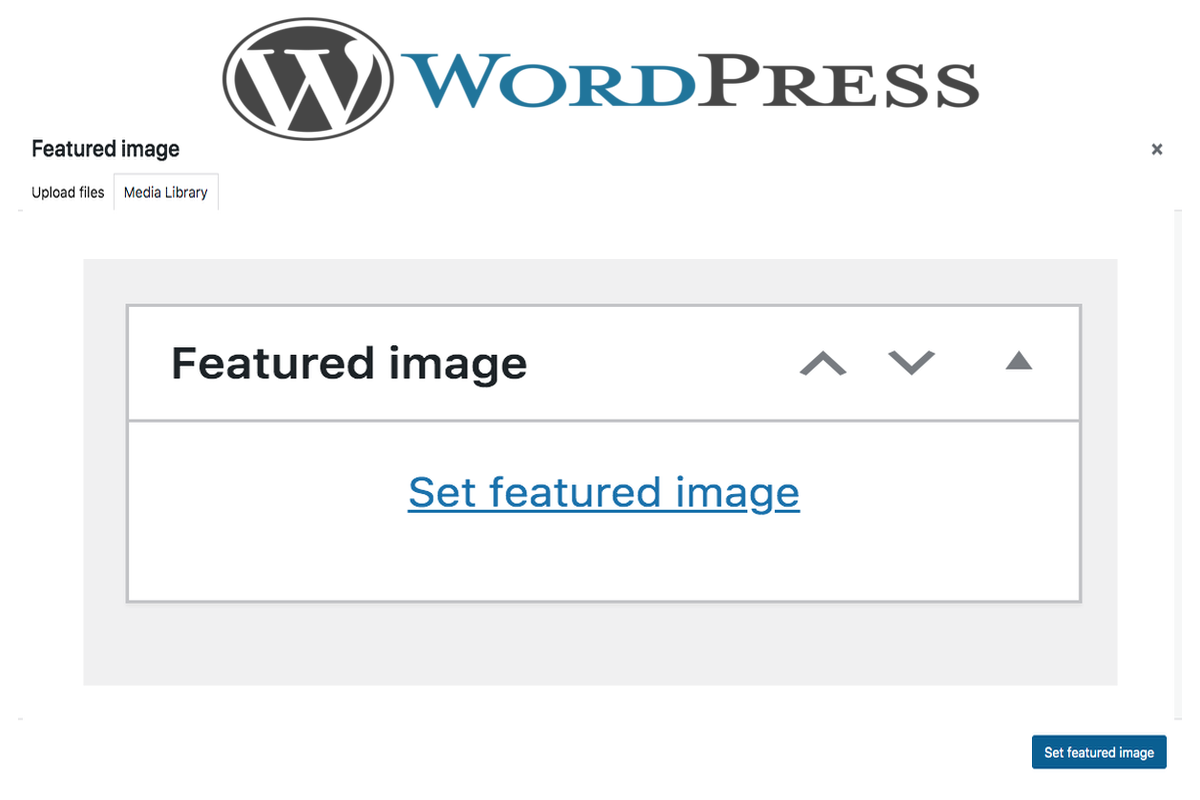Disclosure: This post contains affiliate links. I may receive compensation when you click on links to products in this post. For an explanation of my Advertising Policy, visit this page. Thanks for reading!
How to use WordPress multiple featured images in your site.
WordPress allows you to set multiple featured images for your posts and pages. This can be useful if you want to have different featured images for different purposes, such as a thumbnail image and a large banner image.
To set multiple featured images, first go to the WordPress Dashboard and navigate to the post or page that you want to edit.
In the editor, click on the “Add Media” button.
This will open the WordPress media library.
Next, click on the “Set Featured Image” link in the left sidebar.
Now, click on the “Upload Files” tab and select the images that you want to use as featured images.
Finally, click on the “Set Featured Images” button.
WordPress will now display all of your featured images in a gallery.
You can click on each image to edit it, or you can delete it by clicking on the “x” icon.
If you want to change the order of the images, simply drag and drop them into the order that you want.
When you are finished, click on the “Update” button to save your changes.
That’s all there is to it!
You can now use multiple featured images in your WordPress posts and pages.
How do you use dynamic featured images?
If you’re not familiar with dynamic featured images, they are a feature in WordPress that allows you to set different images for different posts and pages.
This can be extremely useful if you want to have unique images for each post or page, or if you just want to change the look of your site without having to change all of your images manually.
Dynamic featured images are a great way to add variety to your website or blog. By changing the featured image whenever a new post or page is published, you can keep your site looking fresh and up-to-date.
The best and easiest option would be to use a plugin. There are quite a few plugins available here in the WordPress plugin repository for Dynamic Featured Images.
Many of them require using a page builder, however, we recommend using the free Dynamic Featured Image plugin.
This plugin will allow you to set up your featured images in the WordPress admin panel and then automatically insert them into your posts and pages.
To use the Dynamic Featured Image plugin, first install and activate it. Then, go to the “Settings” section and click on the “Dynamic Featured Images” tab.
You will see an option for “Insert featured image into post content.” Select this option and then choose the image that you want to use for your featured image.
Once you’ve installed and activated the plugin, you can go to the settings page and choose which post types you want to enable dynamic featured images for.
For each post type, you can then select which image sizes you want to use.
The plugin will then automatically set the featured image for each post or page based on the images that you’ve selected.
How do I fix featured images appearing twice in WordPress posts?
If you’re noticing that your featured images are appearing twice in your WordPress posts, there are a few potential causes.
It could be that you have two sets of featured image dimensions defined in your theme, or that your theme is outputting the featured image twice.
Another possibility is that you have a plugin installed that is adding the featured image to the post content.
To troubleshoot this issue, first check to see if you have two sets of featured image dimensions defined in your theme.
If so, try disabling one of them. If that doesn’t solve the problem, try deactivating any plugins that are adding featured images to post content.
If neither of these solutions works, contact your theme developer or WordPress support for further assistance
Featured images are a great way to add visual interest to your WordPress posts.
What is the ideal WordPress featured image size?
While the ideal WordPress featured image size varies depending on the theme you’re using, as a general rule, it’s best to choose an image that’s large enough to fill the entire width of the screen.
For example, if your WordPress site is set to a width of 1200 pixels, then you should choose a featured image that’s also 1200 pixels wide.
By doing so, you’ll ensure that your image looks sharp on all devices, from small laptops to large desktop monitors.
Additionally, it’s worth noting that many WordPress themes allow you to crop or resize your featured images after they’ve been uploaded.
So if you’re unsure of the exact dimensions you need, you can always upload a larger image and then crop it to the desired size.
Ultimately, the most important thing is to choose an image that looks good and that fits the overall tone and style of your website.
WordPress multiple featured images, conclusions.
So there you have it! WordPress multiple featured images allows you to add several images to a post or page, and each image can be used as a featured image.
The WordPress default is to use the first image in the post, but you can also set a custom order for the images.
You can also set different sizes for each image, and WordPress will automatically resize them for you.
WordPress multiple featured images is a great way to add more visuals to your content, and it’s also a good way to improve your SEO.
Including multiple images in your posts and pages can help your site rank higher in Google Image Search, and it can also help people find your site when they’re searching for specific keywords.
So if you’re looking for a way to add more visuals to your content and improve your SEO, WordPress multiple featured images is a great option. Thanks for reading!