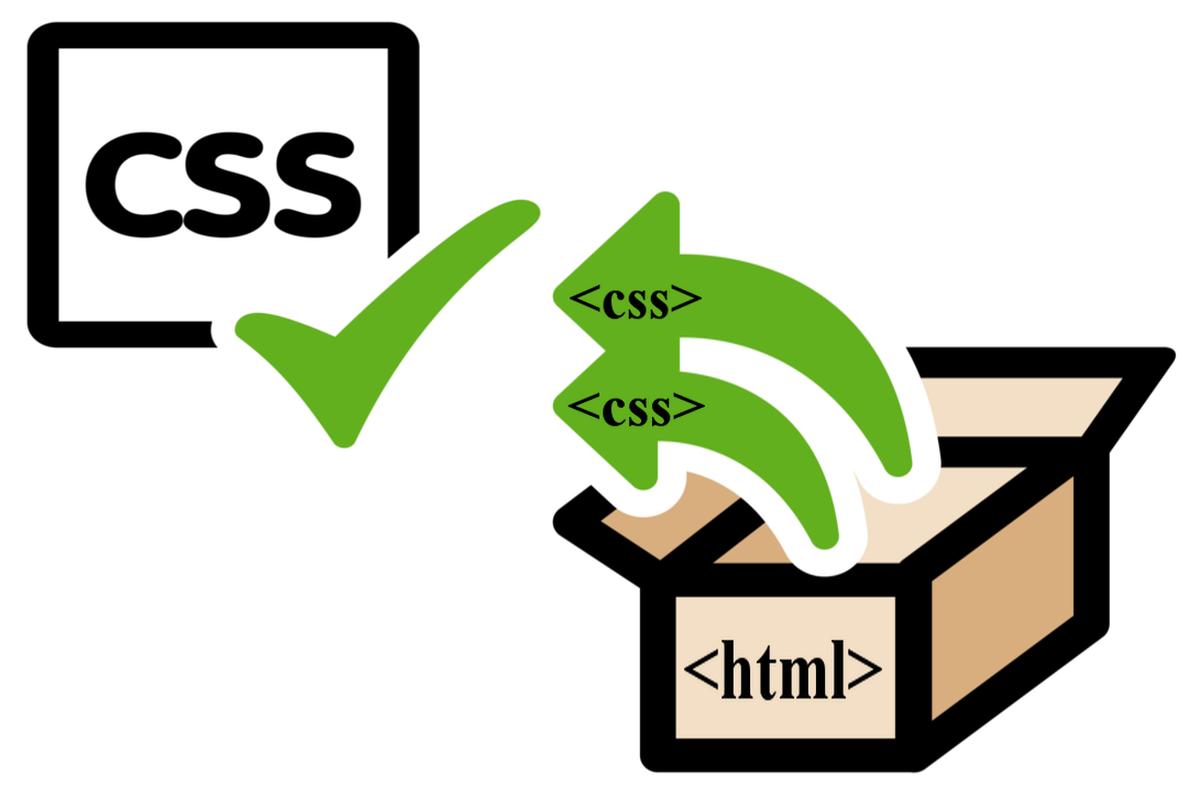Disclosure: This post contains affiliate links. I may receive compensation when you click on links to products in this post. For an explanation of my Advertising Policy, visit this page. Thanks for reading!
How to extract CSS from HTML.
There are a few different ways to extract CSS from HTML, but the most common method is to use a web browser’s developer tools.
Like Google Chrome’s own “Developer Tools”, most browsers have these built-in, so you shouldn’t need to install any extra software.
Once you’ve located the developer tools, you can usually find the CSS tab or panel somewhere within it.
This will allow you to view the CSS code that is applied to the page, as well as edit or extract it.
To extract the CSS from HTML:
1. Go into your Web Browser’s Developer Tools, like Google Chrome’s “Developer Tools”.
2. Find the CSS Tab or Panel.
3. Find the CSS code, i.e. Stylesheet <style>.
4. Copy and paste that CSS code into a new file.
5. Finally save the file with a .css extension so that your web browser knows how to interpret it.
How to embed CSS directly into an HTML file.
It’s also possible to embed CSS directly into HTML files.
In order to extract CSS from HTML and embed it into another HTML file, you will need to either use a web development tool such as a text editor or use your web browser developer console, as described above.
Once you have located the CSS code within the HTML file, you can then copy and paste it into an external CSS file.
By doing this, you can separate the content of your HTML file from the CSS.
This can be helpful if you need to make changes to the CSS code without affecting the rest of the page.
It can also make it easier to reuse CSS code on multiple pages.
You can also use a Google Chrome extension to extract CSS from HTML without using your web browser’s “Developer Tools”.
Google Chrome extensions you can use to extract CSS from HTML.
Using a Google Chrome extension can make extracting CSS from HTML a much less messy affair, than using your web browser’s “Developer Tools” plus allow you to do a few more little tricks in order to get the most out of the CSS that you wish to extract.
Here are the most popular Google Chrome Extensions for extracting CSS from HTML:
eXtract Snippet.
eXtract Snippet is a Google Chrome extension that allows you to extract CSS from web pages.
It’s very simple to use; just click on the extension icon, select the element you want to inspect, and then click on the “eXtract” button.
The extracted CSS will be displayed in a new tab.
You can then copy and paste the CSS into your own stylesheet.
eXtract Snippet is a great tool for web developers who want to quickly create responsive designs.
CSS Peeper.
Most web developers have at least a passing familiarity with CSS, the style sheet language that helps to make websites look their best.
However, extracting CSS from a live website can be a bit of a hassle, unless you’re using the CSS Peeper Google Chrome extension.
With CSS Peeper, you can quickly and easily get the CSS code for any element on a webpage.
Simply right-click on the element in question and select “Inspect Element with CSS Peeper.”
The extension will then open up a new tab with all of the relevant CSS code.
You can even copy and paste the code directly into your own style sheets.
Whether you’re troubleshooting an issue or just looking for inspiration, CSS Peeper is an essential tool for a webby developer’s toolbox.
SnipCSS.
If you’re like me, you’re always on the lookout for ways to streamline your workflow and save time.
That’s why I was pretty excited when I discovered SnipCSS, a Google Chrome extension that lets you extract CSS from web pages with just a few clicks.
Here’s how it works: first, you install the extension from the Chrome Web Store.
Then, when you’re on a page that you want to extract CSS from, you click the SnipCSS icon in your browser toolbar.
This opens a panel where you can select the element that you want to extract CSS from.
Once you’ve made your selection, SnipCSS generates the CSS code for that element and displays it in the panel.
You can then copy the code and use it however you like. SnipCSS is a great tool for quickly generating responsive CSS code.
There are more. You can have a browse for yourself at the various CSS extraction extensions, by clicking the link.
How do I separate HTML and CSS?
The easiest way to separate HTML and CSS is to use a stylesheet. Stylesheets are simply text files that contain CSS code.
You can link to a stylesheet from your HTML document, or you can embed the CSS code directly into your HTML document.
However, if you want to keep your HTML and CSS code separate, it’s best to use a stylesheet.
That way, you can easily update your CSS code without having to make any changes to your HTML code.
Of course, you can always just use a simple text editor to make changes to both your HTML and CSS code.
But if you’re not careful, you could end up with a messy mix of code that’s hard to read and maintain.
So, if you want to keep your HTML and CSS code separate, use a stylesheet.
How do I select a CSS file in HTML?
There are a few different ways to select a CSS file in HTML. The first way is to use the <link> element.
This element goes in the head of your HTML document, and it looks like this: <link href=”your-css-file.css” rel=”stylesheet”>
The href attribute specifies the URL of your CSS file, and the rel attribute tells the browser that this is a stylesheet.
You can also use the @import rule to select a CSS file. This rule goes inside your <style> element, and it looks like this: @import url(“your-css-file.css”);
Finally, you can inline your CSS style rules directly in your HTML document using the style tag.
Whichever method you choose, make sure to put your CSS selectors in between curly braces {}. And that’s how you select a CSS file in HTML!
These are just two of the most common methods for selecting a CSS file.
There are others, but these are the ones that you’re most likely to encounter.
How to extract CSS from HTML, conclusions.
Though it might seem like a daunting task, extracting CSS from HTML is actually quite simple.
With a few basic tools and a little bit of know-how, anyone can get the job done quickly and easily.
And, best of all, once you’ve extracted the CSS, you’ll be able to use it to create an even better-looking website.
So what are you waiting for? Get out there and start extracting!