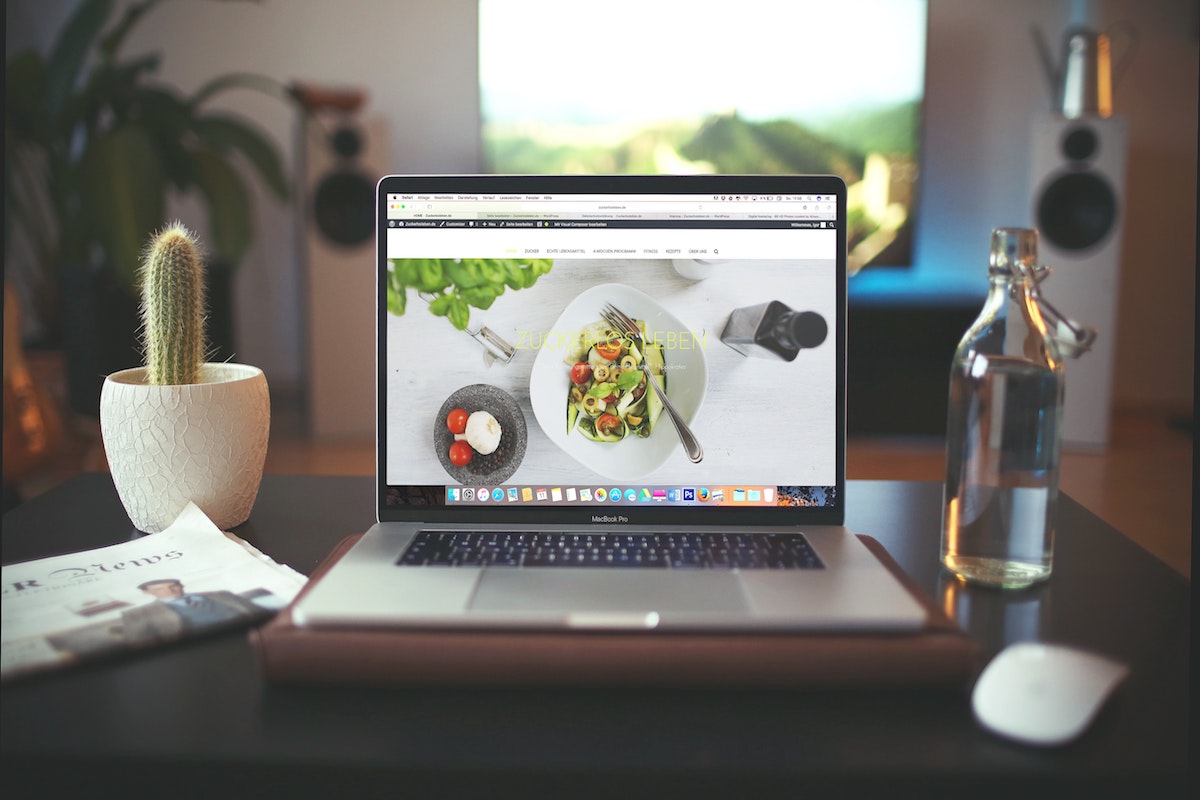Disclosure: This post contains affiliate links. I may receive compensation when you click on links to products in this post. For an explanation of my Advertising Policy, visit this page. Thanks for reading!
How to download a theme from the WordPress dashboard.
If you’re looking to freshen up your website, one of the easiest ways to do so is by changing up your theme. And if you’re using WordPress, you can actually download themes right from your dashboard. Here’s a quick step-by-step on how to download a theme from your WordPress dashboard:
1. Log into your WordPress account and go to the Dashboard.
2. In the Dashboard, click on Appearance and then Themes.
3. On the Themes page, you’ll see a bunch of different themes that you can choose from.
Find one that you like and click on the “Install” button.
4. Once the theme is installed, you can activate it by clicking on the “Activate” button.
And that’s it! Now you’ve got a new theme for your WordPress website.
How do I download a free WordPress theme from my dashboard?
If you’re like me, you’re always on the lookout for ways to spruce up your WordPress site. And what better way to do that than by downloading a free WordPress theme?
But where do you find these elusive free themes? Well, as it turns out, they’re actually quite easy to find.
Just head over to your WordPress dashboard and click on the “Appearance” tab.
Then, scroll down to the “Themes” section and click on the “Add New” button.
On the next page, you’ll be able to browse through the thousands of free themes that are available for download.
So go ahead and find one that catches your eye. And if you want, you can even preview it before you install it.
You’ll soon find, however, that your favorite free theme has an even better paid version with more features and options as well as support to help you get your site looking just right!
Once you’ve found the perfect theme, just click on the “Install” button and you’re good to go!
Where are themes installed in the WordPress dashboard?
Themes are a core aspect of any WordPress site, as they determine the overall layout and presentation of your content.
Themes can be installed in two locations within the WordPress dashboard: under the Appearance menu, or by uploading them directly to your site.
If you want to install a theme from the WordPress theme directory, go to the Appearance menu and click on Themes.
Here, you will see a list of available themes to choose from, each with its own unique set of features and styling options.
Simply select a theme that appeals to you, and click Install. Once it is fully installed, you can activate it from this same screen and start customizing it as needed for your site.
Alternatively, if you already have a theme file that you want to use on your site (such as one that you’ve downloaded from another source), you can upload it directly to WordPress by going to Appearance > Upload Themes and selecting the relevant file.
Once uploaded, you can then activate the theme in the same way as described above.
Either way, choosing an appropriate theme is an essential step in building a powerful and engaging WordPress site!
How do I import a theme into WordPress from my desktop?
There are a few different ways to import a WordPress theme from your desktop.
One option is to use the WordPress Theme Directory. Simply find the theme you want to install on your desktop, then click the “Install” button.
This will download the theme as a ZIP file, which you can then upload to your WordPress site via the “Appearance > Themes” page.
Another option is to purchase a theme from a third-party site like ThemeForest.net.
Once you have downloaded the ZIP file, you can install it on your WordPress site by going to the “Appearance > Themes” page and clicking the “Upload” button. Again, make sure to select the “Install Theme” option after uploading the ZIP file.
Finally, if you have an existing WordPress site and simply want to change your current theme, you can always export your settings and content from one site and import it into another.
This can be done by going to the “Tools > Export” page on your old site and selecting what content you want to export (pages, posts, etc.).
Once you have exported the file, you can then import it into your new WordPress site by
How to download a theme from the WordPress dashboard. Summary.
Downloading a theme from the WordPress dashboard is actually quite simple.
Just follow these easy steps and you’ll be up and running in no time.
First, log into your WordPress account and navigate to the ‘Appearance’ tab.
Next, click on the ‘Themes’ sub-tab and browse through the available options.
When you find one that you like, simply click on the ‘Install’ button.
Once the theme is installed, you can activate it by clicking on the ‘Activate’ button. And that’s it!
You’ve now successfully downloaded a theme from the WordPress dashboard.
So go forth and make your website look amazing!