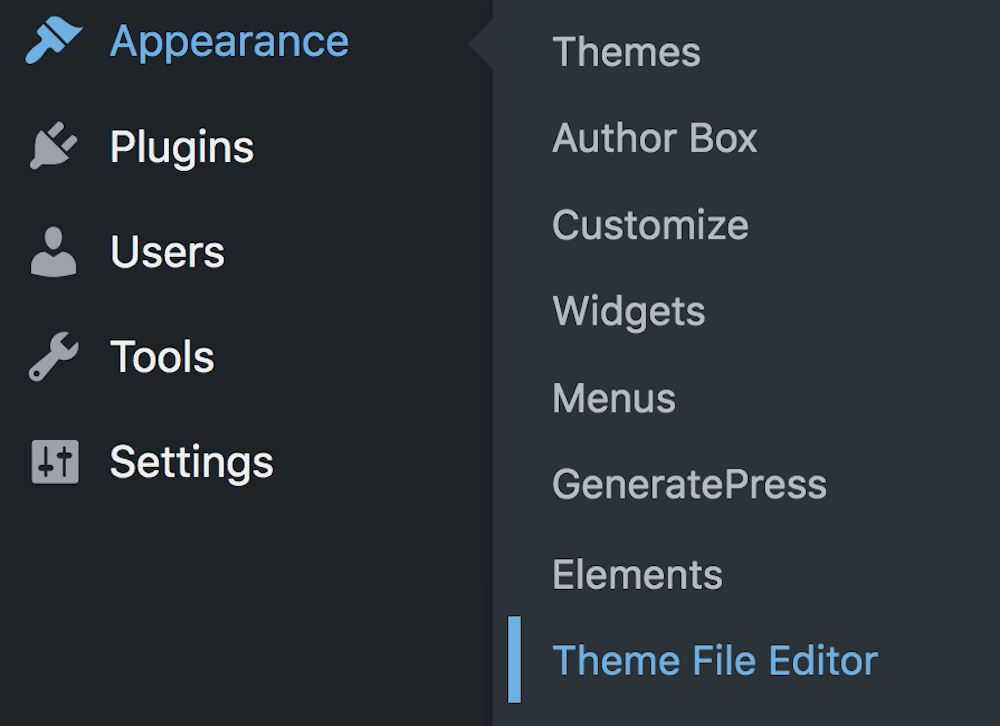Disclosure: This post contains affiliate links. I may receive compensation when you click on links to products in this post. For an explanation of my Advertising Policy, visit this page. Thanks for reading!
How to enable the Theme Editor in WordPress.
Here is how to enable the Theme Editor in WordPress, step by step:
- Go to your WordPress Dashboard, click “Appearance”.
- At the bottom of the menu, you should see “Theme File Editor”. Click it.
- On this page, go to the “Select theme to edit:” Box and select the theme you wish to edit.
- You will now see the ‘Theme’ files for that theme. Select the files you wish to edit.
- Make your changes.
- At the bottom, click “Update File”.
- That’s it!
However, if your Theme File Editor isn’t showing up under Appearance, you will need to restore it through your WordPress wp-config.php files first before using it.
Many WordPress Theme Developers disable this “Theme File Editor” because oftentimes users will accidentally click on it and make changes to their theme files unknowingly.
Relax!
You can restore your WordPress “Theme File Editor” so it will once again reappear in your WordPress Dashboard. Here’s how:
- In cPanel go to Files >> File Manager.
- A new tab/window will open. On the far right, you will see a list of files for your website, Each website’s file is named accordingly.
- Click on the website’s files that you want to change.
- Navigate to the public_html directory WordPress folder and click.
- To the right, you will see the “wp-config.php” file. Click on that, then click, “Edit”.
- After you click to edit, you will see a popup to confirm the editing of this file. This is a cPanel precaution that authenticates your access. Click, “Edit” once again.
- You will see a bunch of coding lines. Don’t worry about them.
- Now, go to your browser’s on-page search bar and paste this: define( ‘DISALLOW_FILE_EDIT’, true ); into it. Then click, “Find”.
- When you find that exact piece of code, you can either delete it or add // before it.
- Click “Save”.
- Now, go back to your WordPress Dashboard and either refresh the page or re-log back in.
- Go to “Appearance”.
- Now you should see the “Theme File Editor” reappear at the bottom of the menu.
- That’s it!
How can I use the Theme Editor in WordPress?
The WordPress Theme Editor is a powerful tool for customizing your website’s appearance.
With it, you can make changes to your theme’s CSS and PHP files without having to edit the code directly.
This can be handy if you want to experiment with different design elements or if you need to make a quick change to your site.
- To access the Theme Editor, simply log into your WordPress dashboard and navigate to Appearance > Editor.
- From here, you can select the theme file you want to edit from the right-hand sidebar.
- Be careful when making changes to your theme files, as even a small mistake can break your site.
- Once you’re done editing, simply click the “Update File” button to save your changes.
Why can’t I edit my theme in WordPress?
One of the most common questions WordPress users have is “Why can’t I edit my theme?” The answer, unfortunately, is not always simple.
There are a number of possible reasons why you might not be able to edit your theme, including:
– Your theme doesn’t support editing. Some themes, particularly free or low-cost themes, don’t include support for editing.
If you’re using one of these themes, you’ll need to switch to a different theme if you want to be able to edit your site.
– You’re not logged in as an administrator. In order to edit your WordPress site, you need to be logged in as an administrator.
If you’re not sure whether you have administrator access, try logging out and then back in again.
– You don’t have the right permissions. If you’re logged in as an administrator but still can’t edit your theme, it’s possible that your account doesn’t have the right permissions.
You’ll need to contact your WordPress host or system administrator and ask them to grant you the appropriate permissions.
In most cases, one of these three issues is the reason why you can’t edit your WordPress theme.
However, if none of these solutions work for you, contact the theme’s developer or it’s even possible that there is a more serious problem with your WordPress site.
In this case, you’ll need to contact a WordPress expert for help.
How do I edit a WordPress theme without coding?
If you’re asking yourself why can’t I edit my theme in WordPress, the answer is probably because you don’t know how to code. And that’s okay!
Not everyone needs to know how to code in order to create a beautiful website.
The good news is, that you can still customize your WordPress theme without having to code anything. The best way to do this is to use the themes customizer.
Most modern, premium WordPress themes come with a ton of optional customization options that you can access from your WordPress Dashboard.
So if you’re wondering why you can’t edit your theme in WordPress, now you know!
How to enable the Theme Editor in WordPress. Summary.
If you’re having trouble editing your WordPress theme, it’s likely due to one of four reasons: either your theme doesn’t support editing, your Theme File Editor has been disabled, you’re not logged in as an administrator, or you don’t have the right permissions.
In most cases, you can fix the problem by simply logging in as an administrator or contacting your WordPress host to ask for permission to edit your theme.
If you’re not able to edit your theme, you can still customize it using the WordPress Customizer.
This tool allows you to change various aspects of your theme without having to code anything.
In most cases, you can fix this problem by simply logging into your WordPress Dashboard, enabling the Theme File Editor through your Web Hosting Accounts cPanel, or contacting your WordPress Themes Developer, Web Host, or Systems Administrator.