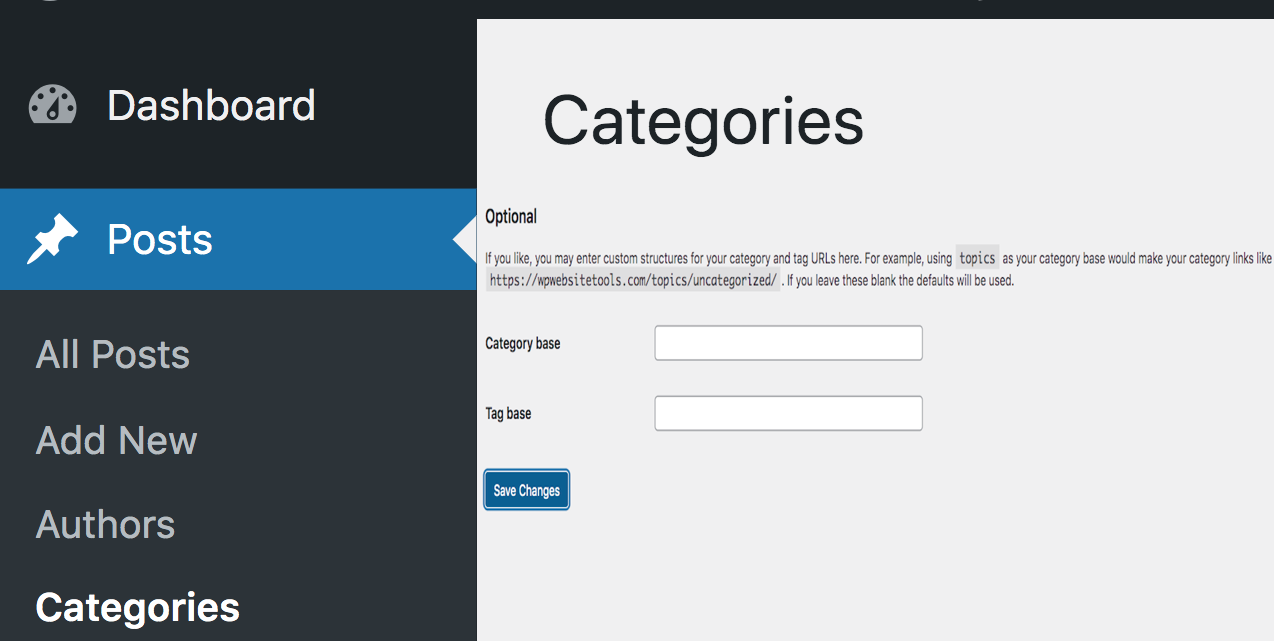Disclosure: This post contains affiliate links. I may receive compensation when you click on links to products in this post. For an explanation of my Advertising Policy, visit this page. Thanks for reading!
How to create a link to a category in WordPress.
Creating a link to a category in WordPress is a simple process, but one that can trip up even the most experienced users. Here’s how to create a link to a category in WordPress quickly:
- Obtain the Category Base value from the Options > Permalinks Administration Screen. This will be the URL that you’ll use to link to your category.
- Next, append the category slug to the end of the URL. For example, if your category base is “example.com/category” and your category slug is “news”, the full URL would be “example.com/category/news”.
- Once you have the Category Base value, you can append the category name to the end of it and use that as your link. For example, if your Category Base value is “Category” and you want to link to the “News” category, your final link would be “blog/news”.
- Finally, add a link to this URL on your site. You can do this by adding a custom link or by linking to an existing page on your site. Either way, your visitors will be able to easily find your category pages.
- That’s it!
You’ve now successfully created a link to a category in WordPress.
Remember, if you ever need to change the URL of your category pages, you can simply update the Category Base value in the Permalinks Settings.
This will automatically update all of your links, so there’s no need to go through and manually update each one.
How do I get a category URL in WordPress?
If you’re wondering how to get a category URL in WordPress, you’re in luck. While it’s not exactly obvious, it’s actually quite simple once you know where to look.
In your WordPress dashboard, go to the Posts tab and then click on Categories.
From there, you’ll see a list of all your categories with their respective URLs next to them.
So there you have it! Now you know how to get a category URL in WordPress!
How do I create a category in WordPress?
Creating a category in WordPress is a straightforward process that can be completed in a matter of minutes.
First, log in to your WordPress dashboard and navigate to the “Posts” section.
Next, click on the “Categories” sub-menu item.
On the Categories page, you will see a list of existing categories as well as a form for adding new categories.
To add a new category, simply enter the category name and slug (optional) and click the “Add New Category” button.
That’s it! Your new category will now be available for use.
How do I add a category to a URL?
The process for adding a category to a URL is quite simple, once you know where to look.
First, go to the post or page you want to add the category to in your Posts or Pages section.
Next, look for the “Categories” box on the right-hand side of the screen.
In that box, you’ll see a list of all the categories that have been created for your site.
Simply check the box next to the category you want to add, and then click on the “Update” button at the bottom of the page. Your selected category will now be added to that Post or Page URL.
And that’s all there is to it! Adding a category to a URL is easy as pie once you know where to look.
What is a category slug in WordPress?
In WordPress, a category slug is a text that appears in the URL for a category archive page.
For example, if you have a category called “Gardening Tips,” the slug would be “gardening-tips.”
The slug is generated automatically based on the category name, but you can change it if you want to.
Category slugs are used in permalinks, which are the permanent URLs for your posts and pages.
By default, WordPress permalinks use the ID of the post or page, followed by the slug.
However, you can change this to use just the slug or even a custom URL structure.
For example, you could use /%category%/%postname%/ as your permalink structure, which would result in URLs like example.com/gardening-tips/how-to-plant-a-tree/.
Slugs are also used in other places, such as when you’re creating links to categories in your sidebar widgets.
Overall, they play an important role in making your WordPress site easy to navigate and search engine friendly.
How to link categories to pages in WordPress.
In WordPress, a category is a way to group related posts together.
For example, if you have a blog about dogs, you might create categories for different dog breeds, obedience training tips, and vet care advice.
By default, WordPress will display a list of all your posts on the front page of your site.
However, you can also create separate pages for each category.
This can be useful if you want to highlight certain types of content or make it easier for readers to find what they’re looking for.
To create a page for a category, first, go to the “Posts” section of the WordPress Dashboard.
Then click on “Categories” and select the category you want to create a page for. Finally, click on the “Add New Category” button.
Give your new page a title and then click on the “Publish” button.
Now that you’ve created a page for your category, you’ll need to link to it from your site’s navigation menu.
To do this, go to the “Appearance” section of the WordPress Dashboard and click on “Menus.”
From here, you can add a new link to your menu and specify the URL of your category page.
Once you’ve saved your changes, your new category page will be accessible from the navigation menu of your site.
Linking categories to pages is a great way to organize your content and make it easier for readers to find what they’re looking for.
It’s also a good idea to create separate pages for your most popular categories, as this can help boost your site’s SEO.
How to get a category link by a slug in WordPress.
In WordPress, a slug is a text representation of a post, category, or tag. It is typically derived from the post title or category name and is used in the URL of the post or category page.
For example, if you have a post with the title “How to get a category link by a slug in WordPress”, the slug would be “how-to-get-a-category-link-by-a-slug-in-wordpress”.
If you have a category with the name “WordPress Tips”, the slug would be “wordpress-tips”. By default, WordPress will generate slugs automatically.
However, there may be times when you want to manually specify a slug.
For example, if you want to change the URL of a post or category without changing the title, you can do so by editing the slug.
To edit the slug of a post or category, simply go to the edit screen and look for the “Slug” field.
From here, you can enter a custom slug.
Keep in mind that slugs should be all lowercase and use hyphens instead of spaces.
Once you’ve updated the slug, be sure to update any links that point to the old URL.
Updating links is simple: just edit the link and change the URL to the new one.
How to create a link to a category in WordPress. Summary.
In WordPress, a category is a way to group related posts together. You can create separate pages for each category, which can be useful if you want to highlight certain types of content or make it easier for readers to find what they’re looking for.
To create a page for a category, go to the “Posts” section of the WordPress Dashboard, click on “Categories,” select the category you want to create a page for, and click on the “Add New Category” button.
Once you’ve created a page for your category, you can link to it from your site’s navigation menu by going to the “Appearance” section of the WordPress Dashboard and clicking on “Menus.”
From here, you can add a new link to your menu and specify the URL of your category page.
Linking categories to pages is a great way to organize your content and make it easier for readers to find what they’re looking for.
It’s also a good idea to create separate pages for your most popular categories, as this can help boost your site’s SEO.
To get a category link by a slug in WordPress, go to the edit screen and look for the “Slug” field. From here, you can enter a custom slug.
Keep in mind that slugs should be all lowercase and use hyphens instead of spaces.
Once you’ve updated the slug, be sure to update any links that point to the old URL.
Updating links is simple: just edit the link and change the URL to the new one.
That’s it! You now know how to quickly create a link to a category in WordPress.
Thanks for reading!