Disclosure: This post contains affiliate links. I may receive compensation when you click on links to products in this post. For an explanation of my Advertising Policy, visit this page. Thanks for reading!
How to access your WordPress email.
You can access your WordPress email either through your Web Hosting Provider’s Dashboard (cPanel) or through your WordPress websites dashboard via a plugin.
In this post, I am going to give you instructions on how to do both as well as how to set up an email box and address through cPanel for your WordPress website.
How to set-up and access WordPress email on a WordPress site?
Sign into your cPanel dashboard through your Web Host and go to “Email Accounts”.
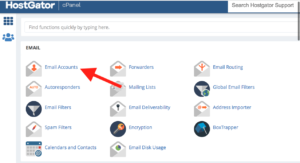
You can then either create a new email account by clicking “Create”, which will take you to the next screenshot. Or, if you have already created an email account, you can access it below, on the same page.
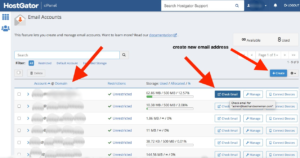
After clicking “Create”, you can then set up your new email address for the Domain you want, then select a “Username”. Then set your password and click “Create” at the bottom. That’s it!
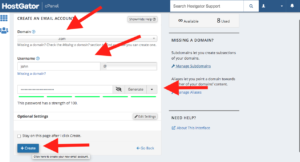
You can then check it directly in cPanel by clicking the “Check Email” like in the screenshot above this one.
It will then take you to your “Mailbox”, like the one below:
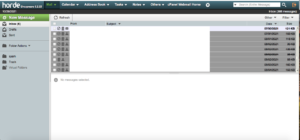
If you access your mailboxes through your own personal computer, just follow the instructions in you Mailbox Settings to sync your WordPress email to you local computer.
Access your WordPress email through a plugin on your WordPress Dashboard.
WordPress has a couple of email plugins that can be installed to allow you to use your WordPress website as an email client.
These plugins are only available in the self-hosted version of WordPress, which means that if you are using it for free on WordPress.com, then these plugin options won’t be available for you.
These two plugins below will allow you to receive and send emails through your WordPress dashboard, links are in the images:
Check & Log Email.
WebFacing – Email Accounts in cPanel.
Can I get free email for WordPress?
Yes. In WordPress, you usually have the ability to assign a free email account for your website through your Hosting Provider through your Web Hosting plan. Always check the hosting plan before you buy to find out whether they include email, disk space, etc. first.
Once you set up your email in your Web Hosting Provider’s cPanel dashboard, you can also upload this additional plugin, if the previous two aren’t quite what you’re looking for.
This plugin is very easy to use and will enable you to create an email address that forwards all emails it receives from any source into your desired email address or accounts.
How do I set-up a WordPress email using the Post SMTP Mailer/Email Log plugin?
1. From your WordPress Dashboard, go to Plugins > Add New .
2. Search for “Post SMTP Mailer/Email Log” and click the Install Now button once it appears in the search results. Once you have installed the plugin, click on Activate Plugin .
3. Once activated, go to your Dashboard > Settings > Post SMTP Mailer/Email Log .
4. Enter your email address that you would like to receive emails sent from your website.
5. Fill out all the fields (Email From, Email Host, Email Port) with the information given to you by your Web Hosting Provider. If you are unsure of what it is exactly, contact your Web Hosting Provider.
6. Click the “Save Changes” button at the bottom of the page and refresh your WordPress Dashboard .
7. You will now have a new email address available in your Dashboard > Settings > General . Use this email to send a test message from your website’s dashboard to make sure everything works properly.
Access WordPress email for your site, final thoughts.
We hope this blog post has helped answer some of your questions about how WordPress emails work. So, now you know how to set up your WordPress email.
You have all of the WordPress email basics, you are ready to start using your new knowledge.
Take advantage of all the tools WordPress has to set-up a great email platform for your WordPress site, so you can keep in touch with your site’s readers and clients.


