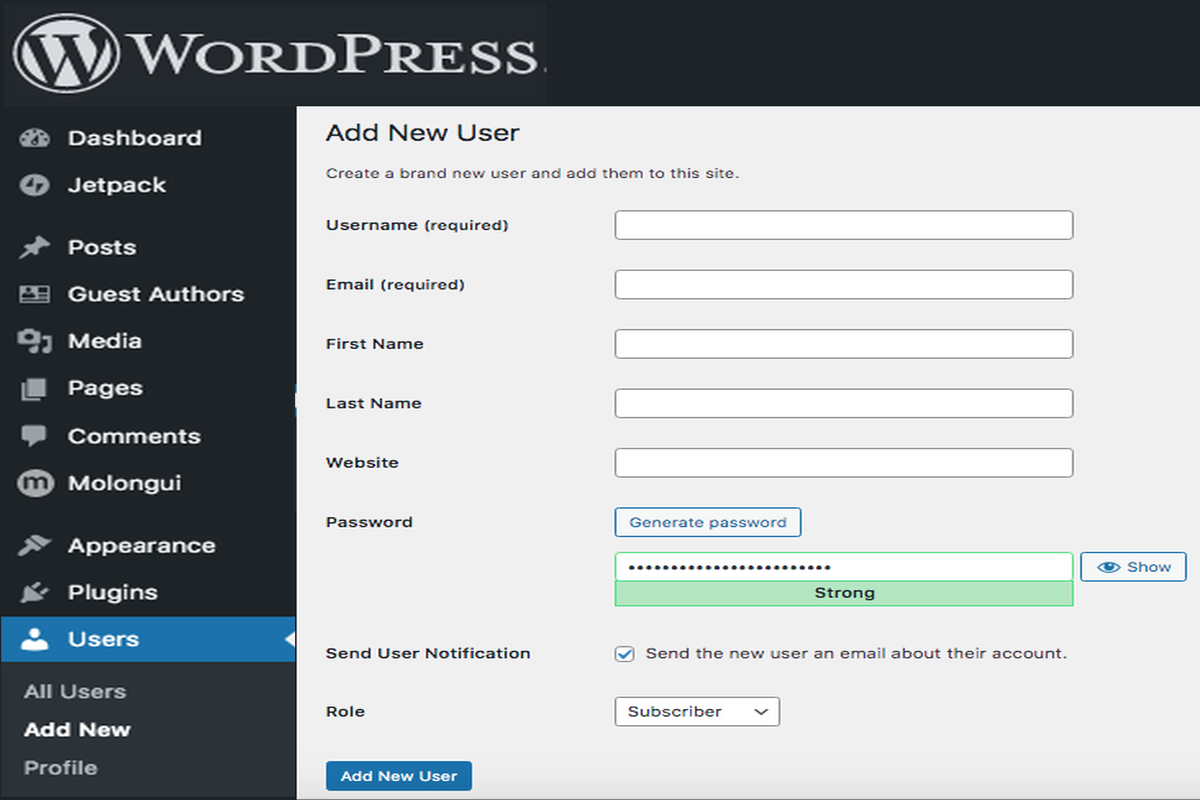Disclosure: This post contains affiliate links. I may receive compensation when you click on links to products in this post. For an explanation of my Advertising Policy, visit this page. Thanks for reading!
Can WordPress handle concurrent users?
WordPress is a CMS (Content Management System) which is just a type of software that’s used to build websites. This means that WordPress itself has nothing to do with the limit of how many concurrent users can visit a website at any one time. However, the amount of concurrent users your WordPress site or any website can handle at any one time is determined by the server or web host your WordPress website is hosted on.
For example, an average 1-GB server can receive about 50–100 concurrent users along with roughly 10000–20000 page views at any one time. However, 1-GB server is considered very basic in terms of hosting and should only be used for testing and staging a website, not for full time hosting a website.
Literally, there is no limits on the amount of concurrent users a WordPress site can technically handle from a CMS standpoint. WordPress powers over 40% of all websites on the internet after all and for good reason.
If you want to configure the amount of concurrent users, session limits, etc. for your WordPress site, it’s best to contact your Web Host and sort it out with them. This may mean upgrading your current hosting plan or even switching hosting providers if your current one can’t accommodate.
If you would like to learn more about how many WordPress users a WordPress website can handle as well as related content check out this post here,”Can WordPress handle millions of users? Yes, plus how to handle them.” or this post, “Can WordPress handle a large database? More than you’ll ever need.”
However, for the purposes of this post we will be referring to a WordPress User as someone who has access to a WordPress dashboard and can do various functions like create new posts or edit posts as well as make other changes to a WordPress website.
Therefore, if you are interested in learning more about how WordPress can handle concurrent users, what their roles are and how you can control access for various users on your WordPress website, then read on.
How do I manage concurrent Users on WordPress?
The best way to manage concurrent Users on WordPress of course depends on the activities those concurrent Users are performing on your WordPress website.
For example, if you’re concurrent Users are performing different functions on your WordPress website, then making sure each concurrent User’s roles are well-defined and what actions they can perform will help you know what’s going on within your dashboard.
For another example, maybe you assign an Administrator role so that the User can perform Ad Placements.
Perhaps you have a second User who is concurrently making some changes to your WordPress theme.
Maybe you even have a third Administrator User whose only role is that of the security making a few routine checks to make sure your WordPress website’s security plugins and functions are up to date and running properly.
All these Users can actually perform their functions, make their changes and saving them all concurrently.
However, as I’ve mentioned in this post, if two Users are performing the same function going back and forth with changes, then the changes made by the last User will normally be the changes that are saved regardless of function.
You can also have two Users collaborate on an article, post or some other form of content concurrently as well.
However, if it’s strictly content collaboration and writing, then you’re better off using the Google docs add-on for WordPress and have them collaborate together making any necessary edits and other content changes simultaneously.
At the end of the day any changes made and saved will be from the last User who made those changes. This is regardless of User function or changes made.
How do I add Multiple Users to WordPress?
You can add Multiple Users either manually through your WordPress dashboard by simply clicking on the User icon and adding new Users. User roles are predefined in WordPress under the following:
- Super Admin.
- Administrator.
- Editor.
- Author.
- Contributor.
- Subscriber.
I will go into these roles as well as their predefined access permissions and functions in more detail below.
To add a new User, go into your WordPress dashboard, then click “Add User”.

You will be taken to this page and you can fill out the User Role accordingly.

If you have many Multiple Users with varying roles etc. that you need to assign, then you can do so with this plugin:
Can 2 Users work on a WordPress site concurrently?
Yes, two Users can work on a WordPress site concurrently, especially if they are performing different functions.
However, if two Users are working on the same function in WordPress, whether that is a post, page or some other function, then any changes made to any function, post, page, media etc., will be a “last past the post” as far as saving any changes made.
This means changes made to any particular function will only be saved by the last User making those changes.
Can Multiple Users edit a WordPress document concurrently?
The only way that Multiple Users can edit a WordPress document at the same time would be to download the WordPress add on for Google docs.
This will allow Multiple Users access to the same document at the same time. They can then edit at will. Once the edits are finished the document can then be published directly into a WordPress site.
However, the only way to integrate the WordPress app for Google docs would be to either have a WordPress.com site or if your WordPress site is self-hosted, you’ll need to have the WordPress Jetpack software installed and activated in your WordPress dashboard.
The good news is that Jetpack, at least it’s core, is free.
Although the free version does have many limitations to it, you can still use it in conjunction with the Google docs add-on and WordPress.
Click this link here to find out more on how you can integrate Google docs and WordPress and to download the Google docs add-on.
What are the different WordPress User roles?
Here are the different WordPress User roles that WordPress has. They are in the order from most important down to least important. Access also diminishes with each role, although, again, you can add access to any role as you see fit.
- Super Admin : somebody with access to the site network administration features and all other features.
- Administrator: somebody who has access to all the administration features within a single site.
- Editor: somebody who can publish and manage posts including the posts of other Users.
- Author: somebody who can publish and manage their own posts.
- Contributor: somebody who can write and manage their own posts but cannot publish them.
- Subscriber: somebody who can only manage their profile.
Also in the links provided under each role, are the areas of access that each role has.
Although these WordPress User roles have pre-determined access to certain areas and functions, you can either add access to other areas as well as remove access to pre-determined by default areas and functions as well.
User roles are totally customizable within WordPress, so don’t let the predetermined access areas anf functions that each WordPress User has by default deter to you.
You can also add or subtract various areas and functions of access at will.
Check out this article on Roles and Capabilities from WordPress.org, for more detailed information on how to implement the User roles as well as how to customize them for your WordPress website.
Does WordPress have a maximum User limit?
Theoretically, WordPress does not have a maximum User limit in regards to Users in your WordPress dashboard.
For example, you can have multiple Administrators, Authors, Editors, etc.
WordPress Concurrent Users, final thoughts.
As you can see, you can have Multiple WordPress Users even working concurrently, whether they are working on the same functions or different functions.
Any changes made, whether that’s to content or to the WordPress website itself, will be saved only from the last User who made those changes.
If WordPress Users are working concurrently on the same task with the same functions, it is important that they be in constant communication as well as refreshing their browser to check the latest changes made during their collaborations.
If you have a lot of Users you would like to set up at the same time. Perhaps you are planning on having a very active and collaborative website and you want to make sure that each User’s role is clear and straight forward from the outset, you could set up Multiple Users and assign access for them to perform different functions as well with the plugin I listed above.
As I’ve also mentioned above, WordPress has basically 6 different roles for Users. You can also change the names of those roles to best suit your particular WordPress website.
However, it is recommended that you keep the original User role names as well as the functions they can perform. WordPress has by default assigned User roles to particular functions.
You, as the WordPress website owner and “Super Admin”, still have final say and can manage these roles and access to functions by adding or even subtracting access to particular functions as you see fit.
Basically customizing particular User roles as well as particular access to certain areas of your WordPress website as well as the functions there in.
To manage concurrent Users in WordPress effectively does require a bit of planning ahead and organizing their roles beforehand.
But I’m sure you will find if you do, WordPress will have no problems with User roles working concurrently within your WordPress dashboard.