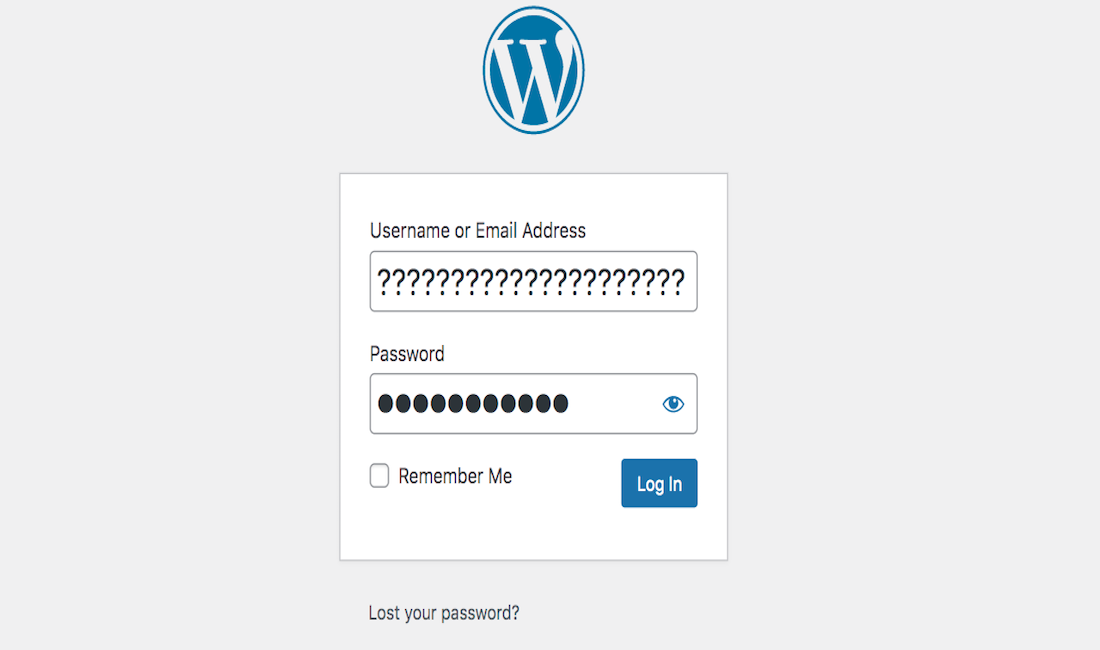Disclosure: This post contains affiliate links. I may receive compensation when you click on links to products in this post. For an explanation of my Advertising Policy, visit this page. Thanks for reading!
Why can’t I access my WordPress Admin! “Page not found”!
Here are 11 common causes why you can’t access your WordPress Admin, “Page not found”:
- Not Logged in.
- Incorrect Login Credentials.
- Locked Out.
- Login Error.
- Incorrect URL.
- Changed Password.
- Incorrect Domain Name.
- New Server or Host.
- Accessing From A LocalHost Environment.
- Plugin Conflict or Issue.
- None of the above…
Let’s take a look at each of these issues one by one and go over their fixes. Hopefully, you’re back up in no time!
Can’t access WordPress Admin! “Page not found”! 11 Causes and their Fixes!
1. You can’t access your WordPress Admin page because you’re not logged in. To log in, simply enter your username and password on the WordPress login page. If you don’t know your credentials, then you can click on the “Lost your password?” link to reset it.
2. Another common reason why you can’t access your WordPress Admin page is because of incorrect login credentials. Make sure that you’re entering the correct username and password. If you’re still having trouble, then you can try resetting your password.
3. It’s also possible that your account has been locked out due to too many failed login attempts. To unlock your account, simply wait for a few hours and try again.
4. If you’re still unable to log in, then it’s likely that your WordPress site is experiencing a login error. This can be caused by several things, such as an incorrect database connection or an outdated plugin. To fix this, you can try resetting your password or connecting to your WordPress database via FTP.
5. Are you trying to access your WordPress Admin page from the correct URL? The WordPress login page can be found at http://yoursite.com/wp-login.php. If you’re still having trouble, then you can try accessing your WordPress Admin page via the IP address.
6. Have you recently changed your WordPress password? If so, then you’ll need to update your password in the configuration file. To do this, simply connect to your WordPress site via FTP and edit the wp-config.php file.
7. Are you using the correct domain name? If you’ve recently changed your domain name, then you’ll need to update the WordPress address (URL) and site address (URL) in the settings. To do this, simply login to your WordPress Admin panel and go to Settings » General.
8. Have you recently moved your WordPress site to a new server or host? If so, then you’ll need to update the WordPress address (URL) and site address (URL) in the settings. To do this, simply login to your WordPress Admin panel and go to Settings » General.
9. Are you trying to access your WordPress Admin page from a localhost environment? If so, then you’ll need to edit the wp-config.php file and change the line that says “define(‘WP_HOME’,’http://example.com’);” to “define(‘WP_HOME’,’http://localhost’);”.
10. You may have a plugin conflict or issue. If you can access your plugin files through your Web Hosts cPanel (or other) Dashboard interface, try resetting or deactivating your plugins one by one.
After each reset or deactivation try logging in. If it’s one of your plugins causing the issue, contact the developer of the plugin for advice or delete the plugin and find another comparable one.
11. Finally, if none of the above solutions work, then you can try contacting your WordPress hosting company. They may be able to help you troubleshoot the issue.
If you’re still having trouble accessing your WordPress Admin page, then feel free to post a question in the WordPress Support Forum.
Why can’t I login to WP-admin after migration?
One of the most common questions we get here at WordPress Support is “Why can’t I login to my WP-admin panel after migration?”
There are a few possibilities here, but the most likely explanation is that your username and password were not transferred over during the migration process.
Another possibility is that your database was not correctly configured during the migration process.
The cause could also be that your .htaccess file was not properly migrated.
This file contains important information about redirects and permalinks, so if it’s not migrated correctly, it can cause login issues.
Finally, one more possibility is that your WordPress address (URL) or Site address (URL) in the General Settings area of your WP-admin is still pointing to the old site.
Simply update these fields to the new URL and you should be able to log in without any problems.
If you’re still having trouble logging in after checking these two things, it’s possible that your database was not properly imported during the migration process.
In this case, you’ll need to contact your host and provide them with the necessary information so they can assist you in troubleshooting the issue.
How long does a WordPress lockout last?
If you’ve ever been locked out of your WordPress site, you know it can be a frustrating experience.
Fortunately, most lockouts only last for a few minutes. In fact, if you have a security plugin like Wordfence, you can preset the number of login attempts as well as the amount of time a lockout lasts.
With that being said, what exactly happens during a lockout, and why does it happen in the first place? Let’s take a closer look.
When you’re locked out of your WordPress site, it means that your IP address has been temporarily banned from accessing the site.
This usually happens because you’ve exceeded the maximum number of login attempts allowed in a given period of time.
WordPress uses a lockdown feature to protect itself from brute force attacks, which is when someone tries to guess your password by repeatedly submitting different combinations of characters.
Once your IP address has been banned, you’ll need to wait until the ban expires before you can try accessing your site again.
The length of the ban varies depending on the settings configured by your hosting provider, but it’s typically only a few minutes.
In some cases, you may need to contact your provider and ask them to whitelist your IP address.
So there you have it: a brief overview of what happens during a WordPress lockout, and how long it usually lasts.
Next time you find yourself in this situation, just remember to be patient and wait for the ban to expire. And if you’re still having trouble, contact your WordPress hosting provider for assistance.
How do I access my WordPress admin without my password?
Forgot your WordPress password and can’t access your site’s admin panel? No worries, it happens to the best of us.
If you’re lucky, you might still have access to your web hosting account’s cPanel or similar control panel.
From there, you can access your WordPress admin without your website’s password.
Just look for the Databases section and find the phpMyAdmin tool.
Once you open phpMyAdmin, select your WordPress database from the list on the left.
Then, click on the wp_users table and locate your username in the list of users.
Finally, click on Edit next to your username and enter a new password in the user_pass field.
Once you’re done, scroll down and click on Go to save your changes.
And that’s it! You should now be able to log into your WordPress site with the new password.
If you don’t have access to your web hosting account’s cPanel or if you’re not comfortable using phpMyAdmin, you can always reset your WordPress password from the comfort of your own email inbox.
Just go to your WordPress login page and click on the Lost Your Password link.
On the next page, enter your username or email address and hit the Get New Password button.
WordPress will then send you an email with a link to reset your password.
Once you click on the link, you’ll be taken to a page where you can enter and confirm your new password.
And that’s all there is to it! By following these simple steps, you can easily reset your WordPress password and regain access to your site’s admin panel.
Can’t access your WordPress Admin? “Page not found”. Conclusions.
If you’re like most WordPress users, at some point you’ve probably encountered the “Page not found” error when trying to access your WordPress Admin.
This can be frustrating, but it’s quite easy to fix.
In most cases, the problem is caused by an incorrect WordPress address, a forgotten password, or a corrupted .htaccess file.
By following the steps outlined above, you should be able to get back into your WordPress Admin in no time.
And if you ever find yourself locked out again, just remember: there’s no need to panic.
Just follow the steps and you’ll be back in business in no time.