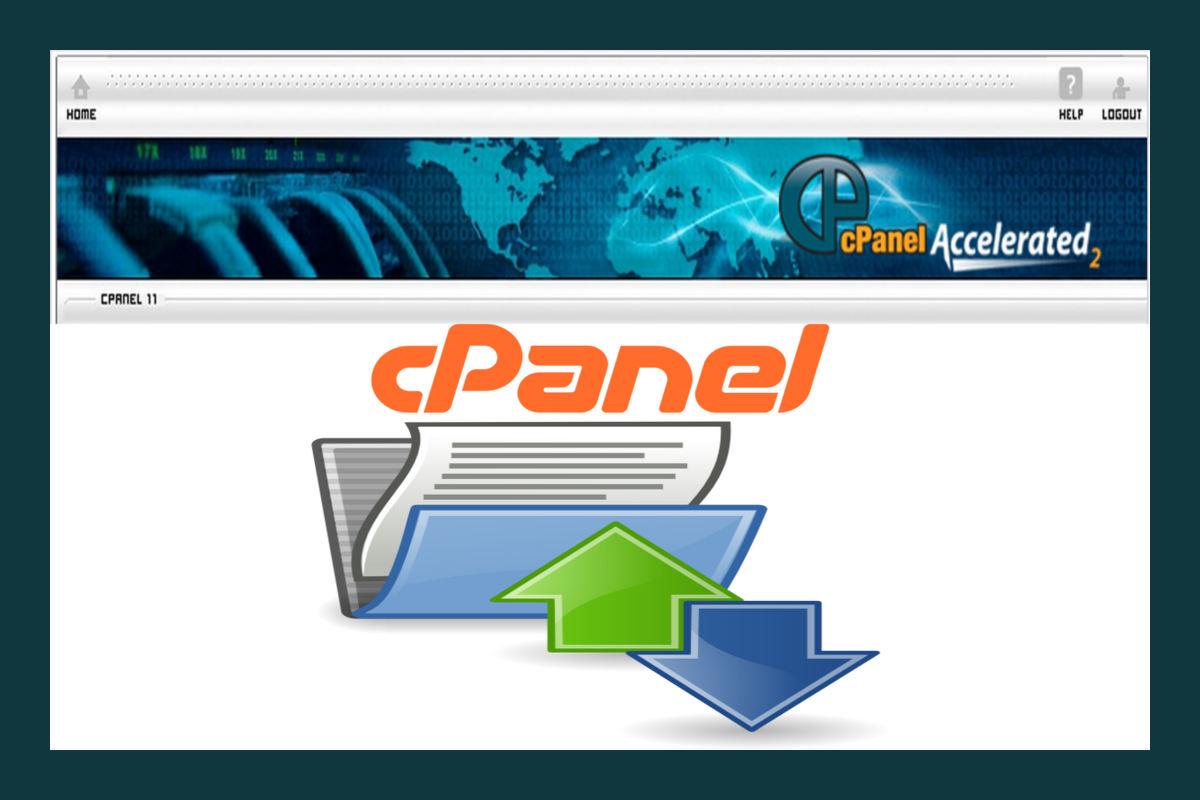Disclosure: This post contains affiliate links. I may receive compensation when you click on links to products in this post. For an explanation of my Advertising Policy, visit this page. Thanks for reading!
cPanel to cPanel WordPress Migration. It’s easier than you think!
WordPress cPanel migration is the process of transferring your WordPress website, including all data and files to a cPanel based web host. cPanel to cPanel WordPress migration allows you to move your existing site into a cPanel account.
cPanel makes it easy for anyone with cPanel access to manage their own website without much hassle or coding knowledge.
The cPanel dashboard is the preferred interface for the world’s top Web Hosting Providers for its convenience and ease of use. cPanel actually makes a cPanel to cPanel WordPress migration a lot easier.
This is because cPanel allows you to do pretty much anything without any knowledge about website programming or cgi scripting.
How does cPanel WordPress migration work?
There are two ways that you can do the cPanel to cPanel WordPress migration.
cPanel to cPanel Migrations using an FTP client.
The first is by using an FTP client and uploading your WordPress website files manually into the right folders on the new host.
If you don’t know where these folders are you could spend hours trying to find them. Even if you do know where they are, it’s a long and tedious process.
Secondly, you can transfer all your data from one cPanel account to another. If you have a website with a database this is the best option as it saves you time and trouble of uploading files individually yourself.
There are two ways that this can be achieved, using cPanel’s built in file manager or by using a WordPress migration tool.
WordPress migration software can help you migrate a website from one cPanel host to another in less than 10 minutes, no matter how much data there is.. The only thing you need to do is add your site details and pick a time when it’s convenient for you for the transfer to take place.
The process of cPanel to cPanel WordPress migration is completely automated and takes place during off-peak traffic times to prevent any delays or interruptions to your service, so you won’t even notice it’s happening.
This means you can sit back, relax & watch your website move across to the new cPanel hosting account’s server without lifting a finger.
When using a WordPress migration tool, you can create a full backup of your site before it’s moved over to the new server to make sure that everything goes smoothly.
If anything does happen all you have to do is restore from the backup.
The cPanel to cPanel WordPress migration process is completely secure and only takes place through SSL encrypted connections.
It’s also fully HIPAA compliant to ensure that all your data is safe and secure, no matter what stage of the process you’re at.
You can find out more about any aspect of this cPanel to cPanel migration process directly from your Web Hosting account itself.
Once the transfer has been completed you will receive an email notification letting you know that everything was successful.
Your site will then be available on your new hosting server and you can access it with the same domain name as before.
You may wonder why anyone wouldn’t just use WordPress’s own built-in file transfer feature to migrate their data from one cPanel account to another.
The reason is because doing things this way takes a lot longer and involves a lot of manual work and input on your part and you will also lose any backups that you’ve already made.
Everything is handled by your WordPress migration tool’s automated system so you don’t have to do anything yourself, giving you more time to focus on your day-to-day business or even take a much needed break!
cPanel to cPanel using a WordPress Migration Plugin.
You can also use the WordPress migration plugin called UpdraftPlus to move from one cPanel hosting server to another. You just have to connect your cPanel hosting account with the UpdraftPlus plugin via ftp by adding the details of both the servers.
Then, go to the settings tab and click on the “restore/migrate” tab. Now, it will show you what is there in cloud storage. Take a full backup of the entire website here.
You should see a notification here that the backup is successfully completed, now it will start moving the website from the cPanel’s server. It might take some time depending upon how large your website is.
This process may take up to an hour or two if the size of the website is too large. When you are transferring this data through the Updraftplus plugin make sure your cPanel and ftp credentials are the same.
After the process is finished you will see a success message and your website backup will be available on the new server now.
Now, go to the settings tab and click on the “restore/migrate” tab.
You can download or restore that backup from here. If you want to restore it as your website, you can simply click on the “restore” button. It will ask for current server credentials and restore your data here.
Now, after restoring successfully, go to cPanel settings and delete the old backup which was available in cloud storage before restoration. That’s it now your website is successfully transferred from one cPanel hostings server to another.
While this method is much faster than manually transferring files, it’s also not free.
You should know that most Web Hosting providers charge you the same amount to transfer your website with either of these methods.
However, with the UpdraftPlus Migration tool, you can do it yourself and some Web Hosts won’t charge you if you decide to do all the cPanel to cPanel WordPress site’s migration yourself.
Depends on your Web Host of course, so always ask before committing to any new Web Host or Web Hosting Plan.
cPanel to cPanel Migration, the free way!
If you’re moving an addon domain from one cPanel to another cPanel, do so by using the following steps:
1) Download the contents of your add-on domain from the server to your computer.
2) Get a Backup copy of any associated databases.
3) Create a subfolder inside the new cPanel’s public_html folder.
4)Upload the contents of your add-on domain to this new folder.
5) Copy the files from the old cPanel to the new one. Restore any lost or damaged databases into the fresh cPanel.
6) Delete the addon domain from beneath the Addon Domains logo if they’re on the same server.
Note: No need to delete the original content or original databases.
7) Log into the new cPanel.
8) Click on the icon for Addon Domains.
9) Add the add-on domain name in the “New Domain Name” box.
10) As the Document Root, you need to enter /public_html/subfolder/ (replace ‘subfolder’ with the name you had chosen back in step 3.
11) Fill out the rest of the form, then click on the “Add Domain” button.
cPanel to cPanel WordPress Migration, summary.
To sum up, cPanel to cPanel WordPress migration is a very simple and easy process that takes very little effort from you.
Using a WordPress migration tool like UpdraftPlus will take care of everything on its own, making life and the transferring of domains so much easier, it will store any backups, all without needing to remember which files you backed up, which you may have missed etc.
Thus, allowing you to get on with other things.
Just make sure your cPanel Web Hosting Provider’s main domain name servers and the new one where you want to move your website to are listed in the account management section of your cPanel in your hosting account.