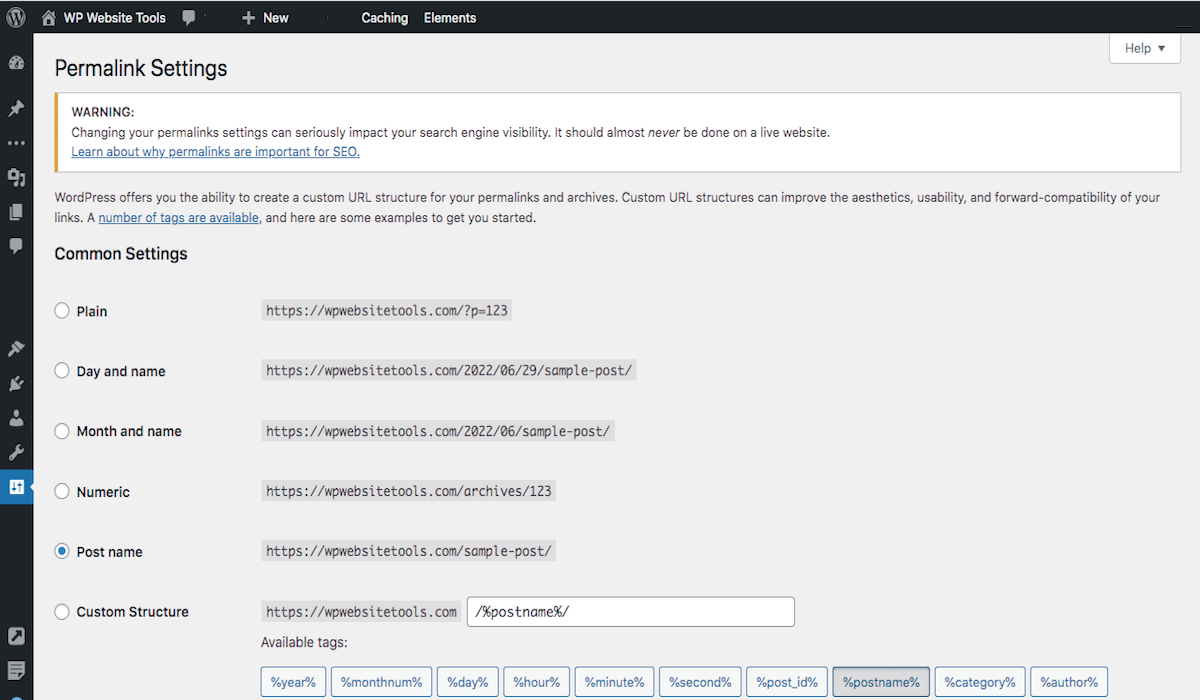Disclosure: This post contains affiliate links. I may receive compensation when you click on links to products in this post. For an explanation of my Advertising Policy, visit this page. Thanks for reading!
Why do only plain permalinks work on my WordPress site?
If you’ve ever tried to change your WordPress permalink structure, you may have noticed that only plain permalinks seem to work.
This can be frustrating, especially if you’re trying to create a pretty link to share with others.
The good news is that there’s a reason for this behavior, and it’s actually quite simple.
By default, WordPress only supports plain permalinks because they’re the most compatible with different server configurations.
However, you can easily enable support for pretty permalinks by changing a few settings in your WordPress dashboard. Go to Settings>Permalinks and select the desired permalink structure.
That’s all there is to it! Now you can share your pretty permalinks links with everyone.
What happens if I change a permalink?
If you change a permalink, the old URL will no longer work and people will be directed to a 404 error page.
However, if you set up a redirect from the old URL to the new one, anyone who clicks on the old link will be automatically redirected to the new page.
The easiest way to automatically redirect visitors from the old URL to the new URL is through a plugin like “Redirection”.
With Redirection, you can easily add and manage redirects from your WordPress dashboard.
So, while changing a permalink can be a bit of a hassle, it doesn’t have to be a disaster.
Just be sure to set up a redirect and let your visitors know that the page has moved.
That way, they’ll always be able to find what they’re looking for.
What is the difference between a permalink and a hyperlink?
If you’ve ever been confused about the difference between a permalink and a hyperlink, you’re not alone.
Even experienced internet users often use these terms interchangeably.
But although they both refer to links, they are actually quite different.
A hyperlink is simply a link from one web page to another and can be used to link to pages on the same website or to other websites entirely.
A permalink, on the other hand, is a specific type of hyperlink that points to a specific post or article within a website.
Permalinks are often used in blog posts and news articles, as they provide a direct link to the specific content that the reader is interested in.
So next time you’re wondering whether to use a permalink or a hyperlink, just remember: if you’re linking to a specific piece of content, it’s probably a permalink.
Otherwise, it’s probably a hyperlink.
How do I change permalinks in WordPress without breaking links?
WordPress is a versatile content management system that gives users a lot of control over their website’s appearance and functionality.
One of the things you can customize in WordPress is your permalinks or the URLs of your individual blog posts and pages.
Sometimes, you may want to change your permalinks to make them more SEO-friendly or to match your site’s new design.
However, if you’re not careful, changing your permalinks can break existing links to your site.
The good news is that there’s an easy way to avoid this problem: by using a redirection plugin, like “Redirection“.
Redirection plugins create a mapping of your old URLs to your new ones, so visitors will still be able to find your site even if you change your permalinks.
So if you’re thinking about changing your permalinks, be sure to install a redirection plugin first.
That way, you can make the change without breaking any links.
How do I change or edit the permalink of a page or post in WordPress?
Have you ever been writing a page or post and realized that the permalink just isn’t quite right?
Well, there’s no need to worry! Changing the permalink on a page or post is a simple process that can be completed in just a few steps.
First, go to the page or post where you want to change the permalink.
Then, click on the “Edit” button. Below the title of the page or post, you will see the current permalink.
To change the permalink, simply click on the “Edit” tab next to the permalink and enter your desired permalink.
Finally, click “Update” in the Publishing Box.
And that’s it! Now you can enjoy your new, custom permalink.
How do I change my permalinks so that they are more SEO-friendly?
As any experienced blogger knows, carefully crafted permalinks are an essential part of good SEO.
In addition to including your target keyword, there are a few other things you can do to make sure your permalinks are as search engine friendly as possible.
First, try to keep your permalink relatively short. A lengthy URL is less likely to rank well in search results.
And second, avoid using special characters or odd symbols in your permalink. Stick to letters and numbers for the best results.
By following these two simple tips, you can ensure that your permalinks are helping rather than harming your SEO efforts.
Why do only plain permalinks work on WordPress? Conclusions.
Permalinks are a specific type of hyperlink that points to a specific post or article within a website.
They are often used in blog posts and news articles, as they provide a direct link to the specific content that the reader is interested in.
If you’re linking to a specific piece of content, it’s probably a permalink.
Otherwise, it’s probably a hyperlink.
Changing your permalinks can break existing links to your site, so be sure to use a redirection plugin if you’re thinking about changing them.
To change the permalink on a page or post, simply click on the “Edit” tab next to the permalink and enter your desired permalink.
Finally, click “Update” in the Publishing Box.
SEO-friendly permalinks are typically short and only use letters and numbers.
By following these tips, you can ensure that your permalinks are helping rather than harming your SEO efforts.