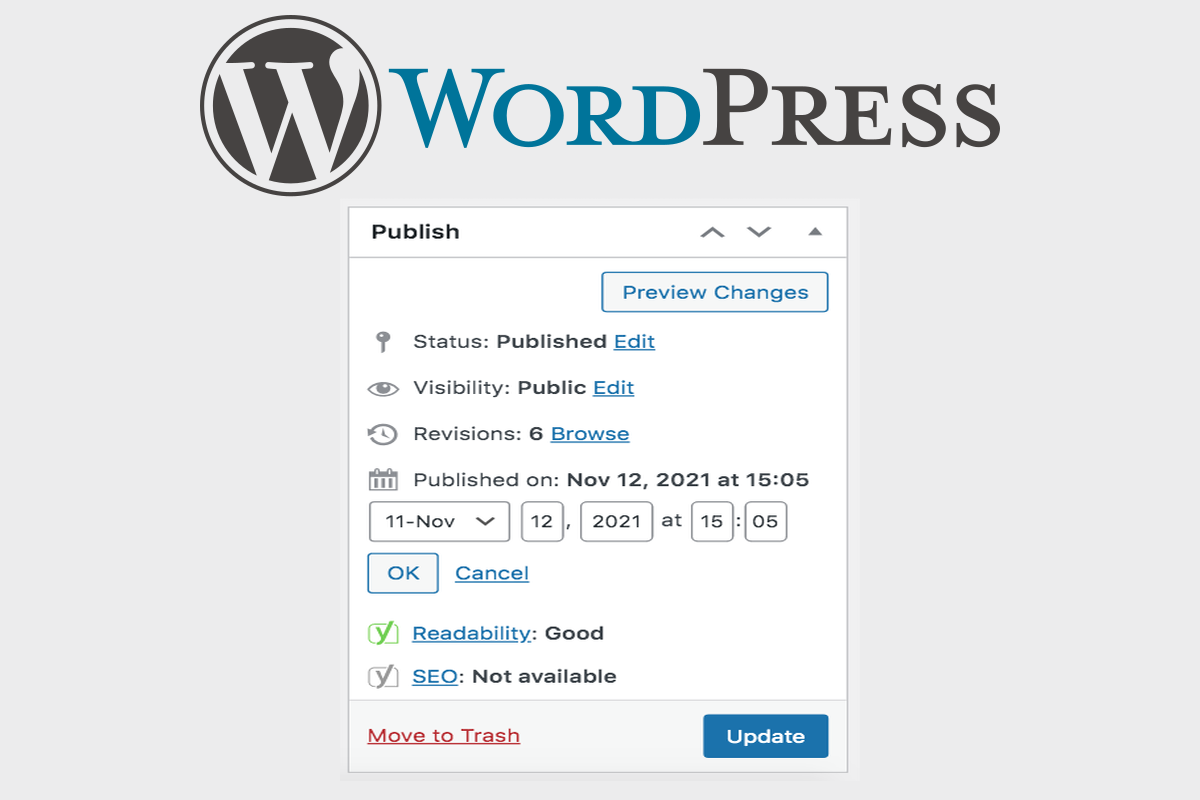Disclosure: This post contains affiliate links. I may receive compensation when you click on links to products in this post. For an explanation of my Advertising Policy, visit this page. Thanks for reading!
How can a WordPress change post date plugin help your site?
You know how it is: you’ve been working on a post for days and days and it’s finally finished, ready to go live.
But before you can hit “publish,” one of your colleagues says that they need to update the contact information in the sidebar.
You agree that this sounds important, but just when are they going to get to it?
And then… days go by. The post you’ve been working on is just sitting there. It’s not too late to hit “publish,” but before you know it, weeks have gone by and your site doesn’t look professional anymore.
This is where the WordPress change post date plugin comes in! With this handy tool, you can edit when the post was created in order to trick visitors into thinking that it was published much more recently.
What’s that? You don’t want to do that anymore because now your site looks unprofessional even by internet standards?
Well you’re going to have a tough time getting out of this one, because the WordPress change post date plugin is here to stay.
What are some other possible uses of a WordPress change post date plugin?
There are so many benefits to using a WordPress change post date plugin, it’s difficult to list them all! Here are just a few more ways that a WordPress change post date plugin can help your site:
-You think that you can trick Google into ranking your site higher by pretending that it was updated more recently than it actually was.
By the way, if you think just by changing the post date and not the content will trick Google into thinking that you’ve actually updated your post, think again.
However, Google does like updated content, so if you’ve actually updated it, then Google will eventually find out and reward you for it. In addition, changing the post date will also tell real humans you’ve updated your content as well. A win, win!
WordPress change post date plugins.
Here are three WordPress plugins that should be able to not only change the post date, but some may even do it in bulk. They also have other features you might find useful as well.
However, you may find that their free versions will only go so far in helping you with changing post dates, doing them in bulk, etc. and you may need to get their premium versions to accomplish what you need..
- Post Expirator: Automatically Unpublish WordPress Posts.
- Bulk Datetime Change.
- Duplicate Posts: Schedule and Approve Changes With PublishPress Revisions.
- Post Date Randomizer.
- Bulk Edit Posts and Products in Spreadsheet.
- Bulk Post Update Date. WARNING! (This plugin hasn’t been tested with the latest 3 major releases of WordPress. It may no longer be maintained or supported and may have compatibility issues when used with more recent versions of WordPress.) Use at your own risk!
How do I change the post date in bulk on WordPress?
By using one of the plugins above you can easily change the post date in bulk. Simply go into your WordPress dashboard to plugins. Select your change post date plugin you have eventually chosen and uploaded.
Then go to its settings and set and select, ‘Bulk Edit’. In ‘Bulk Edit’ you can change all post dates as you once did before.
You’ll also have a checkbox of each post that needs to be changed and set the date for them one by one. And just like that, boom, it’s done.
Can you edit a published WordPress post?
Sure, you can go into the WordPress dashboard and click on “posts.” You’ll see a list of all the posts that have been published. Find the post that you want to update with a new date, click on it, and choose “edit” from the drop-down menu.
From there you can make any changes to your post and resave it as a draft, published post, or private post.
How do I change the date of a post?
Sure, there are several ways you can change the date of your post. If it’s a draft, click on “edit” and select a new date.
If it’s already published, then change the date by going into your dashboard and clicking on “posts.”
Find the post that you want to update with a new date and click on it.
Then choose “edit” from the drop-down menu, make any changes to your post, and resave it.
How do I update a WordPress post modified date?
To update a WordPress post modified date, simply click “view” next to the post you want to change.
From there, choose “edit” from the drop-down menu of actions.
Then make any changes that need to be made and resave it by choosing “update.”
How do I change the WordPress post date format?
To change the WordPress post date format, go to “Settings”, then “General” and select “Date Format.” From there, select the date format that you want your posts to be displayed in.
Be sure to click “Save” at the bottom once you’ve selected a new format. That’s it!
Why is the WordPress post date not showing?
The WordPress post date is not showing because you’re probably looking at your “home” page rather than a post page.
If that’s the case, then just click on “Posts” in the main menu and find the post you want to edit with a new date. From there, simply change the date and resave it like normal.
You also might want to clear your cache in both your Web Browser and/or in your WordPress dashboard by going to the menu at the top and to the right of your website’s name, to “caching”. Click and click again to “Purge All”.
If you’re still having trouble, try going to “themes” in the main menu and changing your theme. If the date is displaying correctly with that new theme, then our best guess is that the old one just wasn’t displaying dates properly for some reason.
If that’s not it — if the date is showing up on all of your posts when you switch themes — then there’s a chance that the date is being hidden for some reason. We’d recommend contacting your host, as it could be a server-side issue.
Sure, there are several ways to go about doing this. Here are a couple:
1) Click on “View” next to your post and choose “Edit” from the drop-down menu.
2) Then make any changes that need to be made like adding/removing tags, changing keywords or categories, etc., and resave it by choosing “update.”
3) If you’re still having trouble with this part of updating a WordPress post, then you may want to consider then you might want to give one of the plugins above a try.
WordPress change post date plugin options and your site, conclusions.
To sum up, there are several different options for changing the date on your posts. The three that we recommend are:
- Post Expirator: Automatically Unpublish WordPress Posts.
- Bulk Datetime Change.
- Duplicate Posts: Schedule and Approve Changes With PublishPress Revisions.
- Post Date Randomizer.
- Bulk Edit Posts and Products in Spreadsheet.
Whichever plugin you choose, make sure to keep your website fresh by updating it often.