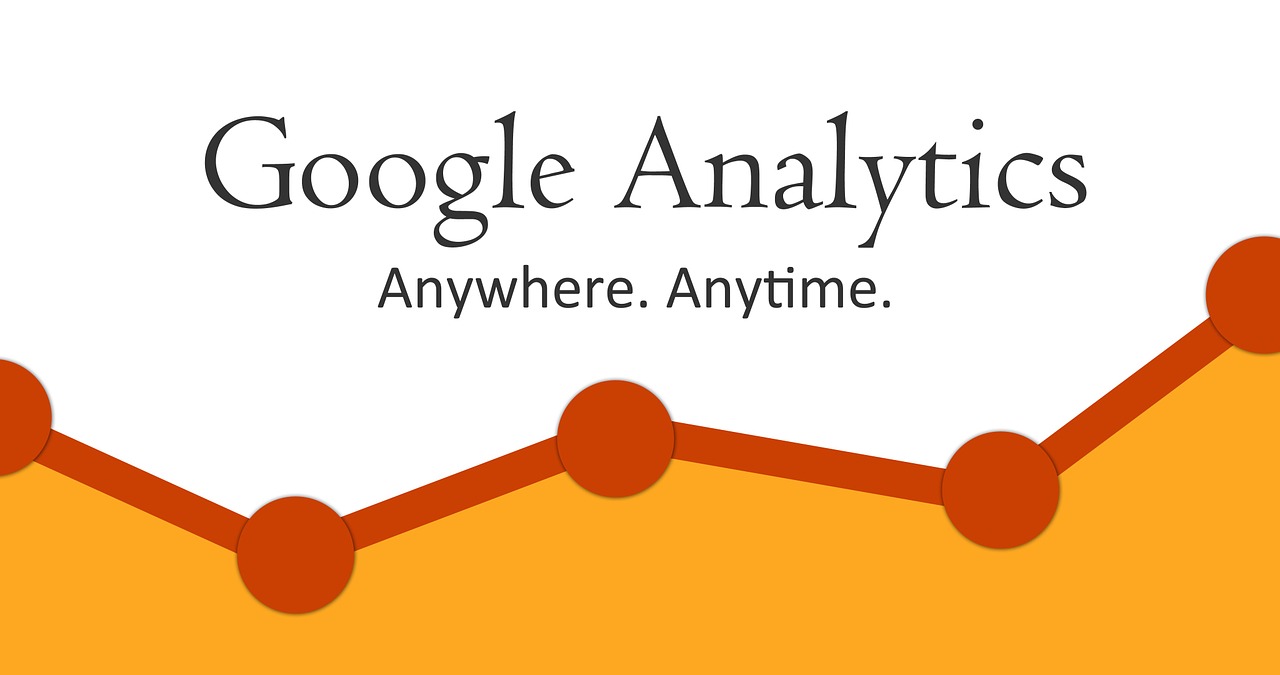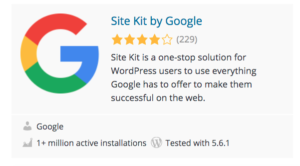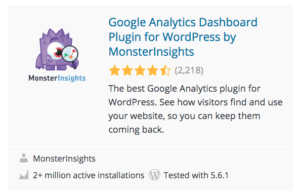Disclosure: This post contains affiliate links. I may receive compensation when you click on links to products in this post. For an explanation of my Advertising Policy, visit this page. Thanks for reading!
How to add Google Analytics to a free WordPress blog.
The quick answer is, you can’t add Google Analytics to a free WordPress blog because it involves inserting some Google Analytics code into the header of the blog. The owners of WordPress.com, “Automattic” want users to use their tools for analytics instead, so they’ve prevented any editing of html on their “free” WordPress blogs hosted on their platform.
However, you still can add Google Analytics to your WordPress blog hosted on WordPress.com, if upgrade your “free” WordPress blog to their WordPress.com Pro plan.
But that doesn’t mean you have to pay an arm and a leg for adding Google Analytics to your WordPress blog either. Quite the contrary. In this post I’ll show you how.
However, you can use WordPress’s own built-in stats tracking. In it you’ll find reports that offer quick, at-a-glance views of the traffic on your site.
New posts, likes and comments are also shown alongside visitor activity, so it’s easier to make sense of the numbers.
Is Google Analytics free for WordPress?
You can use Google Analytics for free on any WordPress website. Of course, the exception is if that WordPress website is hosted on a free WordPress.com plan.
What is the best Google Analytics Plugin for WordPress?
I’m going to list two Google Analytics plugins for WordPress. One, I believe is the best and the other is the most popular plugin for Google Analytics for WordPress sites.
Both have their pros and cons of course and it’s more of a personal preference and what you are looking for in a plugin than anything else.
The first one is Sit Kit by Google.
This is not the most popular plugin that works with Google Analytics. However, this plugin is from Google themselves.
What I like most about this plugin is that you can integrate not only Google Analytics but Google Search Console as well.
Another benefit I find is that the plugin itself is not very heavy and if your main goal in installing a plugin for Google Analytics and Google Search Console for that matter or all things Google then this is the perfect plugin for that.
It doesn’t add a lot of blow to your website and it is solely for the purposes of integrating Google suite of Analytics tools for your particular WordPress website.
What I like most of all again, is the lack of bloated coding that uses up unnecessary space on your WordPress website. It also doesn’t come with a bunch of other functions that I either don’t need or come with some of the plugins I already use.
The next is the Google Analytics Dashboard Plugin for WordPress by Monsterinsights.
I have Monsterinsights currently installed on my websites and originally had installed Monsterinsights because all the other bloggers I follow had Monsterinsights installed on their blogs and websites.
Also, it’s quite easy to install Google Analytics on your WordPress website via Monsterinsights as well.
However, Monsterinsights in my opinion does have a few flaws.
First, it’s quite a bloated plugin itself. It gives me metrics that I either don’t need or that Google provides me itself.
Second, it takes up a lot of space in my WordPress dashboard and they constantly annoy me with “annoying” messages to upgrade or add this or integrate that, It seems never ending.
In fact, I’ve been meaning to delete the whole Monsterinsights off my WordPress websites and replace them with the Site Kit by Google plugin, but I just haven’t gotten around to it.
However, Monsterinsights is one of the most popular plugins on WordPress for a reason.
Many webmasters and website owners find their comprehensive approach to data as well as all their other features to be quite useful in running their blog or website.
They of course, have a premium or pro version of Monsterinsights which can enhance those features and give you much more as well. So the choice is up to you on how you want to go.
How do I install Google Analytics without WordPress Plugin?
To install Google Analytics without a WordPress plugin, you would need to get the code snippets that Google Analytics provides in your Google Analytics account and put it into the head section of every post and page on your WordPress website.
Some themes allow you to do this quite easily by creating a hook or header element. GeneratePress is one of them. In fact, this website is built on GeneratePress.
I simply created a header element. Then copied and pasted my Google Analytics code from my Google Analytics account, put it into my header element and saved.
That was basically it. All I had to do was verify through the verification methods Google Analytics provides and my WordPress website was automatically synced in with Google Analytics.
Does WordPress have built-in Analytics?
If you are hosting your WordPress website on WordPress.com, then they do have built-in Analytics which is a nice feature.
However, if you have a WordPress theme and are hosting it on one of the numerous WordPress hosting providers, then you would need to supply your own Analytics software.
The most popular being of course, is Google Analytics.
In fact, if you are in an affiliate program, a display advertising program from various premium and non-premium advertising services. They will require that your website is using Google Analytics to verify your traffic numbers.
Maybe you simply want to sell your website later on down the road. If you’re selling through a website marketplace, they will require your Google Analytics data also to verify your traffic, where it’s from the amount of visitors to your WordPress website, etc. This information will directly affect the value of your website you can realistically sell it for.
Therefore, the best Analytics that you can put into your WordPress website would be Google Analytics.
How do I know if I have Google Analytics on WordPress?
You will know if you have installed Google Analytics on your WordPress website or blog correctly by the verification methods that Google Analytics provided.
If you have Google Analytics installed correctly on your WordPress website, it will be marked as verified by Google Analytics.
You can also visit your WordPress website after you have installed Google Analytics on your website. Simply open Google Analytics in a different tab or window of your browser. Then visit your website. You should see your visit in the real time box in the dashboard.
Where do I put Google Analytics code in WordPress?
In most cases if you are not using a plugin, then you would need to put Google Analytics code into the header section of your WordPress website.
You should not of course, confuse a header section of your WordPress website with the header of your WordPress website. The latter meaning where you put the name of your website so it displays on your home page correctly, identifying it as well as in various sections of your website, where your WordPress theme applies it accordingly.
The “header section” of a WordPress website is where various codes and other information is stored that is applied throughout the entire website on all pages and posts.
Is Google Analytics hard to learn?
Like anything else, Google Analytics isn’t very hard to learn.
I personally have only come up against certain frustrations in Google Analytics, when Google decides to update their interface and come out with a new version.
But that’s like any other software platform you use.
Whenever the creator makes changes or comes out with a new and updated version, it seems like they rearrange things so that you almost have to learn the whole thing over again.
Thankfully, this doesn’t happen too often.
However, it does seem when creators update a version of their software, whether it’s Google or anyone else, they like to put in changes and redesigns that serve no other purpose than to look like they’ve actually made some improvements.
Many times in fact, no real improvements seem to have been made at all or very little to warrant such a drastic change in design as to confuse users.
Enough of my rant, it shouldn’t take you too long to work your way around Google Analytics, at least for the main metrics and data that you will be referring to on a regular basis.
What can be tracked with Google Analytics?
Many things can be tracked on Google Analytics. However, the most common metric that’s tracked in Google Analytics is traffic.
How many visitors, how many sessions and how many pages your visitors visit are the most common metrics people refer to when using Google Analytics.
Other important metrics include which pages or posts visitors visit and how many visitors visit each of those on a daily, weekly, monthly and yearly basis as well as even on a per hour or hourly basis.
You can see where visitors come from. For example, which countries or cities visitors may be visiting your website from. You can also see real-time metrics as far as visitors on your website as well.
Google even provides a nifty little map in their Google Analytics dashboard to pinpoint where in the world your website is getting visitors from in real time.
There are many other little metrics that you might find interesting, but those are the main ones most of us refer to on a regular basis.
How do I use Google Analytics for SEO?
There are a few things you can do with Google Analytics for SEO. However, it’s always better to use Google Search Console for SEO. Why?
Because Google Search Console gives you much more detailed information that you can use directly for your SEO efforts.
With the above being said, You can still use Google Analytics for SEO.
I personally only use Google Analytics for SEO to give me a rough idea of which of my posts or pages are getting the most traffic.
If you look at your top 10 trafficked pages or posts in Google Analytics, which are usually displayed on the first page of the dashboard, you will find your top 10 most visited posts and pages.
This alone should tell you what topics that your users find most interesting, helpful and informative. With this information, you can brainstorm for further topics within those subject areas.
This should also give you a wealth of ideas for new posts that are related to the most popular articles on your website.
If you have Google Search Console also integrated with your Google Analytics on your WordPress website, you can then input the post or posts within it that are the most visited. You can then find further and more detailed information.
For example, you can find which keywords or keyword phrases users have used to find your page in Google Search.
It will also tell you the average search position those keywords or phrases come up in when someone types it into their Google Search Bar.
You can then go back to your WordPress posts or pages the keyword triggered in the search results and add further more relevant and helpful information using those keywords as a guide.
If the position of the keyword is on page say, two or three, maybe even further back in the search rankings, you first might want to check to see if that keyword or phrase is relevant to the post that you have already written.
If it is quite relevant, but it’s not ranking as high as it should, then that’s a sure fire way to expand and update your content, which in turn should help that post or page get more visibility and higher in the search rankings.
Even if the post is unrelated to the keyword, but the keyword is making the post pop-up on the second or third page of the results, this could mean that the keyword is searched for.
Many times keyword tools will overlook these types of keywords, but thanks to Google, you now know that people are actually looking for answers or information in relation to this keyword.
You can now write a new article filled with helpful information that users can actually use.
These are just a couple of examples of how you can use not only Google Analytics for SEO but, Google Search Console as well.
Who should use Google Analytics?
Those who are serious about their websites and blogs should use Google Analytics. In fact, it’s almost a necessity. This is especially true if you want to earn money with your blog or website.
Many affiliate programs as well as display advertising programs as I’ve mentioned above, do require data from Google Analytics and most will not accept anything less.
Although there are other software programs and WordPress plugins you can use to track the traffic numbers on your WordPress website as well as some other metrics, nothing comes close to the valuable information that Google Analytics and Google Search Console can provide those who are serious about growing their websites and their website business.
Actually, if one day you wanted to say, sell your website, you would need to provide Google Analytics data to brokers and buyers alike.
How to add Google Analytics to a free WordPress blog, summary.
Even though, as I mentioned at the very start of this post, that you can’t add Google Analytics to a free WordPress blog hosted on WordPress.com.
However, WordPress.com does offer free Data and Analytics on their own, free WordPress blog hosting plan.
If you’re concerned about how much traffic your free WordPress blog is getting, then the WordPress Analytics and Data should give you all the simple and basic information that you may need to know.
Though, in order to install Google Analytics on your WordPress blog or website, either with WordPress.com as your hosting provider or one of the many other hosting providers, you would need to get on some sort of hosting plan.
The good news is you can get shared hosting from many, if not most of them for well under $10 a month.
Many hosting providers have introductory offers to get you started that go much cheaper than that for your first year.
If you’re serious about blogging or creating websites in general than Google Analytics will play a key and vital role in measuring your website’s progress as well as other vital information only Google can provide legitimately, especially if you’re looking to monetize or even sell your website down the road.
So if you’re serious about your website or blog, do yourself a favor and spend a little for paid hosting.
You’d be surprised how cheap it is compared to the amount of benefits you can get, not only from installing Google Analytics on your blog, but all the other possibilities you’ll have for a great looking, functional blog, but most importantly you’ll have much more control over your small part of the internet.
You never know, maybe you can even make a living from it one day.