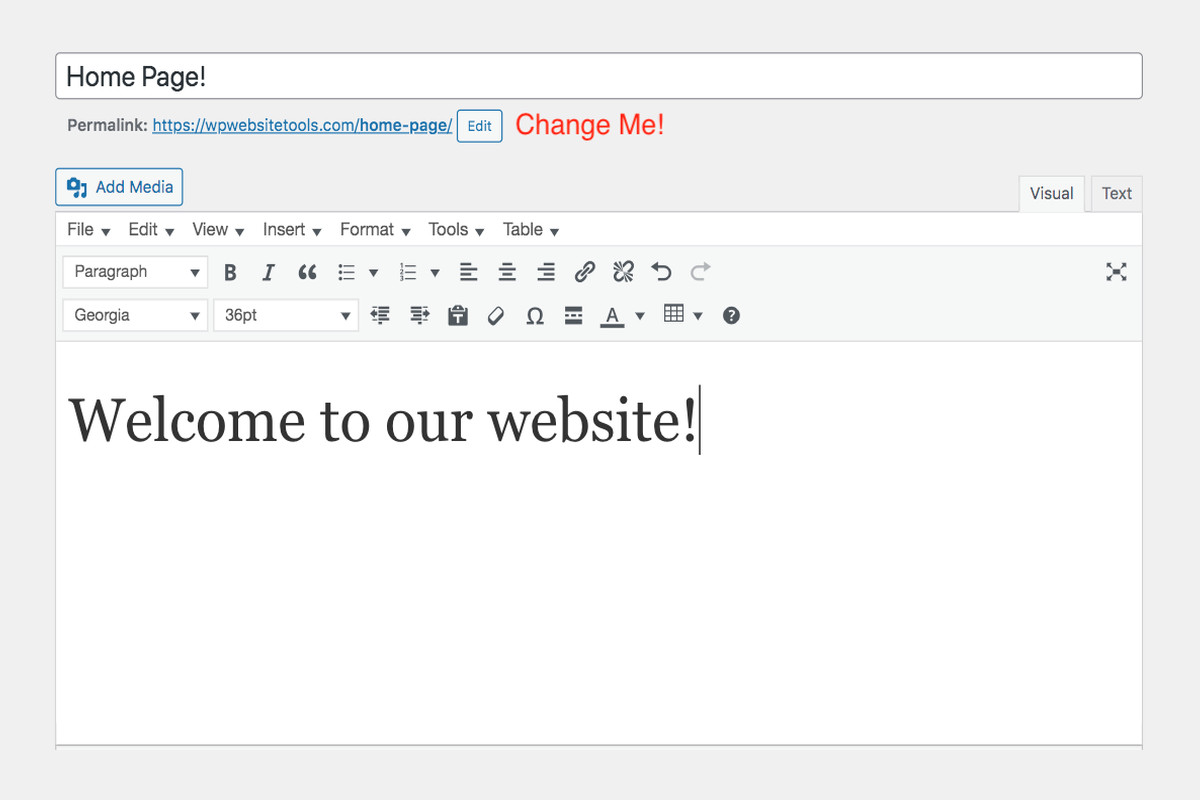Disclosure: This post contains affiliate links. I may receive compensation when you click on links to products in this post. For an explanation of my Advertising Policy, visit this page. Thanks for reading!
How to change the permalink in a WordPress home page.
Changing the permalink structure in a WordPress homepage is a simple process that can be completed in a couple of ways:
To change the permalink in an already established “Home Page” follow these steps.
- Log in to your WordPress website, and click on “Pages’.
- Then click on your Home Page.
- Under the ‘Home Page’ title, you will see the Permalink.
- At the end of the ‘Permalink’ click ‘Edit’.
- Enter your desired permalink and in the ‘Publish’ Box, click ‘Update’.
- That’s it!
You can change the default settings from “Your recent posts” to a specific “static page” which could be any page you like, including a designated “Home Page”. Do the following:
- Go to your WordPress dashboard.
- From your WordPress dashboard, go to Settings>Reading.
- Then at the top, change the default homepage from “Your recent posts” to ‘Static page” and select “Home Page”.
- Finally, click “Save Changes” at the bottom.
That’s it!
Your WordPress Home Page will now have a new permalink.
How do I change permalinks in WordPress without breaking links?
There are a few different ways to change permalinks in WordPress without breaking links.
First, you can go into your permalinks settings and update the structure.
This will ensure that all new links use the new structure, but won’t automatically update existing links.
Next, you can get a redirect plugin like “Redirection” and set up 301 redirects from the old links to the new ones.
This will ensure that all users are redirected to the new pages, but it does require a bit of setup.
Finally, you can simply update the links on your pages manually.
This is the most time-consuming approach, but it does guarantee that all of your links will be updated.
Whichever method you choose, changing permalinks doesn’t have to be a headache.
How do I change the custom post URL in WordPress?
One of the great things about WordPress is that it allows you to customize just about everything, including the URL of your posts.
By default, WordPress will use the date and title of your post to generate the URL, but this can often be long and unwieldy.
Luckily, changing the URL is a relatively simple process.
First, you need to login to your WordPress dashboard and navigate to the Settings > Permalinks page.
From here, you can choose from a variety of different URL structures.
If you want to use the date and title of your post, simply select the “Post name” option.
Alternatively, you can choose to use a custom structure by selecting the “Custom Structure” option and entering the desired URL into the text field.
Once you’ve made your selection, be sure to click “Save Changes” to update the settings.
And that’s all there is to it! Changing the custom post URL in WordPress is a quick and easy way to improve the aesthetics and functionality of your site.
How do I create a custom permalink in WordPress?
One of the great things about WordPress is that it gives you the ability to customize your permalinks or the permanent URLs for your posts and pages.
This can be helpful if you want to make your URL more keyword-rich or if you simply want to change the structure of your permalinks.
For example, by default, WordPress typically uses a URL structure that looks like this: www.example.com/?p=123.
However, you can change this to something more user-friendly, such as www.example.com/custom-permalink.
To do this, simply go to the WordPress admin panel and click on Settings > Permalinks.
From here, you can select the custom permalink option and enter the desired URL structure.
With a little effort, you can easily create custom permalinks that will make your website more user-friendly and search engine-friendly.
What is the slug for the homepage?
If you are using the default “Your Latest Posts” as the home page, then the slug will simply be the root or the base URL yourwebsite.com.
The “slug” for the homepage is simply the URL of your website.
However, if you have a specific page that you want to use as your homepage, then you will either need to create a “Home Page” or assign another “Page”. Then set that page in your settings.
To do this go to your dashboard:
From your dashboard, go to Settings>Reading and change the Homepage settings from the default to “static page.”
Then, choose the page you want to use as your homepage.
For example, if you’ve created a page named “Home Page,” the slug would be “home-page.”
So now the slug to your homepage as displayed in your URL would be “mywebsite.com/home-page”.
How to change the permalink in a WordPress home page. Summary.
As any WordPress user knows, the permalink is an important part of your website.
By default, WordPress sets your homepage to “Your Recent Posts”, which can be a little confusing for visitors.
To change this, simply go to Settings>Reading and select “Static Page”.
From there, you can select the page you would like to use as your new homepage.
If you want to create a specific “home page”, simply go to Pages>Add New and create the page.
Once you’ve done that, go back to Settings>Reading and select the newly created page as your Static Page.
The permalink will now be “mywebsite/home-page”.
Congratulations, you’ve successfully changed the permalink to your WordPress homepage!
David Peluchette is a Premium Ghostwriter/WordPress, SaaS, Tech and Travel Enthusiast. When David isn’t writing he enjoys traveling, learning new languages, fitness, hiking and going on long walks (did the 550 mile Camino de Santiago, not once but twice!), cooking, eating, reading, SEO Voodoo and building niche websites with WordPress.