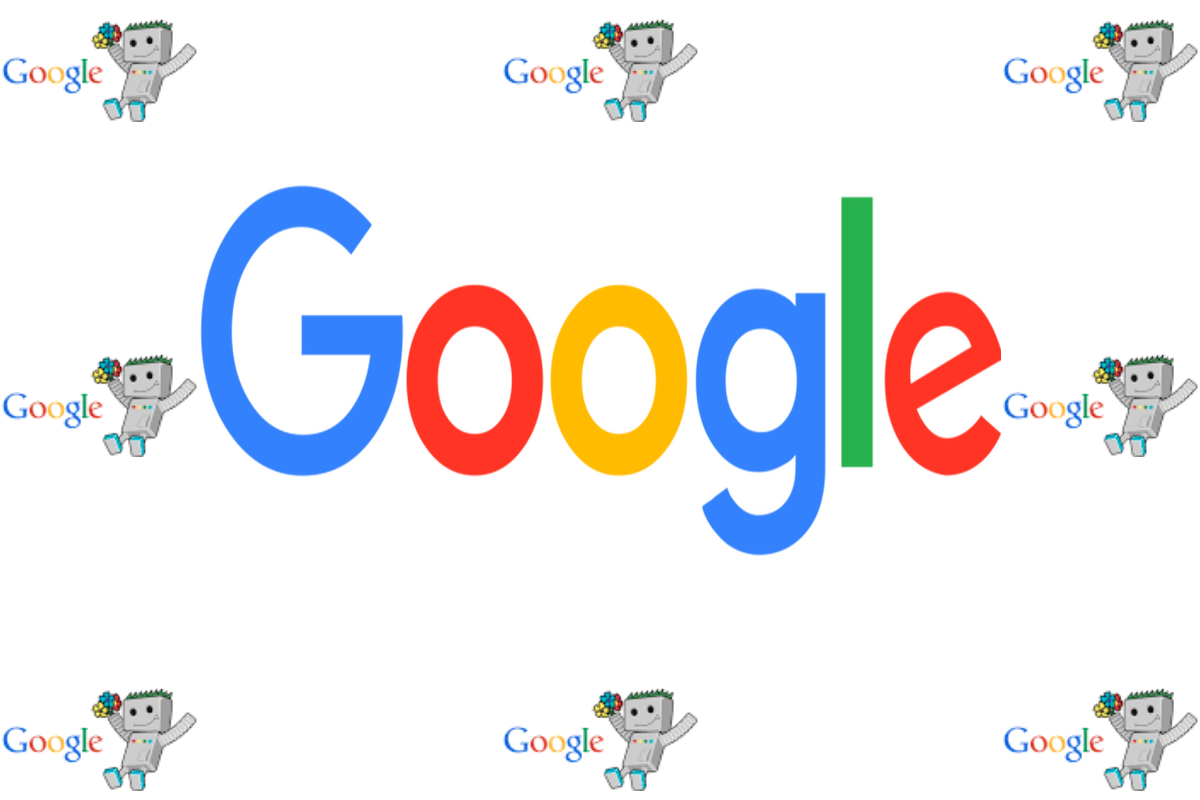Disclosure: This post contains affiliate links. I may receive compensation when you click on links to products in this post. For an explanation of my Advertising Policy, visit this page. Thanks for reading!
How to check if Google crawled your site.
Here are 2 ways how to check if Google has crawled your site:
- Simply type: “site:youwebsite.com” into the Google Search Bar. If you see a list of any posts or pages of your website in the results, then Google has crawled your site.
- However, to get a more exact check to see if Google has crawled your site and to see which posts and/or pages have been indexed by Google, do the following:
1) Log into your Google Search Console (Formerly, Google Webmaster Tools) account. If you don’t have an account or have Google Search Console, along with Google Analytics, hooked up to your WordPress site, do it now, before you go any further!
2) Once you have added your website into your Google Search Console account, go to the Top Search Bar of Google Search Console where it says, “Inspect any URL in https://yourwebsite.com” and add in the URL of the post/page you want to check to see if it’s been indexed.
3) If in Green it says “This URL has been Submitted and Indexed“, then the post/page has been indexed by Google.
4) If the post/page says: “URL is not on Google.” You will need to “Request Indexing”. So go to the bottom right corner of the same box and click “Request Indexing?”.
5) Google will then put the URL in a queue for indexing. This could take a few days or even weeks before the URL is indexed.
That’s it! Google will then check your site and it should update within a few hours to a few days or even weeks. Google has been known to get a little backed up with the indexing from time to time.
How do I check my site’s Google crawl status?
Google crawls billions of pages every day. When you search Google, it tries to find the best page for your query from among those billions, based on a number of criteria including PageRank and other factors that measure site quality.
To check if Google has crawled your WordPress site, follow the procedure I had gone over above.
How often Google crawls my site?
Google Analytics reports the number of site crawls within an average month, but it can’t tell you exactly when Google crawls your site. It also doesn’t report the hostname or IP address that’s used for each crawl.
So there’s no way to know exactly which hostname or IP is responsible for what crawl unless you correlate this information with what you know about your server logs.
How do I make my site appear in Google Search?
Again, by going through the URL inspection procedure in Google Search Console.
What is a Google crawl rate?
A crawl rate is a way to determine the average number of times Googlebot requests pages from your website.
It’s important to check this because it can help you find out if there are any issues that might affect the crawling process, such as broken links or incorrectly configured sitemaps. You can also use this data for comparison with other sites in your industry.
Crawl errors can cause pages to be held in the crawling queue for an unnecessarily long time, which may cause Googlebot to stop crawling your site temporarily or crawl fewer pages over time.
If you are seeing a significant increase in crawl errors over time, look for changes on your site that could be causing the error.
Then try to correct them either through going to a site like GTMetrics.com which will show which pages are creating the most problems on your website.
You can also install a WordPress Health check plugin, like:
As there could be other issues causing crawl errors on your site that are plugin or theme related.
How long does it take for Google to index a site?
The answer to this question is uniquely different for each site.
Google announced in 2010 they index over 1 trillion pages, so with that number of pages it’s easy to believe crawling and indexing can take a long time.
There are many variables that determine how long Google takes to crawl your site. Some of the most important factors are:
-Page size – the larger the page, the longer it takes to get indexed.
-Number of links to your site. If you have many incoming links, Google will be more likely to crawl and index your site faster.
-Black-hat SEO techniques like cloaking, sneaky redirects that send users to unrelated pages or sending them to a version of the page ranked lower in the search results,
All these techniques may lead to a temporary ban from Google, significantly slowing down indexing;
-How often you crawl your own site. If you regularly submit sitemaps to Google Search Console, crawls will occur more frequently. A good practice is submitting an HTML sitemap once a week;
-How often you submit your sitemap to Google. If you only submitted the site map two weeks ago, Google will not be able to find new content on your website.
Fortunately, there are many things you can do to improve the crawling and indexing process.
-One of them is making sure that your website is accessible from a different IP address each time.
-If you have a dynamic IP, we recommend using a dynamic DNS service. This allows you to easily access your site from a static URL even if your IP changes often.
-Also, make sure that all the pages of your website can be accessed by Google without any limitations or restrictions (unless they are meant to be hidden from search engines, of course).
-Avoid dynamic URLs with session IDs or any other parameters that may limit access. Include a canonical link element in the head section of all duplicate pages pointing to the main version of the page.
Google supports this feature and it will help them understand which one is the original version.
-Another thing that can help Google crawl your website is to avoid duplicate content and canonicals.
If you have a blog and post the same message in different categories, make sure to use the rel=canonical tag to indicate which one is original.
-Redirects can slow down indexing by causing URL canonicalization mistakes, so we recommend avoiding redirects unless they are absolutely necessary.
If you have a large website, crawling and indexing can take several months or even years.
It’s important to remember that Google is under no obligation to crawl every page on your site so if something isn’t indexed it doesn’t necessarily mean it won’t show up in the search results.
Crawling is a part of a complex process and Google has a lot to do. Give them some time to figure things out!
How to check if Google crawled your site. Final thoughts.
In short, you can check if Google has crawled your site by looking at the Crawl Stats in GSC. The Crawl Stats are shown after you click on Search Traffic > Crawl Stats in GSC.
You can also see it if you click on URL Inspection. However, I wouldn’t rely entirely on the Crawl Stats of GSC, as it isn’t completely reliable. This is what I noticed:
1) It takes a while for GSC to load the data.
2) You can see good data for a good few days, but after a while the data becomes unreliable and incomplete in Google Search Console.
3) The Crawl Stats in GSC doesn’t show all pages of your site. It only shows the number of pages that have been crawled in a given time period.
You can use Google Analytics to know how many pages your site has and compare them with GSC.
However, it may be that GSC stops crawling pages completely and doesn’t show them anymore.
Google is known to not crawl around 10% of web pages of websites they visit regularly. This is why you should always check if Google has crawled your site in multiple tools and not just rely on one of them.
Keep in mind that even though Google shows a number of pages crawled, it doesn’t mean they have indexed all those pages. Keeping on top and making sure Google has crawled your site is all part of running and managing a website correctly.
Remember, if Google hasn’t crawled your site, people searching for that valuable content you’ve created will never be able to find it!