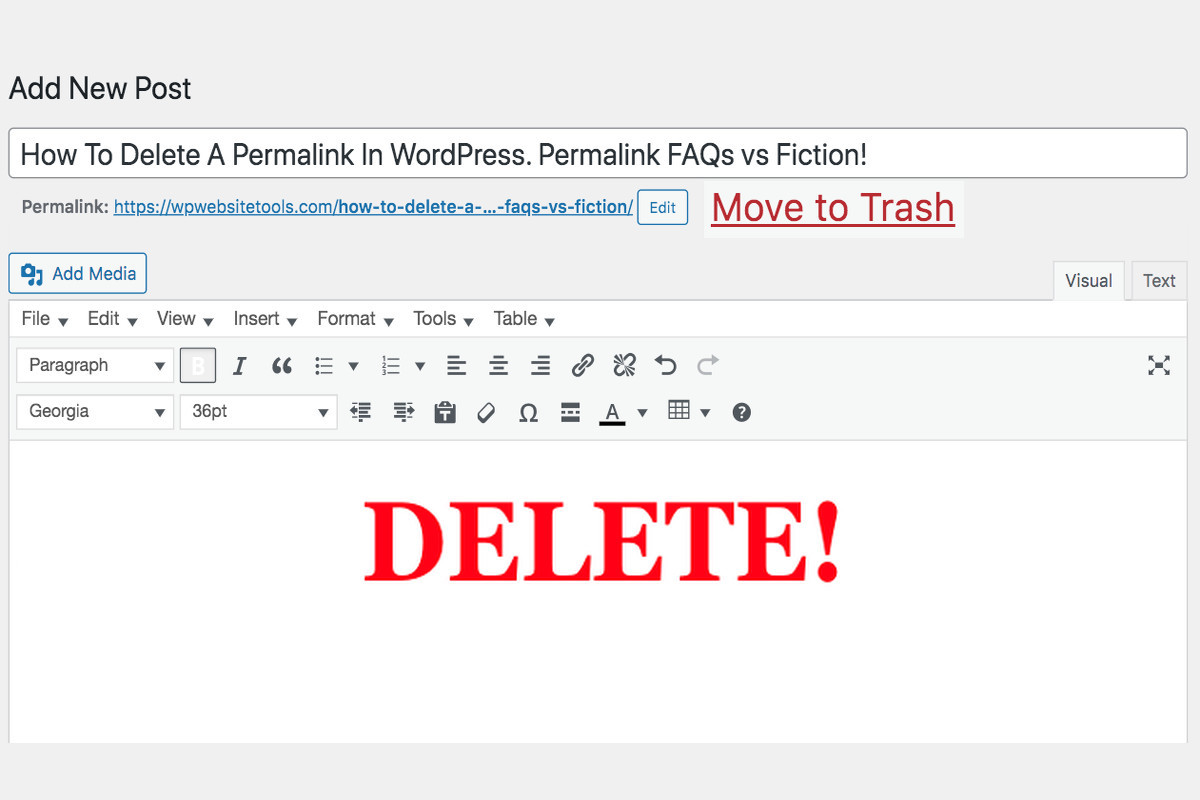Disclosure: This post contains affiliate links. I may receive compensation when you click on links to products in this post. For an explanation of my Advertising Policy, visit this page. Thanks for reading!
How to delete a permalink in WordPress.
One of the things that makes it so user-friendly is its permalink feature, which allows you to easily create custom page URLs.
However, there may come a time when you need to change or delete a permalink in WordPress as well.
Fortunately, WordPress makes it easy to do either one. If you want to delete a permalink, simply find the item that has the permalink you want to remove, and click on the “Move to Trash” option.
This will usually delete the permalink immediately. If it doesn’t, go to the Trash section and hit Permanently Delete.
And that’s all there is to it!
Deleting a permalink in WordPress is quick and easy.
How do I reset a permalink in WordPress?
If you’re a WordPress user, you’ve probably noticed that the default permalink structure isn’t exactly pretty.
Fortunately, WordPress makes it easy to reset your permalink structure to something more aesthetically pleasing.
However, if you’re not careful, changing your permalink structure can cause problems with your existing posts and pages.
To avoid any broken links, it’s important to reset your permalinks after changing your permalink structure, in addition to redirecting any existing links from your old permalink structure.
Here’s how to do both:
Resetting your permalink structure:
1. Log into your WordPress dashboard.
2. Go to Settings > Permalinks.
3. Select the desired permalink structure from the drop-down menu.
4. Save your changes.
5. That’s it! Your new permalink structure will be applied to all of your existing posts and pages.
Redirecting old permalinks.
- Go to Plugins>Add New.
- Go to the Search Bar, and Type in “Redirection”.
- Download the “Redirection” plugin.
- Install and Activate.
- Go to the Settings of the plugin and enter the old permalinks as well as their new permalinks according to the instructions provided in the settings.
- That’s it!
How do I remove a permalink in a custom post type in WordPress?
If you’re a WordPress user, you’re probably familiar with the concept of permalinks.
Permalinks are permanent URLs that point to specific posts or pages on your website.
They’re typically used in situations where you want to share a specific post or page with someone, or link to it from another website.
But what if you don’t want a specific post or page to have a permalink?
Maybe you’ve changed your mind about the content, or maybe you just want to tidy up your URL structure.
Whatever the reason, removing a permalink from a custom post type in WordPress is actually pretty easy. Just follow these steps:
First, open up the post or page in question in the WordPress editor.
Then, click on the “Permalink” button in the top-right corner of the screen.
This will open up a dialog box where you can edit the post’s permalink.
Simply delete the current permalink and click “OK.” That’s all there is to it!
The post will now be accessible only via its direct URL, and it will no longer show up in search results or anywhere else on your website.
Keep in mind that this change is permanent, so be absolutely sure that you want to remove the per
How do I change permalinks in WordPress without breaking links?
If you’re running a WordPress site, there may come a time when you need to change your permalink structure.
Perhaps you’re moving from one hosting provider to another, or maybe you’re redesigning your site and want to clean up your URL structure.
Whatever the reason, it’s important to do this carefully, as changing your permalinks can break existing links to your site.
The good news is that there are a few simple steps you can take to avoid this problem.
First, make sure you have a backup of your site before making any changes.
Next, set up a redirect from your old permalinks to your new ones. This will ensure that any visitors who try to access your site using the old URL will be automatically redirected to the new one.
You can set up redirects easily with the “Redirection” plugin.
It’s free and can be downloaded directly into the plugins section on your WordPress dashboard.
Finally, update any external links to point to your new URL. By following these steps, you can change your WordPress permalink structure without breaking any existing links.
How to delete a permalink in WordPress. Conclusions.
In conclusion, deleting a permalink in WordPress is a pretty straightforward process.
However, always remember that after changing your permalink structure, it’s important to reset your permalinks as well.
This will ensure that all of your links are still working correctly.
In addition to resetting your permalinks, you’ll want to redirect any existing links from your old permalink structure to the new one.
Resetting your permalinks is easy, and can be done directly from your WordPress dashboard.
Redirecting old permalinks is a little more complicated, but can be easily accomplished using the “Redirection” plugin.
Once you’ve made these changes, your WordPress site will be up and running with its new permalink structure. Thanks for reading!