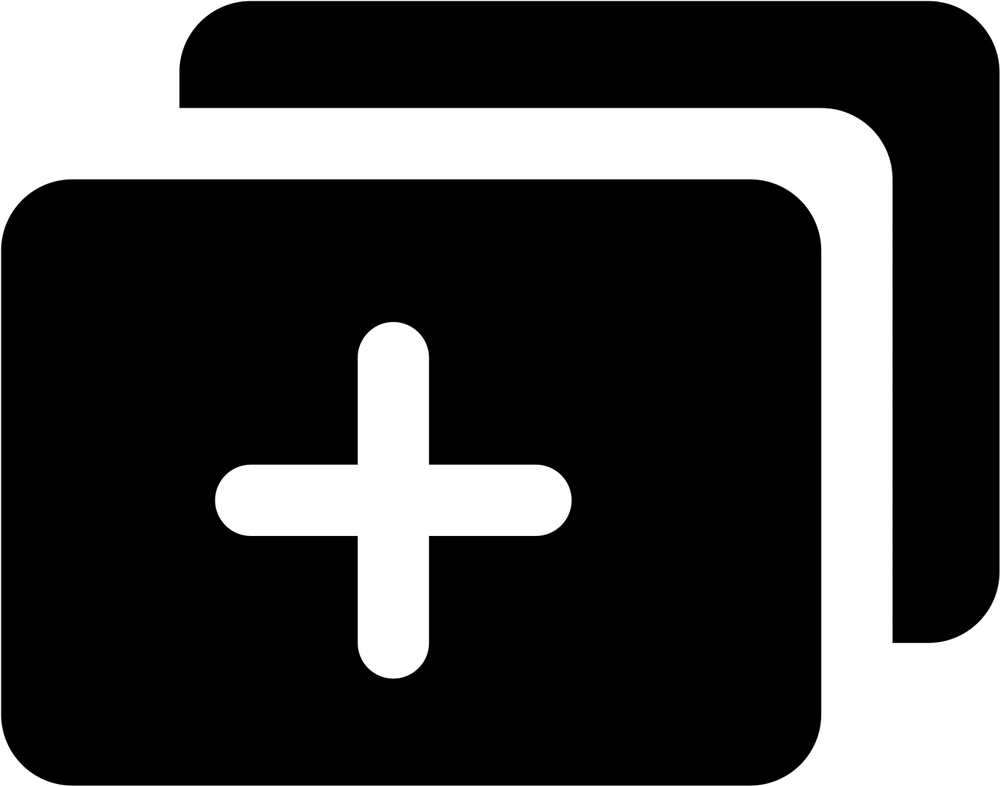Disclosure: This post contains affiliate links. I may receive compensation when you click on links to products in this post. For an explanation of my Advertising Policy, visit this page. Thanks for reading!
How To Duplicate A WordPress Site To Another Domain.
If you own a WordPress site, there may come a time when you need to duplicate it.
Perhaps you want to create a staging site where you can test out changes before making them live, or maybe you need to migrate your site to a new domain.
Whatever the reason, duplicating a WordPress site is actually quite easy to do. In this blog post, we’ll walk you through the steps of how to duplicate a WordPress site to another domain.
Two Ways To Duplicate A WordPress Site:
There are two ways to duplicate a WordPress site. The first way is to manually duplicate your site files and database.
The second way is to use a plugin like the Duplicator Plugin or WP Clone Plugin. For the purposes of this blog post, we’ll be talking about how to duplicate your WordPress site to another domain using both these plugins.
The Duplicator Plugin.
To get started, you’ll need to download the Duplicator Plugin from the WordPress plugin repository.
Once the plugin is installed and activated on your site, you’ll need to run the Duplicator installer by going to Tools> Duplicator in your WordPress admin panel.
Once the installer is finished, you’ll be given two files: an installer file and an archive file.
The archive file contains all of your website files, while the installer file contains instructions for setting up your new site.
You’ll need to upload both of these files to your hosting account via FTP.
Once both files are uploaded, you’ll need to create a new database for your cloned site.
To do this, log into your hosting account cPanel and click on the “MySQL Databases” icon.
On the next page, enter a name for your database in the “Create New Database” field and click “Create Database”.
Now that you have a database set up for your cloned site, you can run the installer file by going to http://example.com/installer.php in your browser (replacing example.com with your actual domain name).
This will take you through the process of setting up your clone site.
Once the process is completed, you should have an exact copy of your original WordPress site on your new domain!
WP Clone Plugin.
Step 1: Install the WP Clone Plugin.
The first thing you need to do is install and activate the WP Clone plugin.
Step 2: Copy the URL of the Export File.
Once the plugin is activated, go to Tools » WP Clone and copy the URL of the export file as seen in the video below.
You will need this URL in Step 3.
Step 3: Import the Export File into WP Clone on the New Domain.
Now, go to the WordPress site where you want to import the clone site and install the WP Clone plugin.
Once the plugin is activated, go to Tools » WP Clone and paste the URL of the export file in the box labeled “Please enter full URL of the export file.” See the video above for reference.
Make sure you check the “Override database settings” checkbox and then click on the “Clone from remote site” button.
WP Clone will now start importing your WordPress site from the old domain. Once it’s done, you will see a success message like this one:
Cloned successfully from:
http://example.old-domain.com/
Totalsize: 1.2Mb
unique size: 660Kb
Compression used GZIP (ratio: 0.56)
The new cloned site will have all the same content, posts, pages, and settings as your old site.
You can now visit the cloned site on the new domain and see if everything is working fine.
If you want, you can also delete the WP Clone export file from the old WordPress site.
Bonus Tip: Duplicate a WordPress Site Manually without any Plugins.
If you don’t want to use any plugins, then you can Duplicate a WordPress Site Manually without any Plugins.
To do that, you will need access to your WordPress files as well as your database.
If you are on a shared hosting account, then you can use an FTP client like Filezilla to connect to your site and download all your WordPress files to your computer.
Once you have all the WordPress files downloaded, you need to export your WordPress database.
If you are on a shared hosting account, then you can use phpMyAdmin to export your database.
If you are using a managed WordPress hosting account like WP Engine, then they will have their own method to export your database. You can ask their support team for help with that.
Once you have your WordPress database exported, open the file in a text editor like Notepad or TextEdit and do a search and replace the old domain name and replace it with the new domain name.
After that, save the file and upload it back to your server. You can now go to the new domain and run the WordPress installer.
When asked to enter the database details, use the same database name and credentials that you used on the old site.
This will import all your content from the old WordPress database into the new one.
You should now have a Duplicate WordPress site on your new domain!
Conclusion.
Duplicating a WordPress site is actually quite easy to do – whether you want to create a staging environment or migrate your site to a new domain name.
In this blog post, we walked you through the steps of how to duplicate a WordPress using both the Duplicator Plugin and the WP Clone Plugin.
We also went through How to Duplicate a WordPress site to another domain manually as a bonus tip!