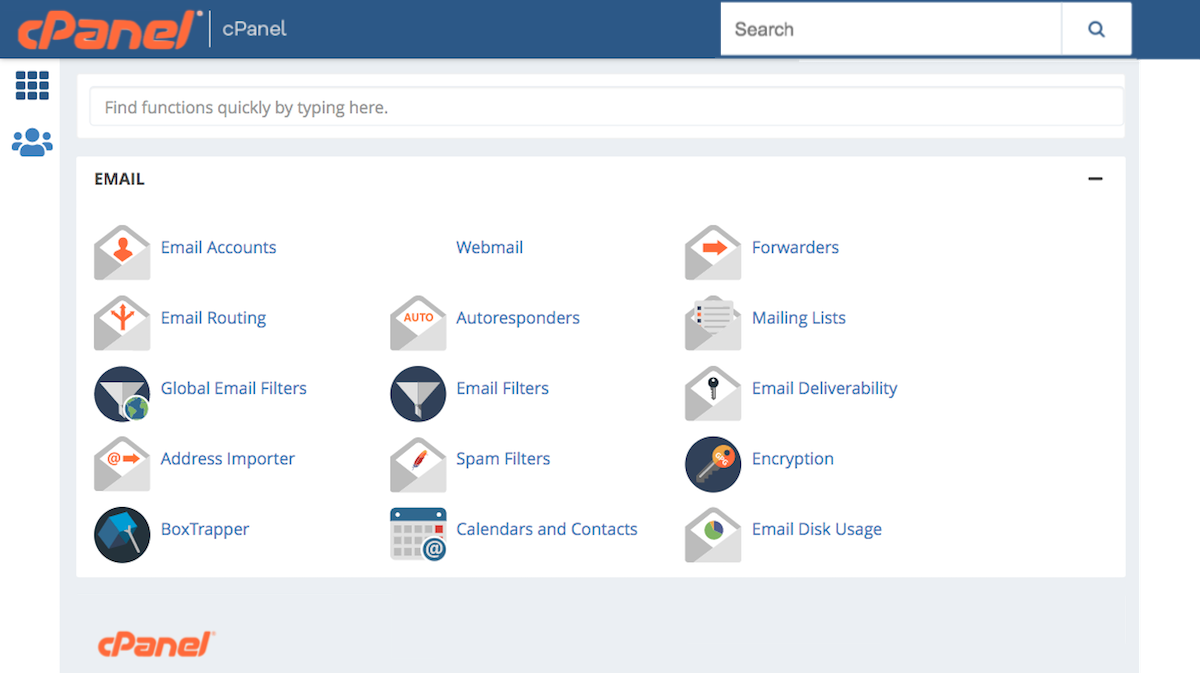Disclosure: This post contains affiliate links. I may receive compensation when you click on links to products in this post. For an explanation of my Advertising Policy, visit this page. Thanks for reading!
How to find the WordPress login URL in cPanel?
If you’re a website owner, then you know that it’s important to be able to access your website’s admin panel.
The admin panel is where you can make changes to your site, add new content, and manage everything that’s going on behind the scenes.
And in order to do that, you need to know how to find the WordPress login URL. But what if you can’t remember the login URL?
Don’t worry, I’ll show you how to find it.
If for some reason you’ve lost or misplaced the login URL for your WordPress website after installation, your website was hacked, etc. then you need to get it from your cPanel dashboard from your web hosting account.
Here’s a quick and easy guide on how to do just that.
1. Login to phpMyAdmin.
2. Click on to your database.
3. Scroll down and click on the wp_options table, you’ll find it on the left.
4. Once there click “Search”.
5. Click “Edit.”
6. The login URL should be at the bottom.
And that’s all there is to it!
Now you know how to find the WordPress login URL in cPanel so that you can access your website’s admin panel whenever you need to make changes or updates.
What is the default login URL for WordPress?
If you’re a WordPress user, then you know that there’s always a default login URL for your website.
However, what you may not know is what that URL is. So here it is below.
The default login URL for WordPress is: www.yourdomain.com/wp-admin.
If you enter this URL into your browser, you will be taken to the WordPress login page where you can enter your username and password.
Once you enter your credentials, you will be logged into your WordPress site and will be able to access the admin panel.
Now that you know the default login URL for WordPress, you can always access your site even if you forget your password or username.
Just remember to bookmark this page so that you can always find it when you need it.
How do I change my WordPress login URL in cPanel?
If you own a WordPress website, it’s important to keep your site secure. One way to add an extra layer of security is by changing the default WordPress login URL. Let’s see how you can do that in cPanel.
1. Log into cPanel and click on the “WordPress” icon.
2. On the next page, you will see a list of all the WordPress websites associated with your cPanel account. Find the website you want to change the login URL for, and click the “Settings” button.
3. On the next page, scroll down to the “Login Settings” section. In the “Login URL” field, enter the new URL you want to use for logging into your WordPress site.
4. Scroll back up to the top of the page and click on the “Save Changes” button.
5. That’s it! You’ve successfully changed your WordPress login URL.
Changing your WordPress login URL is a quick and easy way to increase the security of your website.
You can also use a free WordPress plugin called WPS Hide Login.
How do I find my WordPress admin username and password?
If you’re a website owner, then chances are you’re familiar with WordPress. WordPress is a content management system (CMS) that enables you to create and manage your website’s content.
In order to log into your WordPress site, you need two things: a username and a password.
But what happens if you can’t remember your WordPress admin username and password? Don’t worry, this will help you out.
Option 1: Use the “Forgot Password” Functionality.
If you’ve misplaced or can’t recall your WordPress password, then the first thing you should do is try to reset it using the “Forgot Password” functionality.
To do this, simply enter your WordPress username or email address into the “Forgot Password” form on the login page.
Once you’ve submitted the form, you should get an email from WordPress with instructions on how to reset your password.
Follow the instructions in the email, and you should be able to reset your password and log into your site.
Option 2: Look in Your Email Inbox for a Password Reset Email from WordPress.
If you don’t receive a password reset email from WordPress, or if you can’t remember which email address you used to register for your WordPress site, then your next best bet is to check your email inbox for a password reset email from WordPress.
Sometimes, when people forget their passwords, they accidentally click the “Lost Your Password?” link on the login page multiple times.
As a result, they end up receiving multiple password reset emails from WordPress.
So if you think you might have requested a password reset in the past but never completed it, be sure to check your email inbox for a password reset email from WordPress.
Option 3: Find them in cPanel.
First, you’ll need to log in to your cPanel account. If you don’t have a cPanel account, you can create one for free.
Once you’ve logged in, scroll down to the “WordPress” section and click on the “WordPress Installer” icon.
Next, you’ll see a list of all the WordPress installations on your account.
Find the installation that you want to manage, and then click on the “Details” button.
On the next page, you’ll see your WordPress login credentials.
The username will be listed under the “User” heading, and the password will be listed under the “Password” heading.
Option 4: Ask Your Web Host for Help.
If none of the above options work for you, then your last resort is to ask your web host for help.
Your web host is the company that provides servers and hosting services for your website. They should have records of both your usernames and passwords.
So if all else fails, give them a call or send them an email and ask for help retrieving your login credentials.”
Conclusion.
The WordPress login URL is an important piece of information for website owners.
It’s used to access the WordPress admin area, which is where you can make changes to your website.
To find the WordPress login URL in cPanel, you’ll need to look it up in the database using phpMyAdmin.
Once you have the login URL, you can enter it into your web browser to access the admin area.
Knowing how to find the WordPress login URL in cPanel is an important part of being a website owner.
By following the simple steps outlined in this article, you’ll be able to quickly and easily access your admin panel so that you can manage your site with ease.