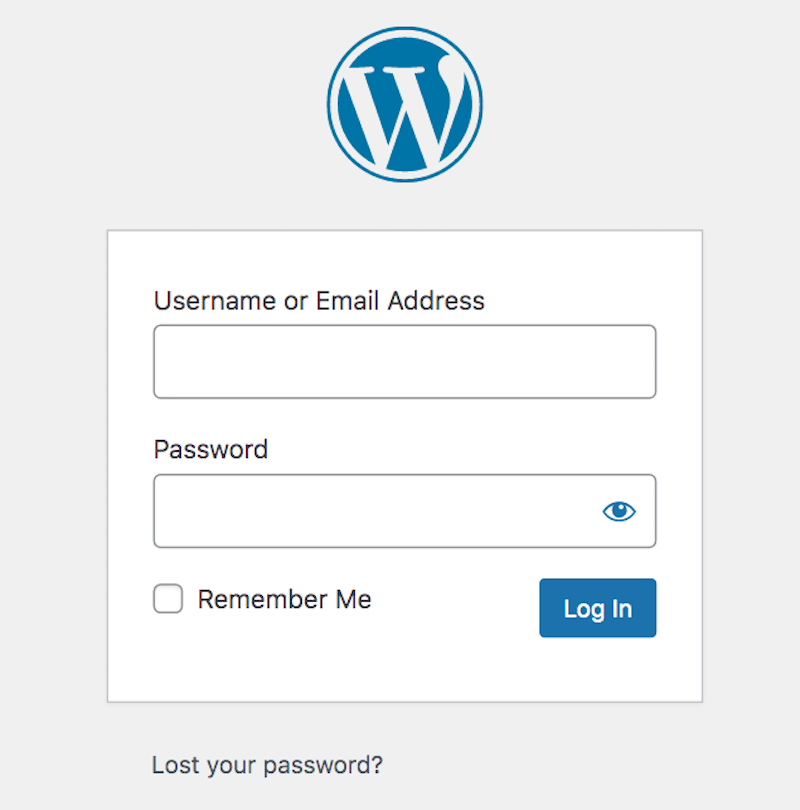Disclosure: This post contains affiliate links. I may receive compensation when you click on links to products in this post. For an explanation of my Advertising Policy, visit this page. Thanks for reading!
How-to Get A WordPress Password Reset Email.
If you you’ve forgotten the password to your WordPress website and are using WordPress.com for your hosting, you can use WordPress.com’s lost password form to get your password reset email. Simply enter your username or email address into the text box, then click the “Get New Password” button. WordPress.com will then send you a password reset email for you to rest your password.
However, if it’s been a while since you’ve accessed your WordPress.com website of blog and you’ve forgotten your WordPress.com username or email address, then go down to the Account Recovery Form section at the bottom of the page and fill in the appropriate information. WordPress will then send you a password reset email for you to recover your account.
If you are self hosting your WordPress website, follow these 4 steps below to get a password reset email:
1. Log in to your WordPress website. If you’ve forgotten your password, click on the “Lost your password?” link below the WordPress sign-in box.
2. Type in the email address associated with your WordPress account and hit “Reset Password.”
3. WordPress will send you an email with a link to reset your password. Click on the link, enter in a new password, and hit “Reset Password.”
4. You will be taken to the WordPress login screen. Log in with your new password and you’re good to go!
If you forget your WordPress password, don’t worry, you can easily reset it with just a few clicks.
Why am I not getting a password reset email from WordPress?
There could be a few reasons why you’re not getting the password reset email from WordPress.
One reason may be that your email address is not registered with WordPress.
Another reason may be that your email account has been suspended or blocked.
If you’re not sure why you’re not receiving the email, you can contact the WordPress support team or your Web Host for help.
Some helpful tips to keep in mind when resetting your WordPress password:
– Make sure you’re using the correct email address when requesting a password reset.
– Check your spam or junk folders for the password reset email.
– If you’ve tried all of the above and are still not receiving the email, contact the WordPress support team.
Why am I getting a password reset email from WordPress?
WordPress sends password reset emails when a user’s password has been changed by an administrator.
This can be due to a number of reasons, such as the user forgetting their password, or an administrator needing to reset the password for security reasons.
The email will contain a link to reset the password, which the user can use to create a new password.
How do I change my WordPress password reset email?
To change the email address that you have as your “password reset email”, you need to go into your “wp-admin” area and click on the “Users” tab.
Underneath the ” username” column, there will be a link that says “Email”.
When you click on that, you will be able to change the email address that is currently associated with your “password reset email” function.
How-to Get A WordPress Password Reset For Email. FAQs.
If you’ve forgotten your WordPress password, or if you’re having trouble logging in, don’t worry here are some common questions about the process and related issues.
How do I reset my WordPress password if I don’t have access to the email account that I used to create my WordPress account?
If you’re unable to reset your password with the “Forgot Password?” link on the login screen, you can try resetting it manually.
To do this, you’ll need to access your site’s files using an FTP client.
Once you’ve connected to your site, go to the /wp-content/ folder and look for a file called “functions.php”. Open this file in a text editor and find the following line:
define(‘PASSWORD_RESET_KEY’, ‘put your reset key here’);
Replace the “put your reset key here” text with your reset key. (If you don’t have a reset key, you can generate one on the WordPress login screen.)
Once you’ve updated the file, save it and reupload it to your server.
You should then be able to reset your password by going to https://www.wordpress.com/wp-login.php?action=lostpassword and entering your email address.
My reset key isn’t working. What should I do?
If the reset key you’ve generated isn’t working, there are a few things you can try:
1) Make sure that you’re copying and pasting the key correctly.
2) Make sure that the key is spelled correctly.
I can’t remember my username. What should I do?
If you’re unable to reset your password because you don’t remember your username, you can try contacting WordPress Support or your Web Host for help.
How often should I change my WordPress password?
There’s no set answer to this question, as it depends on your personal security needs.
However, we recommend that you change your WordPress password regularly.
You can automate the process by using a plugin like WP Security Scan.
I’m having trouble logging in. What should I do?
If you’re having trouble logging in, make sure that you’re using the correct email address and password.
If you’re still having trouble, try resetting your password. If you continue to have problems, contact WordPress Support or your Web Host for help.
What’s the difference between a WordPress password and my FTP password?
Your WordPress password is different from your FTP password. Your WordPress password is used to log in to your WordPress site.
Whereas, your FTP password is used to access your site’s files using an FTP client through your Web Host’s Control Panel Dashboard.
How-to Get A WordPress Password Reset For Email. Summary.
If you have forgotten your WordPress password or just want to reset it for security purposes, you can do so by following the instructions provided in this post.
We’ve also covered some frequently asked questions related to resetting passwords and recovery email addresses for your WordPress site as well.
Thanks for reading!