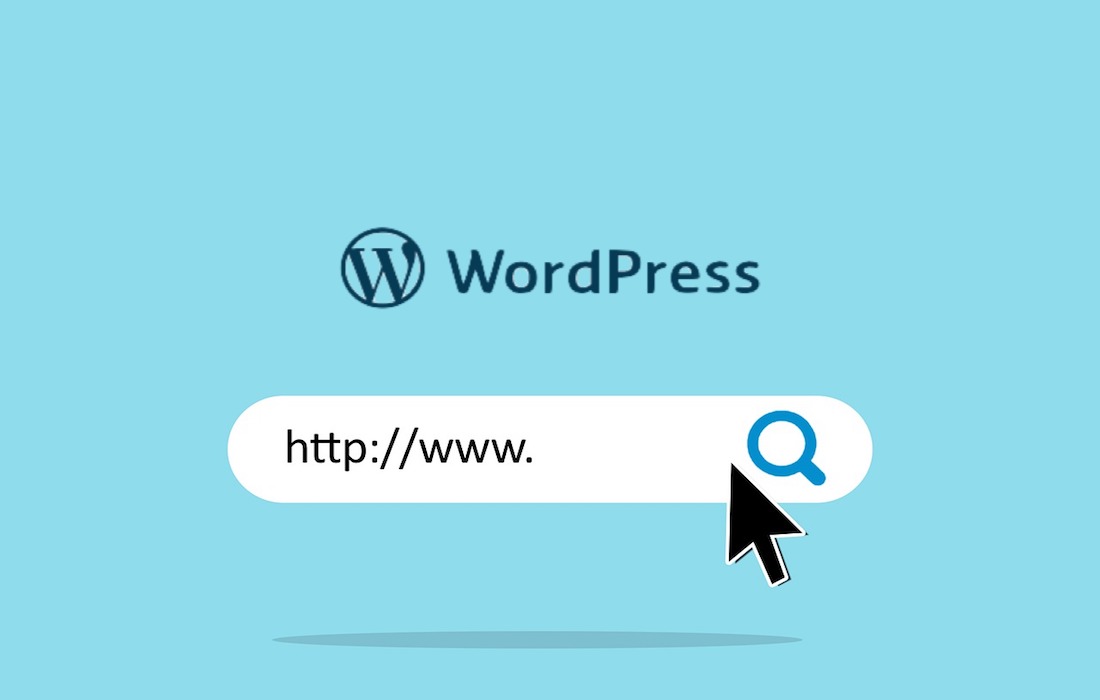Disclosure: This post contains affiliate links. I may receive compensation when you click on links to products in this post. For an explanation of my Advertising Policy, visit this page. Thanks for reading!
3 ways to get the full page or post URL in WordPress.
One of the many features of WordPress is the ability to get the full URL of a page or post. There are a few different ways to go about getting the full page or post URL in WordPress.
Here are 3 ways to get the full page or post URL in WordPress.
Your Browser’s Address Bar.
The easiest way is simply to look at the address bar in your web browser when you’re on the page or post in question. The URL should be displayed in full there.
Permalink.
Another quick and easy way is to click on the “Permalink” button that’s located right below the post title. This will take you to a page that displays the full URL.
Your WordPress Dashboard, All Pages, or All Posts Section.
Finally, if you want to get the URL for any post or page from your WordPress dashboard, simply go to the All Posts or All Pages section.
Then simply go down the lists of posts or pages.
When you see a post or page and want to get the URL, simply hover your cursor over the “View” option underneath its title. At the bottom left corner of your browser, you should see its full URL.
There you have it! Three quick and easy ways to get the full URL of a page or post in WordPress.
How do I find a URL for a website?
Anyone who has ever tried to find a specific website knows how frustrating it can be to search through page after page of results.
However, there is a simple way to find the URL for any website: just look at the address bar in your web browser.
The address bar is the long white bar at the top of the browser window where you type in the URL of a website.
Whenever you visit a new website, the address bar will automatically update to show the URL of the site.
In addition, most browsers also have a bookmarking feature that allows you to save your favorite websites for easy access later.
So next time you’re trying to find a specific website, just take a look at the address bar and save yourself some time and frustration.
How do I create a WordPress URL?
Before you can create a WordPress URL, you’ll need to set up a WordPress site.
Once you’ve done that, log in to your WordPress account and go to the “Settings” tab.
In the “General” settings, you’ll see a field labeled “Site Address (URL).” Enter the address of your WordPress site here.
Once you’ve done that, click “Save Changes.”
Now that you’ve set up your WordPress URL, you can start creating content!
To do that, log in to your WordPress account and go to the “Posts” tab.
From there, you can create a new post or page. Give your post or page a title and enter your content in the main body field.
Once you’re finished, click “Publish” to make your content live on your website.
Congratulations! You’ve now created a WordPress URL!
What is a page permalink?
A page permalink, sometimes called a “slug,” is the unique identifier for a specific page on a website.
It’s the part of the URL that comes after the domain name, and it tells web browsers where to find the page in question.
Page permalinks are typically made up of lowercase letters, numbers, and hyphens, and they often describe the page’s contents in brief.
For instance, a page about car maintenance might have a permalink like “www.example.com/car-maintenance.”
While permalinks are usually generated automatically by web content management systems, some platforms give users the option to customize them.
In some cases, this can be useful for SEO purposes.
However, it’s important to choose a permalink that is both accurate and user-friendly, so that visitors can easily find the information they’re looking for.
How do I get a permalink for my website?
A permalink is a URL that is intended to remain unchanged for many years into the future, giving users a permanent link to a specific piece of content.
That content could be an article, a blog post, an image, or any other kind of online resource.
Many WordPress websites use permalinks to make it easier for visitors to find and bookmark specific pieces of content. How do you create a permalink for your website?
First, you need to choose what structure you want your permalink to have. WordPress offers several options, including “Plain,” “Day and name,” “Month and name,” and “Numeric.”
Once you’ve selected your desired permalink structure, WordPress will automatically generate permalinks for all of your existing content.
For new content, you can simply copy and paste the permalink into your browser’s address bar.
Of course, you can always change your permalink structure later if you decide that you want something different.
So there’s no need to stress too much about it! Just pick something that makes sense for your website and go with it.
How to get the full page or post URL in WordPress. Conclusions.
There are a few different ways that you can get the URL of a page or post in WordPress.
The first is to simply look at the address bar of your web browser.
When you’re on a specific page or post, the URL will be updated to reflect that.
You can also use the “permalink” feature in WordPress to get the URL.
Simply go to the “Posts” or “Pages” section of your WordPress dashboard and hover over the title of the page or post in question.
A link will appear that says “View Page.” Click on that, and you’ll be taken to the page itself. The URL will be updated to reflect the specific page or post that you’re viewing.
Finally, you can get the URL of a page or post by looking at the “Code” tab in the WordPress editor.
At the top of the page, you’ll see a section labeled “permalink.” The URL will be listed there.
So there you have it! Those are a few different ways that you can get the URL of a page or post in WordPress.