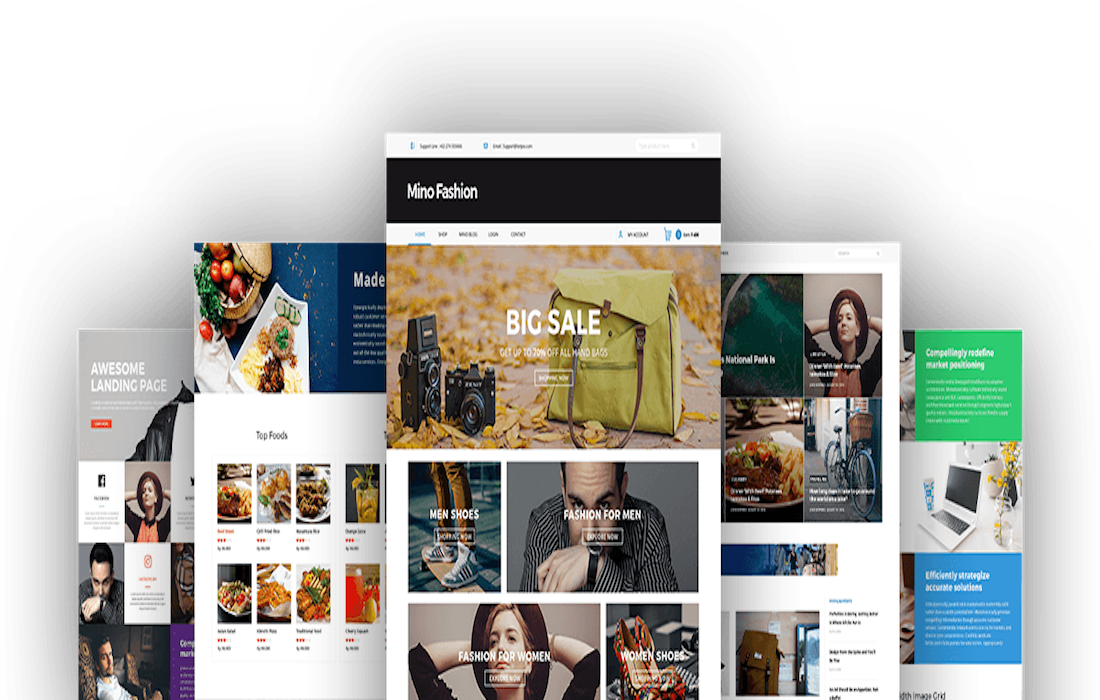Disclosure: This post contains affiliate links. I may receive compensation when you click on links to products in this post. For an explanation of my Advertising Policy, visit this page. Thanks for reading!
How to hide the WordPress theme name on your site?
Here are a few ways to hide the WordPress theme name on your site, you can:
- Use a custom logo.
- Use a custom CSS rule to change the theme titles color or opacity (You could for example use the same color as its surrounding background thus making it disappear. You could also choose to remove the WordPress theme name altogether by editing your CSS code or hacking into your theme’s backend. (For Advanced Users)
- Try editing your site’s functions.php file or creating a child theme to fully customize how WordPress displays the theme name on your site.(For Advanced Users)
- Many WordPress themes offer built-in options for changing or removing the title entirely in their themes customization section.
- Use the Hide My WP Ghost – Security Plugin, allows you to completely remove the theme name from the source code of your site.
- Simply replace some text or images on your site that are related to the theme name, effectively covering it up without actually removing it entirely.
So whether you’re a casual blogger or an experienced developer, there are plenty of effective strategies for hiding that pesky WordPress theme name from your site!
How do I remove the theme details from WordPress?
If you’re trying to give your WordPress site a more personal touch, you may want to remove the theme details from the footer.
While this is relatively easy to do, it’s important to keep a few things in mind.
First, if you’re using a premium theme, you may be violating the terms of use.
Second, unless you know what you’re doing, you could unintentionally break your site. So, if you’re feeling confident, let’s get started!
To remove the theme details from WordPress, you’ll need to access the code for your site.
This can be done through the WordPress dashboard or by directly editing the files on your server.
Once you have access to the code, locate the line that includes the theme details.
For most themes, this will be in the footer.php file. Simply delete or comment out that line of code and save your changes. That’s it!
You’ve successfully removed the theme details from your WordPress site.
Just remember to backup your site before making any changes, just in case something goes wrong.
How do I hide details in WordPress?
There are a few different ways to hide details in WordPress. The first option is to use CSS to conceal certain elements of your website.
For example, you can use the visibility: hidden; or opacity: 0; CSS properties to cloak certain parts of your content and keep them from being seen by visitors.
Another strategy is to employ code that makes certain areas of the page invisible through JavaScript or HTML.
This can be a more advanced technique, but it allows you to be very precise about what details you want to conceal and how they will appear on your site.
Finally, the key is to experiment with different techniques and find one that works best for your particular needs.
With a little bit of effort, you can effectively keep WordPress details hidden and enjoy a streamlined, polished user experience on your site.
Can I change the name of the theme in WordPress?
In short, yes – you can absolutely change the name of your theme in WordPress.
To do so, head to your WP dashboard and select “Appearance” from the top menu.
You will see a list of all the different themes installed on your site, along with an option to modify or delete them.
Simply click on the name of the theme you want to change, then fill out any additional info or instructions that may be required by the theme designer.
Once this is done, you should see your new theme reflected across your site.
So whether you’re looking for a more modern aesthetic or just want to switch things up for a bit, you can easily update your WordPress theme with just a few clicks!
How to hide the WordPress theme name on your site? Conclusions.
There are several different ways that you can go about hiding the WordPress theme name on your site.
The simplest approach is to change the name of the theme folder or file in your theme directory, which will override any references to the original name.
This can make it a bit more difficult for developers and coders to track down issues with themes and template files, but it’s a good option for casual users who don’t want site visitors to know exactly which theme they’re using.
Alternatively, you can use custom CSS or plugin-based solutions to hide the name of your WordPress theme more completely.
Some plugins will allow you to completely replace the theme’s title with something else, while others simply “mask” its identity by removing any links or hints that point back to it.
Depending on your technical abilities and level of comfort with plugins, these methods may be a better choice for hiding the WordPress theme name on your site.
In the end, the choice is up to you – just remember that there are plenty of ways both simple and complex that you can achieve this goal!