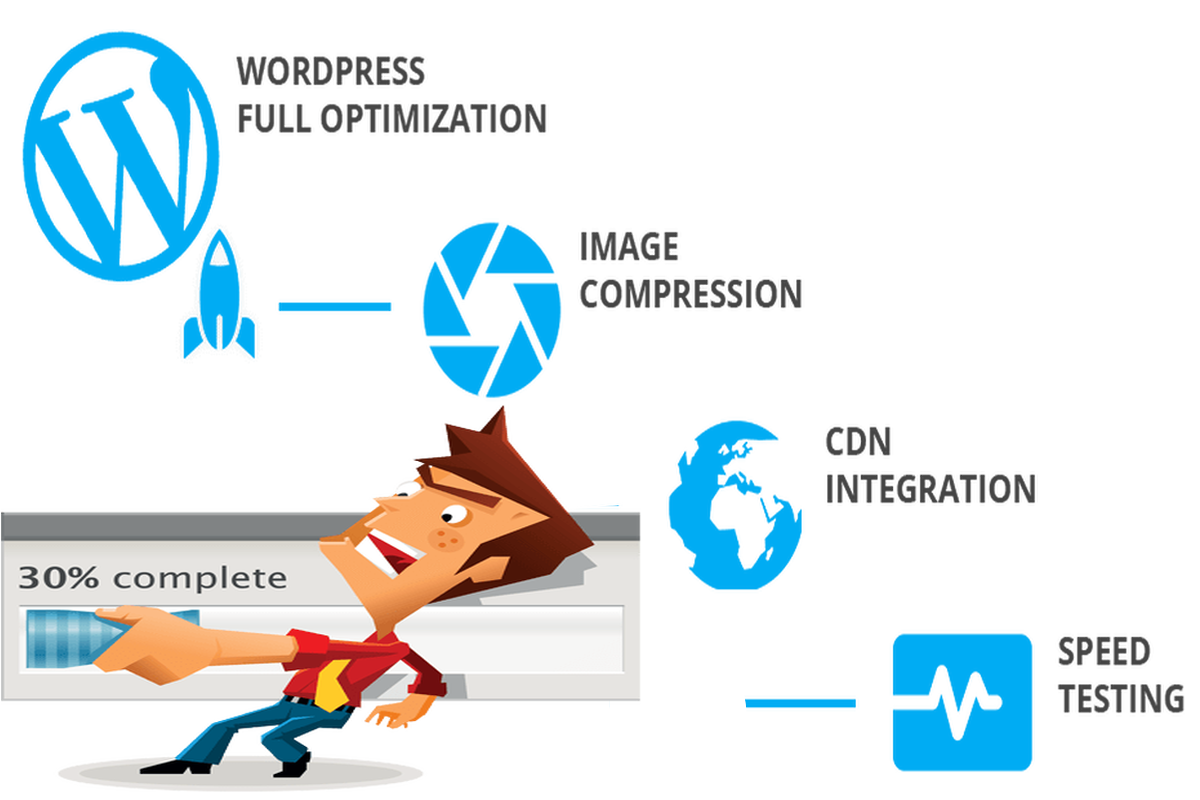Disclosure: This post contains affiliate links. I may receive compensation when you click on links to products in this post. For an explanation of my Advertising Policy, visit this page. Thanks for reading!
Increase the speed of a WordPress site without a plugin? How can I do that?
Here are 15 ways how to increase your WordPress website’s speed without using a plugin to get you started:
- Use a Good Host.
- Use HTTPS.
- Run a speed audit.
- Compress and Optimize all images in your media library.
- Remove Query Strings.
- Remove RSD Links.
- Disable Emoticons.
- Remove Short links.
- Embed videos, don’t host them on your server.
- Remove Unused Plugins.
- Use the highest version of PHP your site supports.
- Use the latest version of WordPress.
- Use Cloudflare.
- Turn on-site speed optimizations.
- Ditch the page builders.
In this post, first, I’ll show you how to check if your website is using an optimal performance; then I’ll present some fast solutions for this problem without having to use a WordPress plugin.
Once you know where the bottleneck is (now or in the future), you can fix it.
Let’s get started! How to check your website performance.
There are many free tools you can use along with Google Chrome in order to determine the speed of your site: PageSpeed Insights, Pingdom Website Speed Test, GTMetrix and WebPagetest are some examples. They all work well and provide valuable information that can help you improve your site.
So, I suggest that you take the first 3 of them and see if there’s anything you can do to optimize performance on your WordPress website.
How to increase a WordPress website speed without plugin:
Web Hosting.
One of the first things you should check is whether or not your hosting is providing optimal performance.
How to improve WordPress site speed at the Hosting level?
Sometimes, the your Web Host itself will affect a website’s load times. For example, shared hosting can significantly slow your site if there are too many users on one server (resource sharing).
Also consider the possibility of bad caching (which is good for speeding up websites) or misconfigured parameters in Nginx or .htaccess.
Your server can also be the bottleneck of your site’s performance, not just the hosting itself. How do you know that?
Simple, again by taking an online tool like Pingdom Website Speed Test and see how fast your website is by using various servers across the world (at least those that are closest to you).
The results should be similar no matter which server you use, but if the difference between them is very high. It’s not a good thing.
The solution: Either upgrade your Web Hosting Plan, from say Shared Hosting to either Cloud Hosting or VPS Hosting. Or change Web Hosting Providers.
Use a CDN and Cloudflare to increase your WordPress website’s speed.
CDN is a network of servers that are distributed throughout the world. How do they work?
Every time someone accesses your website, he asks for your web page from one of the closest servers in order to get it faster. How does CDN like Cloudflare improve my site load times?
Cloudflare is a service that offers you not only CDN, but also additional services like security and optimization of your site. How does it work?
Cloudflare uses its own name servers for your WordPress website so that it makes sure that all requests for your website are routed through their network, hence the content of your website is delivered from the closest server.
You don’t even need to touch cPanel if you’re using Cloudflare. The simplified procedure is: 1) Add your domain name and get started with an account on our site 2) Go change the nameservers that are provided by changing them in both registrars 3). You should then be all set!
Check your WordPress Theme.
When it comes to speed, your WordPress theme is the second most important factor (after hosting.) It’s kind of like having 10lbs of crap in a 5lb bag.
It doesn’t matter how fast your server is if your website is loading 600kb+ on every page request. If that happens, people are going to go somewhere else.
At the very least, your WordPress theme should be lightweight. It should not have a ridiculous amount of external CSS or Javascript files that are pulling in more than 25kb of code. But more importantly, it needs to be coded efficiently.
We’ll go over some things you can check right now to see if uninstalling your current WordPress theme could give you a speed boost.
WordPress Theme Checklist:
– Does your WordPress theme have too many CSS or Javascript files?
– Is your theme coded efficiently? (extra div’s, etc?)
If you answered yes to either question, it may be time for a change.
When you build a website in WordPress, it’s important to check your theme and make sure everything is loading correctly and in the right order. If this isn’t done, not only can your site feel slow, but you might be unknowingly causing harm to your search engine optimization or SEO.
For example, if you decide to use Cloudflare, you will need to ensure that your .htaccess file doesn’t overwrite or restrict any of its settings.
While Cloudflare is an important part of many websites, it’s just one piece of the puzzle and should be put in place carefully.
Also consider your CSS files. Sometimes, by mistake, these can be set to compete with your WordPress plugins, slowing down the website further. Why is this important?
When CSS files are competitive, it makes it difficult for search engines to crawl and index them, meaning that any new changes you make will be invisible on the web.
Don’t forget to check your JavaScript either, as these can cause problems too. They might be called, loaded or executed in the wrong order, slowing your site down or causing issues with how your website looks and functions.
To quickly check over these, use an online tool like GTmetrix . It can analyse any changes you make to your website and show you exactly where things are going wrong.
By using this regularly you will be able to keep track of all the key areas on your WordPress site and fix any issues before they cause lasting damage.
Latest version of WordPress.
Make sure you are running the latest version of WordPress.
The latest version of WordPress is always recommended, as it allows you to benefit from all the latest bug fixes and security patches.
There have also been a number of changes in past releases that have had a significant impact on speed optimization, so keep an eye out for them if your website seems slow.
If you’re not currently running the latest version of WordPress contact your Web Hosting Provider about updating it.
Although some WordPress Web Hosts might be running a recent versions of themselves, they might not be running the latest version of WordPress, so they might not be able to offer it.
Running the latest version of WordPress can have a domino effect on the performance of every other component of your WordPress site, like your themes and plugins.
If they aren’t able to provide your with the latest version of WordPress, seriously consider changing your Web Hosting Provider.
Update Plugins.
Make sure all the plugins you are currently running are up to date.
Updating plugins will allow you to benefit from bug fixes and security patches.
Some WordPress plugins also function as caching tools, so keeping them updated can help with your overall site performance. If you’re not sure whether or not you need a plugin, don’t bother installing it.
If you are currently running an outdated version of any plugin on your WordPress website, contact the plugin’s developer and ask them for an updated version. If they’re not able to do this, consider finding a newer and updated plugin with the same functionality.
Eliminate unnecessary Plugins.
Delete any unnecessary plugins.
If you don’t need a plugin, delete it from your website.
Plugins are an important part of WordPress but they can also be very dangerous if used incorrectly or on unnecessary pages. If you’re not using a plugin regularly, get rid of it! This way it can’t slow down your site and cause damage to your SEO.
If you’re not sure if a plugin is needed or not, contact your Web Hosting Provider, who can help decide for you.
Compress Images.
Compress all your images, either already within WordPress (with a plugin temporarily, then delete it.) Or before uploading them to WordPress on your local computer.
This is recommended because compressing your images on WordPress before uploading them, means the plugin can handle a lot more in a short space of time.
Images are without question the most common cause of slow WordPress sites, largely due to their sheer size.
It’s important to remember that images can be compressed with different software before uploading them to WordPress, but it is also possible to compress images already within WordPress (e.g with plugins like WP Smush )…
Either way, it’s always best to compress your image in some way before uploading them, this will help reduce load times and increase your website’s speed.
Delete cached and other old files.
Delete cached files, allowing for a faster load time.
WordPress creates a set of files (cached files) that is used when your site is accessed the next time.
The problem with this is when you make changes to your website and upload new content – these cached be won’t be updated until they expire. Therefore deleting them allows for a faster load time.
You can delete cached files (after confirming with your Web Hosting Provider), this will help speed up the site each time it is accessed by users after changes are made to your website.
Delete old drafts of your posts.
If you haven’t published or scheduled any posts, they’re probably taking up space on your server. Delete them!
If you have any drafts of posts, consider deleting them to save space on your WordPress website. If nothing else it will also clean up the clutter so you can focus on creating new content.
Delete old revisions of your posts.
I’m not talking about post revisions but rather post revisions that are no longer needed – like if you’ve already published a post.
If there are any revisions of your posts (e.g draft 1, draft 2, final copy), consider deleting the ones that are not needed anymore (i.e final copy). This can help speed up your website as those older drafts will no longer be taking up space on your server.
Delete old WordPress comments.
This is a common problem, but it’s easy to fix. Delete any old WordPress comments that are no longer needed by you or your users. This will help speed up your website as those older comments are no longer taking up space on your server.
Delete old media files.
If you’re using WordPress’ Media Library to upload your images, then deleting old media files (images) will save space on your server.
You can delete any file that’s taking up space on your server, which includes images uploaded through the WordPress media library.
This is especially important if you’ve got any old image revisions making up unnecessary space on your server.
Embed Videos.
Use embedded videos from YouTube or other Video platforms instead of storing them on your own WordPress website’s server.
There are times when you want to host videos on your own website (like if you’re looking to gain some extra traffic), but if not, it’s best to embed videos from other video platforms like YouTube. This will help save space on your server and ultimately speed up your website.
Embedding videos is better for SEO too! Embedded videos are considered by Google to be part of the page content, so there is no need for extra meta data.
Embed Videos (and other rich media).
Not only should you consider embedding videos on your WordPress website, but also rich media like audio and flash files. Embedding these types of files will help reduce load times and speed up your website.
Consider embedding rich media into your WordPress posts like audio and flash files, this will help reduce load times improving the overall speed of your site.
How to increase a WordPress website speed without a plugin. Conclusion.
Unfortunately, using plugins for making your WordPress site function as you intend it to are one of the bedrocks of WordPress, However, plugins can also be essential in increasing your WordPress website’s speed as well.
Make sure that with every change made to increase the speed of your WordPress website using the tips above, you are also using the 4 free Web Performance and Speed Testing Tools given above to see which changes are making an impact and whether or not they are working to increase your website’s speed and performance.
The tips I have outlined in this post should give you a nice increase in speed for your WordPress website without having to go to a plugin to do so.