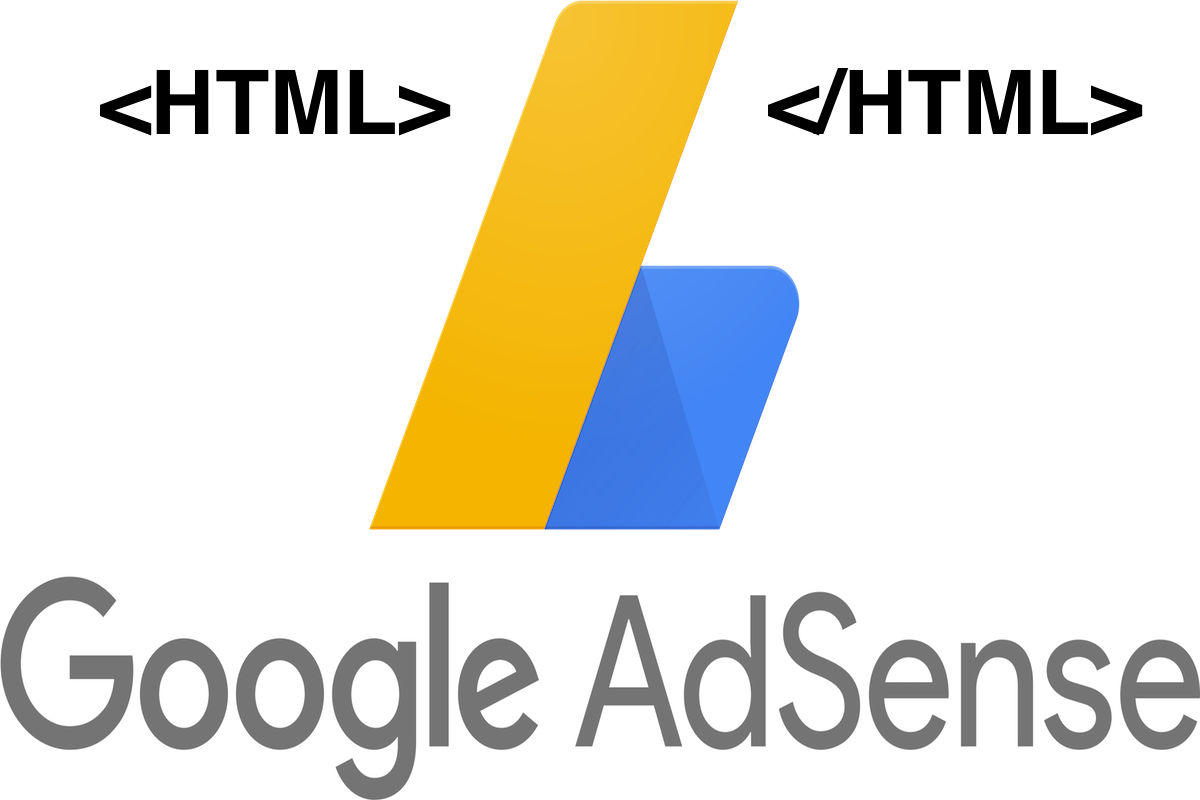Disclosure: This post contains affiliate links. I may receive compensation when you click on links to products in this post. For an explanation of my Advertising Policy, visit this page. Thanks for reading!
How to paste Google AdSense code in HTML in a website.
This step-by-step quick guide assumes that you already have a Google AdSense Account. So if you don’t have a Google AdSense Account, you will need to apply and be approved first.
Here’s how to paste your Google Adsense code in HTML in a website, step by step:
- First, go to the Google Adsense Homepage. Look for the “Connect your site to Adsense” section.
- Click on the “Connect your site to Adsense” box.
- This will generate your Google Adsense code for placement in your website.
- Once you’ve generated your Google AdSense code, you will need to insert it into your website’s HTML Head section.
- Go to your website’s Home Page. In the HTML version of that page, you will need to go to the top and paste the AdSense HTML code in between the <head> and </head> tags. This should place the AdSense code on every page throughout your site.
However, many themes now have “Elements” and “Hooks” that allow you to add a “Head” Element to it as well.
This can be much easier since all you have to do is just create a new “Element” or “Hook” and paste the Adsense code in it.
It will then be automatically displayed through your site.
And that’s it! You’ve now successfully added Google Adsense to your website!
Why does Google want us to paste its AdSense code into our websites?
There are a few possible explanations for why Google would want us to paste its AdSense code into our websites.
The first is that it allows Google to collect data about our website visitors.
This data can be used to improve the quality of the ads that are served on our site.
Additionally, it gives Google a way to track the performance of our website and ensure that the ads are being served in a way that is effective.
Finally, it provides Google with an avenue to sell advertising space on our website.
By including the AdSense code, we are essentially giving Google the green light to sell ad space on our site and split the revenue with us.
While there are a few potential downsides to this arrangement, such as loss of control over the placement of ads, overall it seems like a pretty good deal for both parties involved.
How to place AdSense ads with a WordPress plugin.
If you want to place ads in specific areas of your website, use a WordPress plugin like the Easy AdSense Ads – Ad Inserter & AdSense Ad Manager plugin.
This plugin makes it easy to insert AdSense ads into specific posts, pages, and other locations on your website.
It also allows you to manage all of your AdSense ads from one central location, making it a great option for those who want more control over their ads.
To use this plugin, simply install and activate it on your WordPress site.
Once it is activated, you can begin creating and managing your AdSense ads from the settings page.
The plugin also includes a widget that you can use to display ads in your sidebars and other widget-ready areas of your website.
There are a few other plugins that offer similar functionality, so feel free to experiment with a few different options to find one that works best for you.
How to test your AdSense code before going live with it on your website.
If you’re planning on using AdSense to monetize your website, it’s important to test your code before going live with it.
This will ensure that your ads are properly served and that you’re not inadvertently damaging your site’s layout or functionality.
Fortunately, testing your AdSense code is relatively straightforward.
Simply create a new page on your website and insert the AdSense code into the page’s HTML.
Once the code is in place, visit the page in your browser and check to see that the ads are appearing as expected.
If everything looks good, you’re ready to go live with AdSense on your site!
Where do I put the ad code in my HTML ad unit?
As any online publisher knows, ad units are essential for generating revenue. But where do you put the ad code in your HTML ad unit?
The answer may surprise you: there’s no one-size-fits-all answer to this question.
It all depends on the specific ad unit and the website on which it will be displayed.
However, there are a few general tips that can help you to get started.
First, make sure that the ad code is placed within the <body> section of your HTML file.
Second, try to place the code as close to the beginning of the <body> section as possible.
This will help to ensure that the ad is displayed prominently on the page.
Finally, don’t forget to save your changes and upload the revised HTML file to your web server.
With these tips in mind, you should be able to add ad units to your website with ease.
Just remember to take your time and test the ad unit on your site before making it live.
This will help to ensure that the ad unit is displayed correctly and that you’re happy with its placement.
How to paste Google AdSense code in HTML in a website. Summary.
If you’re looking to make money from your website, one of the easiest ways to do so is by signing up for Google AdSense.
AdSense is a program that allows website owners to display ads on their site and earn money every time someone clicks on one of the ads.
In order to start making money with AdSense, you’ll first need to add a few lines of code to your website’s HTML.
While this may sound daunting, it’s actually quite simple. Just follow these steps and you’ll be up and running in no time:
1. Sign up for a Google AdSense account.
2. Copy the provided code snippets and paste them into your website’s HTML.
3. Place the code snippets where you want the ads to appear on your site.
If you want them site-wide, place them in the <head></head> section on your home page.
If you want them to appear in specific areas on specific pages, use the plugin Easy AdSense Ads – Ad Inserter & AdSense Ad Manager mentioned above.
4. Save your changes and preview your site to make sure everything looks correct.
That’s all there is to it! By following these four simple steps, you can start earning money from your website with Google AdSense.