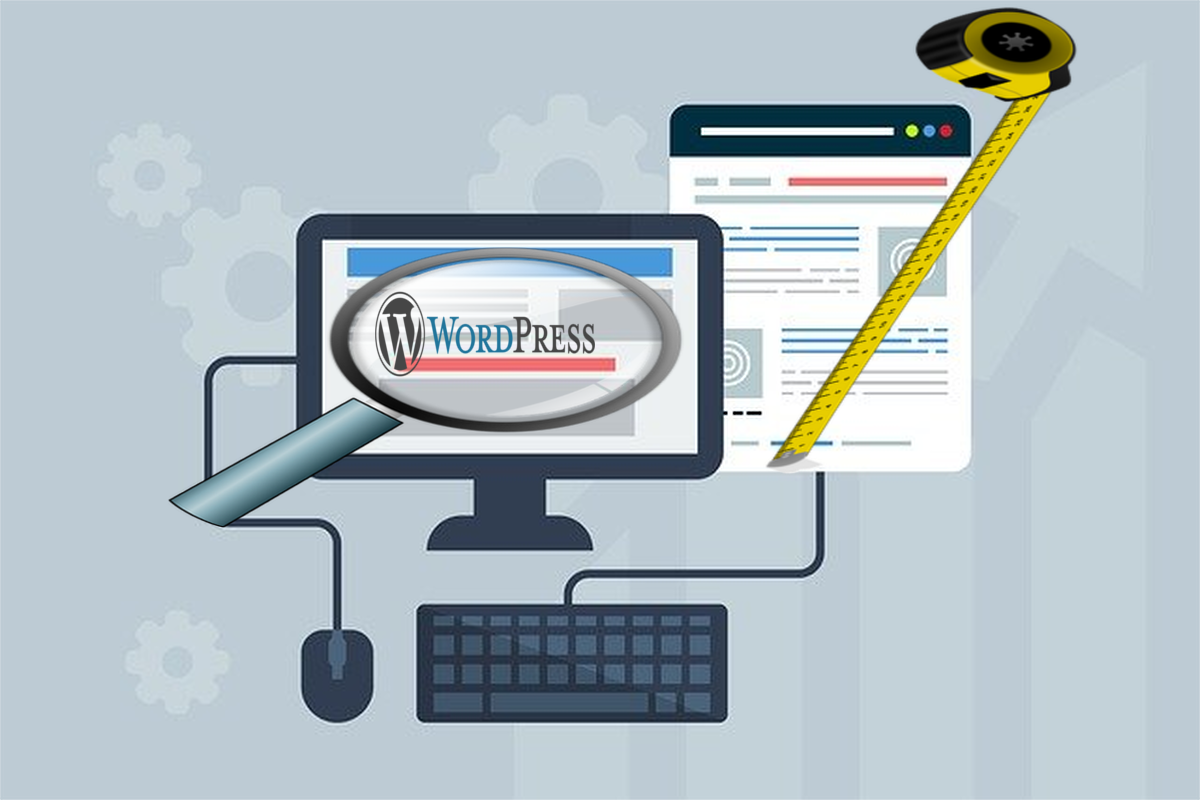Disclosure: This post contains affiliate links. I may receive compensation when you click on links to products in this post. For an explanation of my Advertising Policy, visit this page. Thanks for reading!
How to reduce the page size in a WordPress site?
There are basically three ways to reduce the page size in a WordPress site. The first way is through your WordPress dashboard. You can change how big or small, long or wide your pages appear to your users by changing the layout of your WordPress website.
The next way to reduce the page size in a WordPress website, would be to use various plugins which are designed to optimize your page loading speeds in a user’s browser.
These plugins do this by minimizing and/or eliminating unnecessary coding as well as compress the sizes of any media and images on your web pages.
The last way to reduce the page size in a WordPress website is by simply or (not so simply) changing the code. Whether code is CSS or the PHP code of your WordPress websites theme.
Since I am not a coder nor a programmer, I will only focus on the first two solutions to reducing the page sizes in your WordPress website.
Why reduce the page size in a WordPress site?
The most common reasons why you would want to reduce the page size in a WordPress website is because of aesthetics and/or to increase page loading speeds in users’ browsers.
In aesthetics, page size and how it appears to your users in their browsers can have an effect on their user experience. Pages that are too small, whose fonts are too small or two faint etc. for example, can cause a user to simply click off and onto another more readable website.
Also, if you are monetizing your content with ads and/or affiliate products, you want to have enough space to include them into your content, while not interfering too much with their user experience.
Another reason why you want to reduce the page size in your WordPress website is of course for SEO.
Google has made it clear that not only is user experience an important metric on how they evaluate and rank websites in their algorithm, but also how fast or slow a post or page loads into a user’s browser can also have an effect on your SEO and Google rankings as well.
Take two sites and all else being equal, the website whose pages load faster into a user’s browser will win out every time in the search engine rankings.
How do I change page size in the WordPress dashboard?
Please note that each theme has their own WordPress Dashboard configurations. This theme is called GeneratePress.
First, go into your WordPress dashboard, click Appearance, then “Customize”.
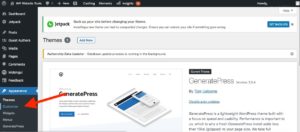
Then go to Layout and click “Container”.
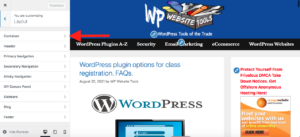
Then go to “Container”.
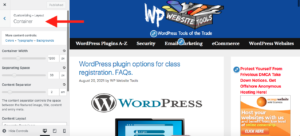
Once inside the “Container” you can adjust the size of the container which holds the text. You can adjust the size of the paragraphs, spacing in between paragraphs, sentences etc.
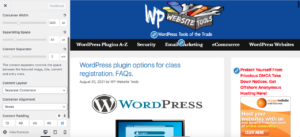
In addition you can adjust the spacing in between the containers, header, columns, footers etc.
All these adjustments can make your post or page appear larger or smaller in the user’s browser.
However, these are only cosmetic changes and will not change the size of the actual data the page contains including the HTML, CSS and other coding as well as Image sizes. For them you will need to do some page optimizations.
What is page size optimization in WordPress?
Page size optimization in WordPress is basically using themes, plugins, coding and other tools that can not only make a webpage more aesthetically pleasing, but more importantly, give it the ability to load into a user’s browser as fast and as efficiently as possible.
This can be accomplished by using well-coded and optimized WordPress themes, making sure your plugins are kept to a bare minimum and are also well coded and optimized, as well as updated and of course, using tools like optimization plugins.
These can take your web pages and eliminate unnecessary coding and reduce image sizes, etc. so that they load faster in users’ browsers.
WordPress page size optimization plugins you should look at.
Here are some top WordPress optimization plugins you should look at. Especially if you are more focused on page optimization, than image optimization.
However, these plugins will also optimize the images in your pages and posts as well.
In fact, the number one culprit for slow loading WordPress posts and pages is because of oversized images.
Therefore, here’s a link to the most popular “image optimization plugins” on WordPress you should have a look at as well.
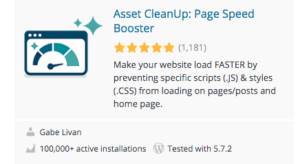 |
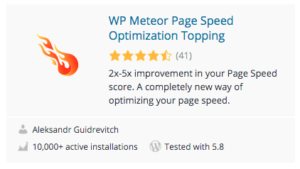 |
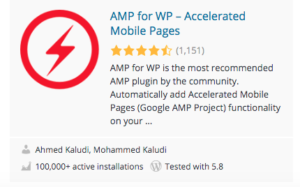 |
Here are some brief descriptions on how each of these plugins can help optimize your WordPress page sizes. Links to these plugins are in the images above.
Asset CleanUp: Page Speed Booster.
Asset CleanUp: Page Speed Booster scans your page and detects all the assets that are loaded. All you have to do when editing a page/post is just to select the CSS/JS that are not necessary to load, this way reducing the bloat.
WP Meteor Page Speed Optimization Topping.
How WP Meteor Page Speed Optimization Topping works is if a user doesn’t start interacting with a post or page immediately, WP Meteor postpones loading and firing scripts until after the page gets rendered, giving you a 2x-5x boost in your Page Speed metrics.
This postponement in script loading greatly improves perceived load times for your visitors. It also significantly improves the following important SEO metrics:
- Page Speed.
- Largest Contentful Paint (LCP).
- Time To Interactive (TTI).
- Total Blocking Time (TBT).
In May 2021, Google incorporated multiple page speed metrics as a search signal in the ranking algorithm.
AMP for WP – Accelerated Mobile Pages.
AMP for WP automatically adds Accelerated Mobile Pages (Google AMP Project) functionality to your WordPress site. AMP makes your website faster for Mobile visitors.
What is a good page size in WordPress?
According to a Web Performance expert on WProcket, the ideal size for fast loading web pages is 1mb.
How do I know my page size is in WordPress?
There are various tools online like this one Tools.pingdom.com (it’s free!), where you can check the size of your WordPress web page.

In addition to checking the page size, tools like this can also check other key factors that contribute to page sizes like image sizes, font sizes and other HTML and CSS factors that contribute to how big or small a web page’s size is.
How to reduce page size in WordPress sites, summary.
As you can see, the best way to reduce the page size in a WordPress website is first, make sure you are using an up-to-date and optimized WordPress theme to begin with. Then simply add 1 or 2 optimization plugins like the ones above.
However, the number one factor in how fast or slow a WordPress website page or post loads in a user’s browser is of course how big the images are on that particular webpage.
In the case of images, you would be much better off getting an image optimizer plugin for your WordPress website. There’s a link above that lists all the popular WordPress image optimization plugins available on WordPress.org.
Any method you choose should reduce the size of your WordPress post or pages and give you the most optimal user experience, SEO value and fast page loading speeds as well.