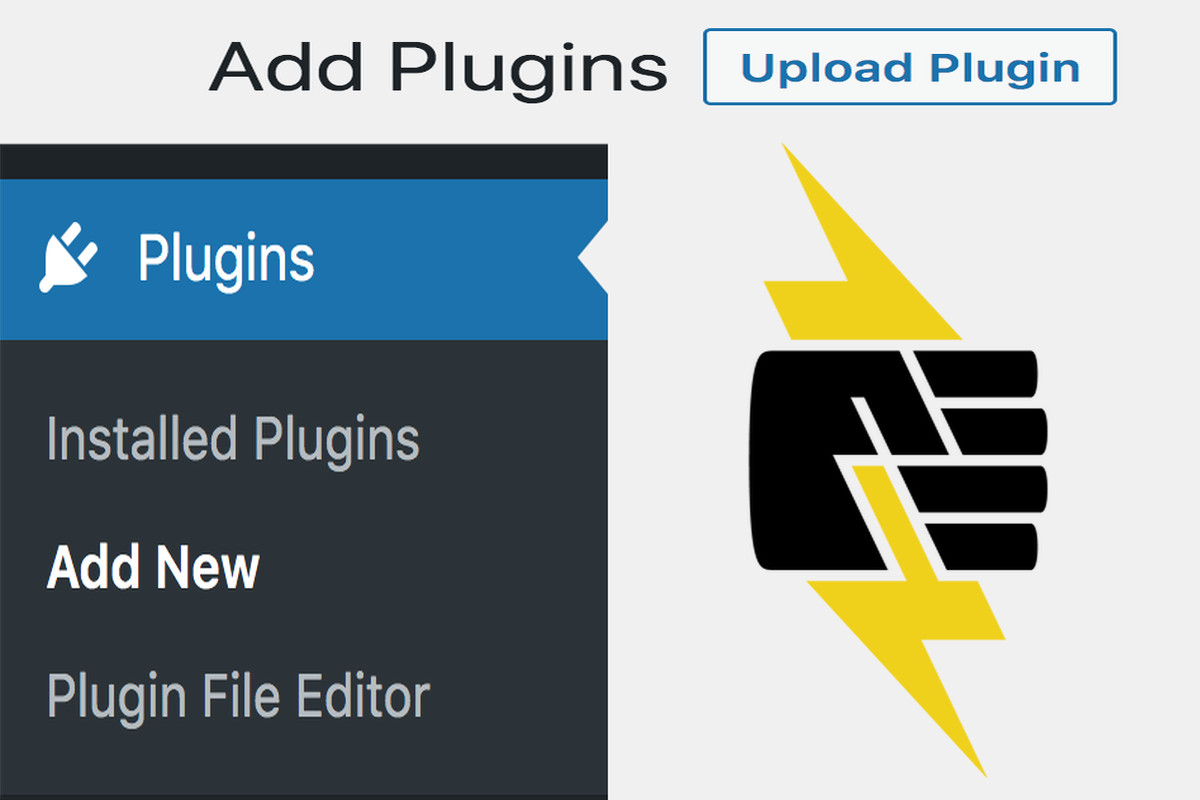Disclosure: This post contains affiliate links. I may receive compensation when you click on links to products in this post. For an explanation of my Advertising Policy, visit this page. Thanks for reading!
Why is the WordPress “Add New Plugin” missing?
If your “Add New Plugin” option is missing under Plugins, you will need to restore it through your WordPress wp-config.php files first before using it. This option could have disappeared due to a variety of reasons.
Perhaps there was a theme or plugin update, maybe your site was recently hacked, or your Web Hosts servers went down and it reconfigured your WordPress files. Who knows?
The list can be long and many. However, don’t despair! You can easily restore your WordPress “Add New Plugin” option back into your WordPress dashboard. Here’s how:
- In cPanel go to Files >> File Manager.
- A new tab/window will open. On the far right, you will see a list of files for your website, Each website’s file is named accordingly.
- Click on the website’s files that you want to change.
- Navigate to the public_html directory WordPress folder and click.
- To the right, you will see the “wp-config.php” file. Click on that, then click, “Edit”.
- After you click to edit, you will see a popup to confirm the editing of this file. This is a cPanel precaution that authenticates your access. Click, “Edit” once again.
- You will see a bunch of coding lines. Don’t worry about them.
- Now, go to your browser’s on-page search bar and paste this: define( ‘DISALLOW_FILE_EDIT’, true ); into it. Then click, “Find”.
- When you find that exact piece of code, you can either delete it or add // before it.
- Click “Save”.
- Now, go back to your WordPress Dashboard and either refresh the page or re-log back in.
- Go to “Plugins”.
- Now you should see the “Add New Plugin” reappear in the menu.
- That’s it!
You have successfully restored your WordPress “Add New Plugin” feature!
Where is the Add New plugin in WordPress.com?
If you’re on WordPress.com’s free plan, you may be wondering where the Add New plugin is.
Unfortunately, it doesn’t exist. While self-hosted WordPress.org sites have access to thousands of plugins that can help you customize your site, WordPress.com only has a few hundred.
And if you’re on the free plan, you won’t have access to any of them.
So if you’re looking for a way to add new features to your WordPress.com site, you’ll need to upgrade to a paid plan.
With a paid plan, you’ll have access to the “Add New Plugin” feature.
So if you’re looking to customize your WordPress.com site, upgrading is the way to go.
The reason for this is that WordPress.com is a managed hosting platform, which means that they handle all of the server-side updates and security for you.
This also means that they are much more selective about which plugins they allow on their platform.
While this may seem like a downside, it actually dramatically increases the security and stability of your site.
So while you may not be able to find the exact plugin you’re looking for on WordPress.com, you can rest assured knowing that your site is in good hands.
Why don’t I see plugins on my WordPress dashboard?
Many first-time WordPress users are surprised to find that their plugins folder is empty. Where are all the plugins?
The answer is that they’re hidden in the depths of your Dashboard.
To find them, simply click on the ‘Add New’ button located in the Plugins section.
This will take you to the plugin repository, where you can browse through thousands of plugins and install the ones you need with a single click.
While WordPress does come with a few default plugins, most users will need to install additional plugins to fully customize their site.
Installing WordPress plugins is a simple process, and it only takes a few seconds to get started.
So if you’re looking to add new features to your WordPress site, be sure to check out the plugin repository on WordPress.org.
You’re sure to find something that meets your needs.
So next time you’re wondering where your plugins are, just remember to look in the Add New section of your Dashboard.
Do I need a WordPress.com business plan for access to plugins?
No, you don’t need a WordPress.com business plan for access to plugins.
Plugin access is available to all users, regardless of their subscription plan.
However, keep in mind that not all plugins are compatible with WordPress.com.
Some plugins are only available for self-hosted WordPress sites.
So, if you’re looking for a specific plugin, be sure to check compatibility before you install it.
Also, keep in mind that plugins can slow down your site and increase your risk of security breaches.
So, while they can be useful, be sure to use them sparingly and only install the ones you really need.
WordPress “Add New Plugin” option missing issue SOLVED! Summary.
If your WordPress “Add New Plugin” option is missing, don’t worry!
It’s a simple problem to fix.
Just follow the steps outlined in this post and you’ll have it back in no time.
And remember, if you’re ever looking for WordPress plugins, be sure to check out the WordPress plugin repository.
With over 55,000 plugins to choose from, you’re sure to find the perfect one for your needs.