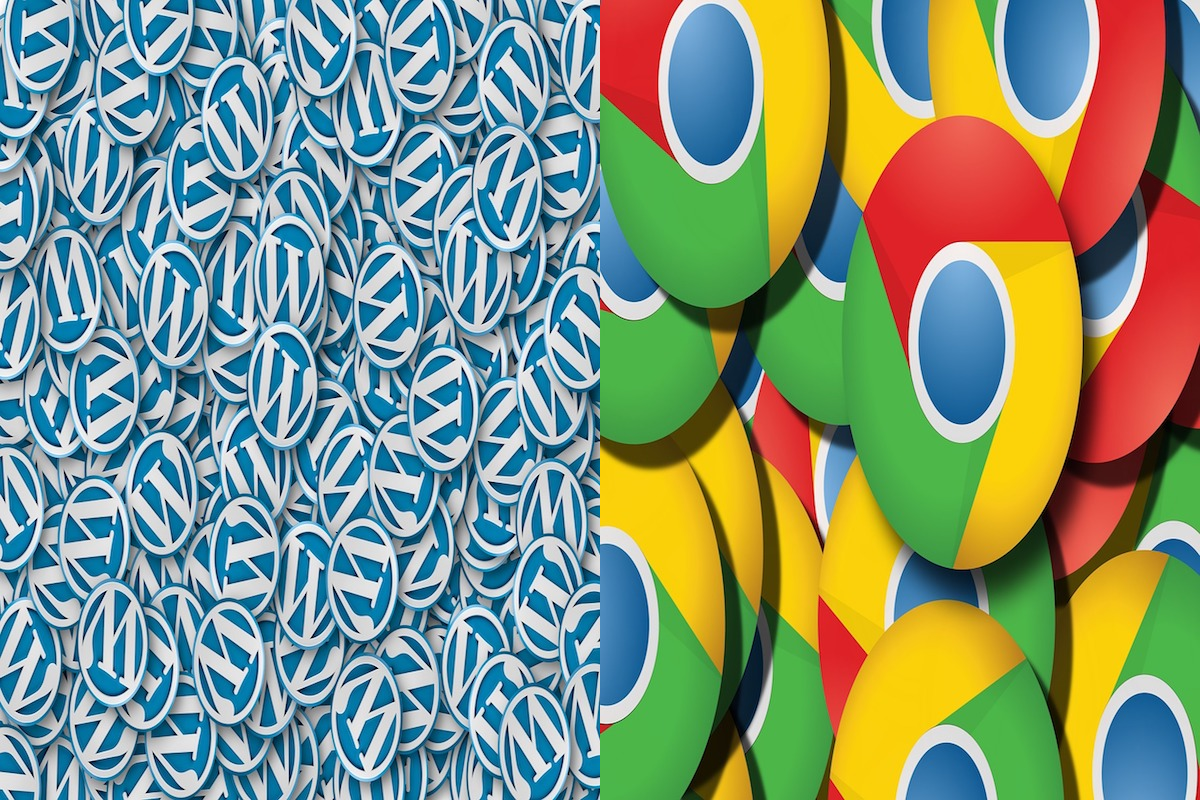Disclosure: This post contains affiliate links. I may receive compensation when you click on links to products in this post. For an explanation of my Advertising Policy, visit this page. Thanks for reading!
The most common WordPress Chrome Issues.
Chrome is the most popular web browser in the world. WordPress is the most popular CMS in the world as well, powering over 40% of all websites on the web today. Both are used by millions of people. Although WordPress and Chrome are great, they do have issues sometimes when used together. These WordPress Chrome issues include:
- Page loading failures.
- Page formatting.
- Security updates.
- Passwords.
- HTTP vs HTTP and SSL certificates.
- Plugin and Theme conflicts.
- Login issues and Cookies.
In this post, we will go over these WordPress Chrome issues and provide fixes to solve them in more detail below.
Page loading failures.
The first type of issue is when the browser doesn’t seem to be loading the page properly. This can often be fixed by refreshing the page. If that doesn’t work, you can try clearing your browser’s cache and cookies.
Page formatting.
Another common issue is when the formatting of the page is incorrect. This can usually be fixed by refreshing the page again. If that doesn’t work, you may need to clear your browser’s cache and cookies as well.
If there are some issues that can’t be fixed by refreshing or clearing the cache and cookies. In these cases, you may need to look into some possible additional causes which we will discuss further in the post below.
Security updates.
One of the biggest issues with Chrome and WordPress is that it can be difficult to stay up to date with the latest security updates. Chrome doesn’t always notify you when there are new security updates available, so it can be easy to fall behind.
To make sure you’re always up to date, you should always be aware that at the top right, look 3 At the top right, look at “More” “3 linear dots” Icon. This extension will notify you when there are new security updates available and will help you to stay up to date.
Passwords.
Another common issue with Chrome and WordPress is that if your WordPress website uses a strong password, but Chrome still says the connection is not secure, there may be an issue with how Chrome displays secure connections.
You can add an exception to Chrome for your website in the settings, but this isn’t recommended since it leaves you open to a man-in-the-middle attack where someone could intercept your information.
A better solution is to use a plugin called “Really Simple SSL”. This plugin will force Chrome to display the secure connection for your website and will help to keep your information safe (see below).
Since many users access their WordPress websites using Chrome, it is important to be aware of these common issues and how they can be fixed.
By following the tips further discussed in this post below, you can ensure that your website runs smoothly on Chrome. Let’s get started!
Why is my WordPress site not working on Chrome?
That’s a question many website owners are asking themselves these days. The answer is simple: Google Chrome is fighting against insecure websites.
HTTP vs HTTPS. “Your connection is not secure” or “Your connection is not private”.
If users have these two messages pop up when they click on a link to your site you have a potential “mixed content” issue. This will cause users to “click off” straight away, costing you valuable traffic!
Google started marking all HTTP sites as “Not Secure” a few years ago. This means that the URL in the address bar starts with “http” instead of “https”. Yet for some reason, many webmasters failed to make the upgrade. This might not seem like a big deal, but it is.
Google Chrome is the most popular browser in the world. In fact, it has more than 60% market share. So, if your website isn’t secure, you’re losing out on a lot of potential visitors.
Making your website secure is easy. You just need to purchase an SSL certificate and install it on your server.
However, nowadays most well known and not so well known Web Hosting Providers now include an SSL certificate in with their hosting packages. In fact, many beginner webmasters don’t even know it.
That’s because most Web Hosts don’t automatically set it up unless you are on a Managed WordPress plan. Therefore, you’ll have to set it up yourself.
The good news is that it’s free and pretty easy. You can even use a plugin called “Really Simple SSL“.
Just upload the plugin into your WordPress site’s dashboard, activate it and go through the steps. It’s so easy to do, you’ll kick yourself for not getting it beforehand.
Does WordPress work with Chrome?
Of course, it does! WordPress is a popular content management system (CMS), and Chrome is one of the most popular web browsers in the world.
In fact, they both have quite a following among users.
What’s the connection between WordPress and Chrome?
WordPress is compatible with all major web browsers, including Chrome. That means that you can access WordPress sites with Chrome.
But, there are some limitations to consider.
WordPress users who rely on Chrome will notice things aren’t always as smooth as they seem and that’s because it’s not always a perfect fit. For example:
Chrome doesn’t work well with the WordPress mobile apps.
Some users who rely on Chrome complain about a lack of WordPress plugins made specifically for Chrome.
In general, using WordPress through the Chrome browser is not as reliable as using other browsers, which makes sense since there are fewer features that have been created with Chrome in mind.
That said, you can get the job done if you’re willing to put in a little extra effort. And, if you’re already familiar with Chrome, it might make sense to stick with it and work around any potential issues.
The biggest cause of most WordPress Chrome Issues.
As with 90% of all WordPress issues in general, the biggest cause of most WordPress Chrome issues boils down to either a plugin or a theme conflict.
Plugin and Theme conflicts can go beyond just affecting your WordPress site in particular, but also how your WordPress site interacts with browsers, including Chrome!
Here’s a post that has a section on all potential WordPress theme and plugin conflicts, “Does Jetpack slow down WordPress? Make Jetpack faster, FAQs.“.
Although the post is written for Jetpack, it can equally apply to WordPress Chrome issues as well as their solutions in this section here, ” Plugin conflicts and other possible compatibility issues.“.
Ultimately, the bottom line is that WordPress works with Chrome, but it’s not always perfect.
If you’re looking for the best WordPress experience, we recommend using a different browser, if Chrome starts getting a little too buggy until you find a solution.
But, if you’re already comfortable with Chrome and don’t want to switch, then by all means stick with it!
Is there a WordPress browser compatibility plugin?
There sure is! However, there aren’t a whole lot of them. And, while they all do basically the same thing, they each have their own unique features and benefits. So, which one should you use?
Well, that depends on what you need. Browser testing is an important part of web development, and there are a number of plugins available to help you do it. Let’s take a look at some of the most popular options:
LambdaTest WordPress Plugin: This is a great option if you need to test your site on a wide range of browsers. It’s easy to use and has a ton of features.
The LambdaTest WordPress Plugin is a comprehensive tool that allows you to run your website through a wide number of different browsers on multiple operating systems.
You can also test with up to ten tabs open at once for an even more thorough analysis.
BrowserStack WordPress Plugin: BrowserStack is another good choice if you need to test on a lot of browsers. It’s reliable and has a ton of features, too.
And, there are also some other plugins that aren’t cross-browser tools, but still do a great job of providing browser testing capabilities.
WP Browser Update: This plugin gently reminds your visitors to update their browser in a non-invasive manner.
Browser Shots: This plugin takes screenshots of your website in different browsers, which can be helpful for troubleshooting.
Browser Compatibility Checker: This plugin is a great option if you want to test your website on different versions of WordPress.
So, there are plenty of options to choose from when it comes to browser compatibility plugins. As always, do your research and find the one that best suits your needs.
Why can’t I login to WordPress on Chrome?
There could be a few reasons why you’re having trouble logging in to WordPress on Chrome. One possibility is that you have an ad blocker enabled.
Many ad blockers can interfere with the login process because they block elements on the page that are necessary for logging in.
Another possibility is that you have a cookie blocker enabled. Cookies are necessary for logging in, and if your blocker is preventing them from being set, you won’t be able to login.
Finally, it’s possible that there’s a problem with your own browser cookies themselves, if your site uses them.
Cookies which are stored locally on your computer, if they’re corrupted or not working properly, may cause you trouble when logging in.
How to make a WordPress website compatible with all browsers.
Creating a website that is compatible with all browsers can be a daunting task, but with the right tools and knowledge, it can be easily accomplished.
You can start to make your WordPress website compatible with all browsers as well as improving its performance and speed by using the W3 Total Cache plugin.
The first step is to install and activate the W3 Total Cache plugin. Once the plugin is activated, you will need to go to the Settings tab and click on the General Settings sub-tab.
Here, you will need to scroll down to the Browser Compatibility section and check the Enable Browser Compatibility Mode box.
Next, you will need to click on the Page Cache sub-tab and enable the following settings:
a) Front Page Cache
b) Blogs and Discussions
c) Use mod_rewrite to serve cache files?
d) Don’t cache pages for known users.
e) Disable feeds (RSS/Atom).
f) Disable HTTP compression. This will increase performance, but will not be compatible with all browsers.
For further optimizing your W3 Total Cache plugin for Chrome as well as other browsers, see their FAQ page.
The most common WordPress Chrome Issues. Conclusions.
In this post, we went over the most common types of WordPress Chrome issues that can occur and provided some possible solutions.
I hope this list of the most common WordPress Chrome Issues and how to fix them tips will be helpful for those who are currently running their own website or blog using WordPress.
However, if all else fails and you’ve tried all the possible fixes in this post, then you should be sure to search for a solution online, contact your web host or theme developer for help.