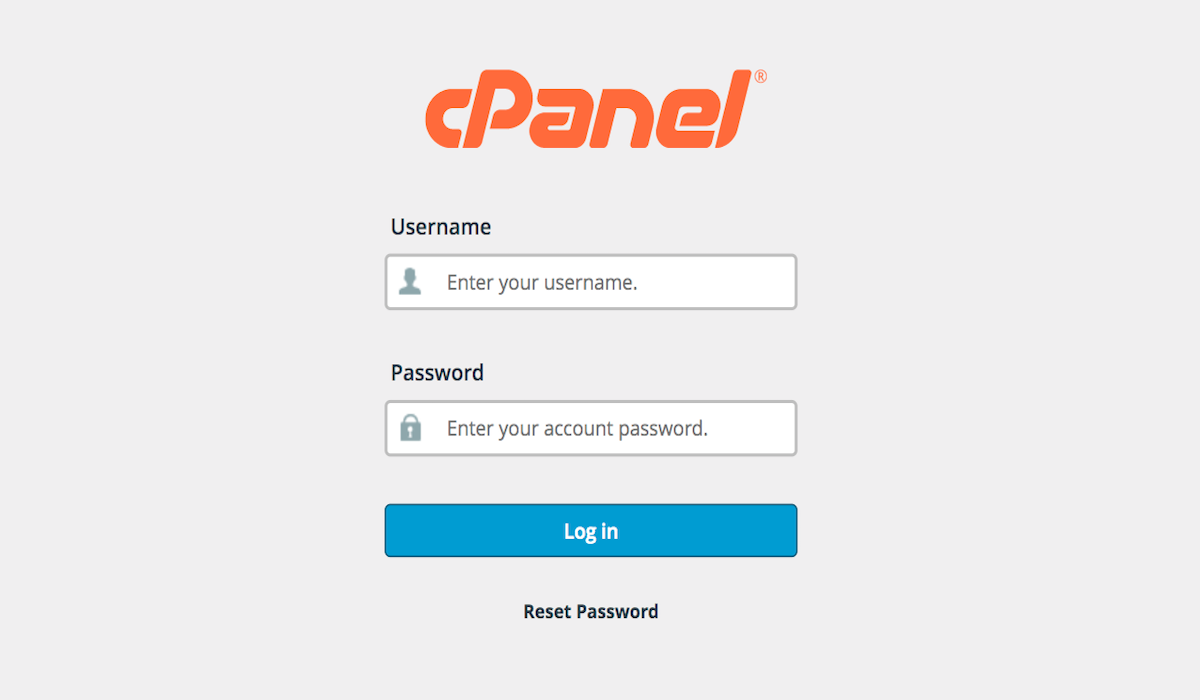Disclosure: This post contains affiliate links. I may receive compensation when you click on links to products in this post. For an explanation of my Advertising Policy, visit this page. Thanks for reading!
Where is cPanel in WordPress?
If you’re wondering where cPanel is in WordPress, the answer is a little complicated.
cPanel is actually a third-party tool that can be used with WordPress, but it’s not something that’s built into the WordPress software itself.
That said, there are a couple of ways to access cPanel if you’re using WordPress.
One way is to type in your website address followed by a colon and then 2083.
So, for example, if your website address is https://example.com, you would access cPanel by going to https://example.com:2083.
Another way to access cPanel is to type in /cPanel after your website address.
So, if your website address is https://example.com, you would access cPanel by going to https://example.com/cpanel.
Keep in mind that you will need to have an account set up with a hosting provider that offers cPanel in order to use it with WordPress.
If you don’t have a hosting provider or an account set up yet, don’t worry, there are plenty of hosting providers that offer cPanel free of charge and is included with most hosting plans, even Offshore Hosting plans like at Orangewebsite.com, who can help you with that!
Just send them an email and they’ll be happy to get you set up.
What is cPanel and what does it do?
cPanel is a web hosting control panel that gives users the ability to manage their website and server settings through an intuitive interface.
One of the most popular features of cPanel is its email management system, which allows users to create and manage email accounts, forwarders, and autoresponders.
cPanel also includes a powerful file manager that makes it easy to upload, edit, and delete files on your server.
In addition, cPanel provides a range of tools for managing your website, including a website builder, WordPress installer, and tutorials on how to use the control panel.
Whether you’re a new user or a seasoned pro, cPanel makes it easy to get the most out of your web hosting experience.
What can you do with cPanel in WordPress?
cPanel is an administrative interface provided by WordPress that allows you to manage your site without having to go through the WordPress codebase.
cPanel provides a range of features that can be used to manage your WordPress site, including managing plugins, verifying user accounts, and changing the appearance of your site.
cPanel can also be used to manage your WordPress database, making it easy to back up and restore your data.
In addition, cPanel provides a range of tools that can be used to optimize your WordPress site, including optimizing your database and caching static files.
cPanel is an essential tool for any WordPress administrator and is well worth taking the time to learn.
Why you might need cPanel in WordPress?
If you’re familiar with WordPress, you know that it’s a versatile platform that can be used for a wide variety of websites.
While WordPress is fairly easy to use, it can be helpful to have a little extra help when managing your site. That’s where cPanel comes in.
cPanel is a web-based hosting control panel that provides a user-friendly interface for managing your WordPress site.
With cPanel, you can easily manage your website’s files, databases, email accounts, and more.
In addition, cPanel comes with a number of features that can make your life easier, such as built-in backups and security measures.
So if you’re looking for a little extra help when managing your WordPress site, cPanel is definitely worth considering.
Alternatives to cPanel in WordPress?
As any WordPress user knows, cPanel is the standard control panel for hosting providers.
However, cPanel is not the only option available.
There are a number of alternative control panels that can be used with WordPress, each with its own advantages and disadvantages.
Here are a few of the most popular alternatives to cPanel:
1) Plesk: Plesk is a leading alternative to cPanel, offering a wide range of features and an easy-to-use interface.
However, it can be more expensive than cPanel, and it does not offer as many integrations.
2) Directadmin: Directadmin is another popular alternative to cPanel, offering a wide range of features and an easy-to-use interface.
However, it can be more expensive than cPanel, and it does not offer as many integrations.
3) Interworx: Interworx is another popular alternative to cPanel, offering a wide range of features and an easy-to-use interface.
However, it can be more expensive than cPanel, and it does not offer as many integrations.
4) VestaCP: VestaCP is an open-source control panel that offers a wide range of features and an easy-to-use interface.
However, it can be more expensive than cPanel, and it does not offer as many integrations.
5) Cyberpanel: Cyberpanel is an open-source control panel that offers a wide range of features and an easy-to-use interface.
However, it can be more expensive than cPanel, and it does not offer as many integrations.
How to set up a hosting account with cPanel?
Setting up a hosting account with cPanel is easy and only takes a few minutes.
First, you’ll need to find a web hosting provider that offers cPanel.
Once you’ve found a provider, you’ll need to create an account and select a plan.
After you’ve done that, you’ll be able to log in to your cPanel dashboard.
From there, you’ll be able to select the domain name you want to use for your website and set up your email accounts.
That’s all there is to it! Setting up a hosting account with cPanel is quick, easy, and gives you all the tools you need to get started with your own website.
Tips for using cPanel in WordPress?
As a WordPress user, you’re probably familiar with cPanel. cPanel is a web hosting control panel that makes it easy to manage your website.
If you’re new to cPanel, here are a few tips to help you get started:
1. Familiarize yourself with the interface.
cPanel can be overwhelming at first, but take some time to explore the different options and panels.
After a while, it will become second nature.
2. Use the WordPress installer.
cPanel comes with a built-in WordPress installer that can save you a lot of time and effort.
Simply enter your desired domain name and password, and cPanel will do the rest.
3. Create email accounts for your domain.
cPanel makes it easy to create email accounts for your domain.
This is handy if you want to set up a professional-looking email address (e.g., info@example.com).
4. Take advantage of security features.
cPanel offers a number of security features, such as password protection and two-factor authentication.
Be sure to take advantage of these features to help keep your website safe from hackers.
5. Back up your website regularly.
It’s always a good idea to backup your website regularly, and cPanel makes this easy to do.
Simply click on the “Backups” icon and follow the instructions.
Where is cPanel in WordPress? Conclusions.
cPanel is a web hosting control panel that makes it easy to manage your website.
It comes with a built-in WordPress installer, and you can use it to create email accounts for your domain and take advantage of security features.
You can also backup your website regularly using cPanel.
By following these tips, you’ll be well on your way to mastering cPanel!