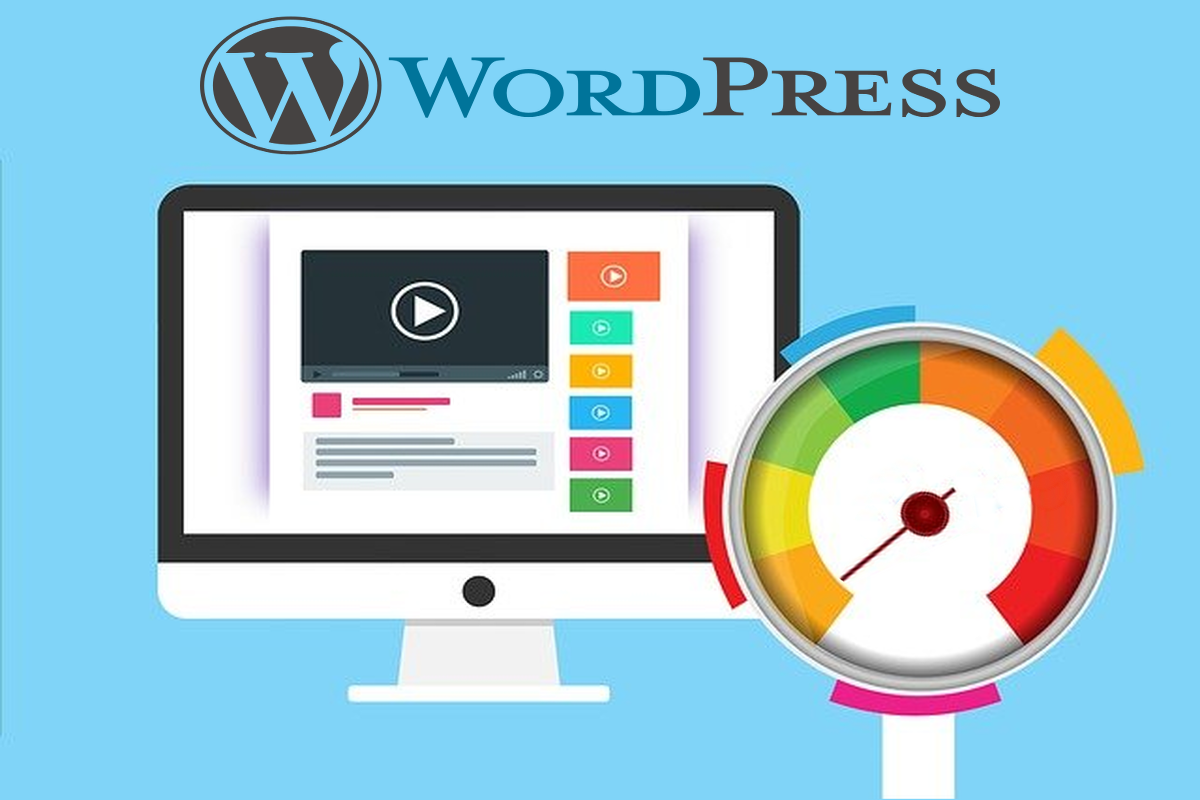Disclosure: This post contains affiliate links. I may receive compensation when you click on links to products in this post. For an explanation of my Advertising Policy, visit this page. Thanks for reading!
Reasons why your WordPress site is suddenly very slow.
The most common reason why your WordPress site is very slow is slow or poor quality hosting which doesn’t meet your site’s high traffic volumes or size.
If you have no caching or caching plugins in place this could compound your site’s speed issues as well, since you have no content delivery network (CDN) to reduce the heavier traffic loads on your web hosting provider’s servers.
Here are some additional reasons why your WordPress site becomes suddenly very slow:
- Internet connection.
- Lots of elements on a page.
- Plugins.
- Security Issues and Malware.
- Themes.
- Images and other large Media Files.
- Caching.
In this post, we are going to go over these reasons in more detail, give you the tools and how to use them to troubleshoot and find these causes and finally how to fix them yourself.
Troubleshooting a suddenly very slow WordPress site and the tools you need to do so.
As we stated in the introduction the possible reasons why your WordPress site got suddenly very slow, we are now going to go over them in more detail here, the tools you may need to use and finally how to fix them.
Troubleshooting Tools.
Your Internet connection.
You may not even have slow speed issues with your website, but an internet connection issue.
Best to check your internet connection speed first, before you do anything else. It’s quick and can even be done directly in Google’s Search Bar.
Here’s how to test your internet connections speed right in Google Search:
The internet speed test measures the speed of your internet connection. Your connection speed includes things like download speed and upload speed.
Important: This feature isn’t available in some countries and regions.
You can test your internet download and upload speed:
- Go to Google.com.
- Search for “internet speed test”.
- Tap or click Run Speed Test.
Google partners with Measurement Lab (M-Lab) to run this test.
Source: Test your internet speed.
There are other free online sources to check your internet speed like:
- Speedtest by Ookla – The Global Broadband Speed Test.
- Internet Speed Test – AT&T Official Site.
- Internet Speed Test – Spectrum.
Internet fine? Good, now let’s continue troubleshooting by checking the following potential causes for your WordPress site suddenly slowing down.
Your Hosting.
The problem could be that the server your WordPress site’s on is loaded with dozens or even hundreds of other websites.
With most Shared Hosting Providers there is minimal amount of separation of websites from one another sharing the same server and resources.
Therefore, if one customer’s website gets attacked, hacked or hammered, then everyone else’s website on that same server slows down as a result.
With Shared Hosting it’s most likely due to server loads. If there is another site in your “shared neighborhood” that is sucking up resources, it can affect your website as well.
Web Hosts for the most part, generally keep an eye on resource usage and try to regulate it by throttling it when this happens.
But until it’s dealt with, not much you can do about it when you have to share server space and resources with other websites unfortunately.
This is the main drawback with Shared Hosting plans.
You can opt for a VPS plan where, with the right optimisations to the server, each customer has their own container and allocated space within one machine (server), thus reducing the density of websites per server. This would greatly improve performance. You can also opt for Cloud hosting as well.
This means your website’s files are basically copied and can run or use extra space and resources from various servers within one Data Center (the Cloud).
So, if your website experiences sudden surges in traffic or something happens to one server, then your website’s files are simply served from another one within its Cloud network.
You are only billed for what you use or you can pay for a predetermined amount of Data, depending on your needs and the Web Hosting Providers Hosting plans.
If you’re concerned about hosting issues, you could also open up a support ticket with your Web Hosting Provider and ask them whether they can investigate your website’s performance issues.
If they can’t resolve it and you know your website’s speed issues lie with them, then I would start looking for a new Web Hosting Provider.
You can check hosting issues with this special tool Host Tracker. Many slow loading website issues that deal with hosting often occur because of technical and performance issues with their servers.
Whether the servers and other equipment is older and breaks down more often or the Web Host is overloading them with customers to squeeze out every last drop of profit.
It could also be poor maintenance. It could be a lot of things.
However, if your Web Host of Hosting plan isn’t the issue, then the site itself will have to be checked. So, keep reading.
High website traffic.
Your website can only accommodate so many visitors before it inevitably slows down.
The amount of traffic, i.e. visitors, that a site can handle is determined by its bandwidth. Your bandwidth is thereby determined by your Web Hosting Provider and your Web Hosting Plan.
Therefore you should increase the amount of bandwidth of your website by either changing your web hosting plan or your web hosting provider.
Lots of elements on a page.
The recommended average page size of WordPress websites is 3MB.
Therefore, Images, scripts, HTML, stylesheets, videos, etc. are what makes up the “elements” of your website’s pages. When you have more elements on your page, it does tend to slow page loads.
Therefore you should look to decrease the size and quantity of elements on a page.
So consider either using fewer photos, videos, elements, etc. Or use a Page Optimizer Plugin suggested below. Or both.
Plugins.
There’s a very good chance you could have a plugin or two that’s buggy. So you will need to look into your plugins.
Many times, like with themes, we try out several plugins, then decide which ones we like and use them.
However, quite often we leave those plugins we don’t need or use also sitting in our WordPress dashboard. These can build up over time and bog your website down.
So the first thing you need to do is go through all your plugins and delete the ones you don’t use. Simple, right?
Next, you need to check to see if all the plugins you are currently using are updated. Sometimes, plugin developers abandon their plugins and no longer support them.
So check in WordPress.org/plugins to see if your plugin is up to date.
If the developer has abandoned the plugin, then you should delete it too from your dashboard.
If you really need that plugin, then try to find an equivalent plugin to replace it with. If you can’t, then you may need to hire a WordPress developer to write you one based on the abandoned plugin.
Finally, you can save yourself the hassle of this next step by using this plugin first to diagnose and troubleshoot your website: Site Health & Troubleshooting plugin.
You may end up having an up-to-date plugin that’s either buggy or not playing nice with your theme, other plugins or a combination of both. If you could not find the plugin or theme issue with the above plugin, then this becomes a process of elimination.
Therefore, first, make a copy of your websites, you can use UpdraftPlus to do this. This is not only a migration plugin, but also makes regular backups of your WordPress website in case something goes wrong, your site gets hacked etc.
Then deactivate all your plugins.
Once you have deactivated all your plugins, reactivate them one by one.
You should also have your website’s URL in another Tab on your Web Browser.
With each reactivation, refresh the other Tab with the URL of your website. Then check it’s speed with one of the Tools listed above.
It’s always good practice to keep your plugins to a bare minimum for optimal performance. So you should eliminate all plugins that aren’t absolutely necessary from your WordPress dashboard.
Security Issues and Malware.
First, as always, make a full backup of your site (files + database).
Then, if you haven’t already, install either Wordfence plugin or the Sucuri plugin and checkout the scan to ensure that some core files haven’t been modified.
If your site slows down all of a sudden, and you didn’t do anything, you could have some of your core files changed, either from WordPress with its regular updates or through malware.
After scanning the sites, you might find several random php files for example that were changed.
Those files might now be making calls back to another site, to download malware for example.
In many cases nowadays these callbacks are utilizing server resources to mine crypto, hence the sudden slow down of your WordPress site.
With Wordfence simply install it, enable WAF, download .htaccess when prompted, change WAF from “Learning” mode to “Protecting”, Disable XML-RPC authentication, enable “immediately lockout invalid usernames”, setup 2FA, enable “Require administrators to use 2FA”, setup reCAPTCHA v3, and run a scan.
It may be a good idea to go for Wordfence’s premium service since you may have been targeted for malware.
This is because malware seems to act like a worm, it tries to hide itself within random directories, and obscurely renames the files.
You can basically do the same with Sucuri by removing all malicious files that Sucuri finds, and search parent directories for other suspicious files and remove any more you find as well.
If you’re unsure what suspicious files look like, open one of the files Sucuri identified and observe the obfuscated code.
Refresh the sucuri malware scan to ensure there were no new files created.
Scan the site from the hosted Sucuri site scan tool.
If the modified files are found by Wordfence or Sucuri, use the repair option which will replace the file with its original version.
Here’s a guide on how to use Wordfence to clean the site.
Check out the malware removal section at Wordfence to help you.
Themes.
You could have old themes sitting in your WordPress dashboard that you’ve simply forgotten about. It’s very common, especially when we begin a new site and don’t have a favorite “go-to” theme we normally use.
We try all kinds of themes, then when we pick one, we let the others sit, taking up valuable space in our WordPress files, even if they are “deactivated”.
Therefore, remove and delete all the themes that you aren’t using. Simple.
Images and other large Media Files.
You also could do some image optimization using TinyPNG and other image optimization tools listed below as well as here on WordPress.org. These plugins can reduce any overly coded JavaScript down to make it less bloated and run faster.
You seem if a WordPress site is using too many resources, it can slow it down. Eliminating any unnecessary coding will speed it up.
Another example are unoptimized images. Many large file size images & no alt tag are actually considered unoptimized and can make your website load slower into users browsers.
Therefore, the best solution is to optimize your images and compress them.
Large Media Files also Increase loading times. Media files, such as videos, tend to be quite large. Optimizing them through compression can also help decrease their size, thus, improve your website’s loading times as well.
Resizing your images even before loading them, will also optimize them. Large images can take up a lot of bandwidth. Smush is also a good image optimizing plugin as well. See below.
High-Quality Images may look great on your site, but in the end they don’t make a big difference in the appearance through modern day Browsers.: As a result, High-resolution images can unnecessarily consume lots of bandwidth while loading.
Uploading larger-sized images and then scaling them down can also unnecessarily increase the size of your web page. Thus, causing your website to load slowly. Best to scale them down before uploading.
Caching.
Many times a WordPress site suddenly becoming very slow can come down to caching. The caching that WordPress comes with sometimes doesn’t do the job if your website has a lot of traffic.
This is due to the fact that your website’s standard caching becomes overloaded.
As a result, it has to use it’s server’s resources more and more for simple tasks that could otherwise be done directly through the browser.
This is where a good caching plugin comes in handy.
Check out some of the recommended plugins below or click this link to WordPress.org for the most popular caching plugins available.
WordPress plugins you can use to fix a suddenly very slow site?
Checking, updating and or eliminating plugins, especially unnecessary ones, can help you solve your suddenly slow WordPress website.
However, plugins can also help you speed up that suddenly slow WordPress website as well.
In fact, even if you don’t or have fixed your WordPress slow issues, you should still consider these plugins which will make your WordPress website even faster.
Optimizes your database to make it more efficient.
One of the best caching plugins on WordPress today.
Enables caching of the website beyond its built-in caching. It speeds up your website much more than the caching that comes with standard WordPress.
Minifies the JavaScript, HTML and CSS to speed up your website.
- TinyPNG..
For Image optimization.
For image optimization.
There are many more WordPress optimization plugins you can use to speed up your website. You can find them here at WordPress.org. They all come free, most do have paid versions however with a lot more features.
Use one or a combination of them.
One bonus tip! Remove any user accounts you aren’t using and update existing user passwords to something more challenging. This could prevent hacking and other security issues.
WordPress site suddenly very slow, quick fixes summary.
There you have it. Quick and not so quick fixes that you can do if your WordPress site suddenly becomes very slow.
Most of the above solutions you can do without really knowing any code.
However, you should know at least the basics of how your WordPress website works as well as how it interacts with its servers.
You should also know what your Web Hosting Provider and the plan you’re on can and can’t do for you.
But in the end, the majority of WordPress issues, whether they are site speed issues or anything else, usually becomes a process of elimination.
Hopefully between the possibilities I have listed above as well as their solutions, you can quickly solve your WordPress site speed issues in no time.
In addition, here’s a post on, “Why is my WordPress site slow after an update? FAQs.” which you may also find useful.
Though it’s written more for troubleshooting WordPress sites slowing down after an update, much of the information is very relevant to speeding up WordPress websites experiencing sudden decreases in speed as well. You may even recognize the Header Image…oops…