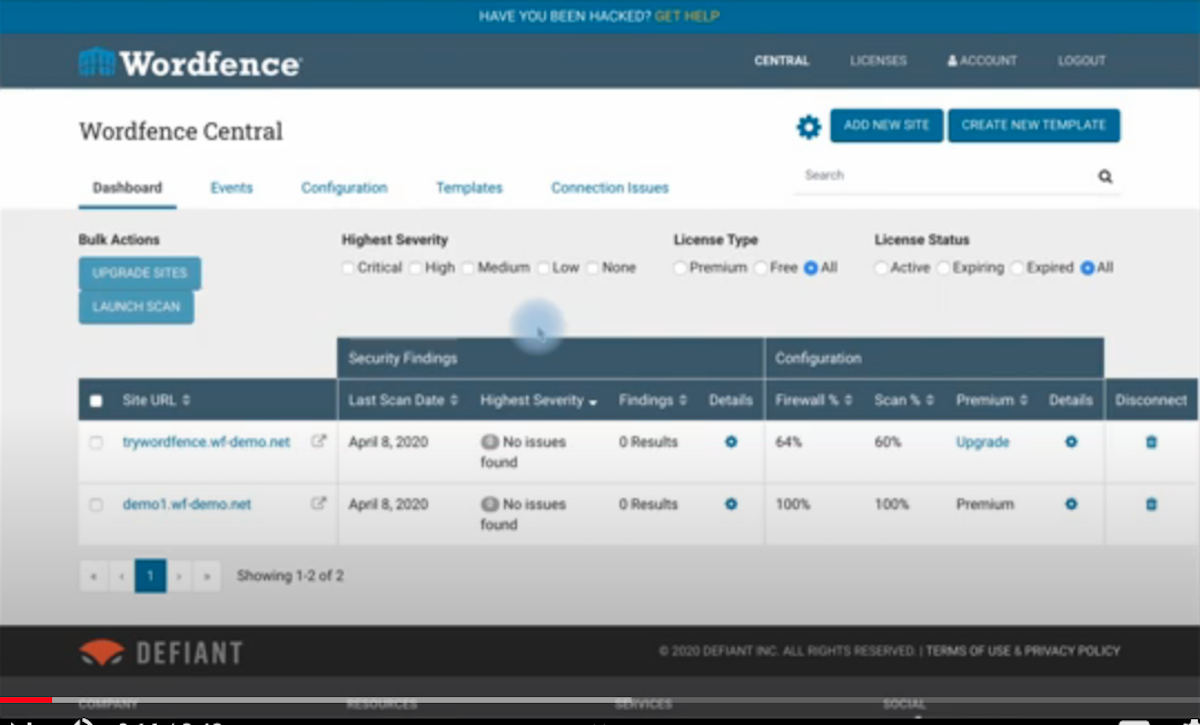Disclosure: This post contains affiliate links. I may receive compensation when you click on links to products in this post. For an explanation of my Advertising Policy, visit this page. Thanks for reading!
What is Wordfence Central?
Wordfence Central is the Wordfence dashboard on Wordfence’s website. In this dashboard you can manage all your Wordfence security options for all your WordPress websites in one location.
The Wordfence Central dashboard is free to use as well.
So if you have multiple websites, even if you are using the Wordfence free version, you can still access all the Wordfence options and controls from one dashboard for multiple sites.
What is the Wordfence plugin?
WordPress users can use Wordfence on their websites via the Wordfence plug-in. This is the easiest way to set up Wordfence on a WordPress website.
Like all WordPress plug-ins, the Wordfence plugin is free. Wordfence has both a free version as well as a premium version.
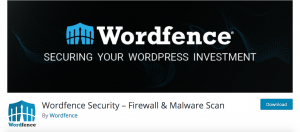
Wordfence is probably one of the most popular security plugins on WordPress because it includes a firewall along with other security features.
Something most free WordPress security plugins don’t.
But, that’s not reason enough to discard other WordPress security plugins free versions. Quite the contrary, which I will get into more below.
What’s the difference between Wordfence Central and the Wordfence WordPress plugin?
The difference between Wordfence Central and the Wordfence WordPress plug-in is that Wordfence Central is a dashboard on Wordfence’s website, where you can list not only one WordPress site but multiple WordPress sites and manage your Wordfence security options all within one dashboard.
With the Wordfence WordPress plugin you can also manage your Wordfence security options in your WordPress site.
You can use Wordfence security on your WordPress website without having to use Wordfence Central or its dashboard.
Wordfence Central is just a dashboard option that Wordfence gives you if you have multiple WordPress websites and you would like to manage all the functions and features of Wordfence within one interface.
How do I use the Wordfence plugin for WordPress?
To use the Wordfence plugin for WordPress:
- Go to your plug-ins area in your dashboard.
- Then to the add new plug-ins button at the top.
- In the search bar just type in Wordfence.
- The plug-in should appear in your results list.
- Simply download the plug-in and activate it.
- Once the plugin is activated, go to settings and choose the most appropriate settings for you and your website’s needs.
If you are using the free version of Wordfence you will be limited to the features you can use.
Actually, Wordfence’s free version in my opinion, is the best free security plugin you can use on a WordPress website.
It’s fairly easy to set up and should give you a minimum amount of security.
However, you’d be surprised how many people don’t even use the very minimal amount of security on their WordPress websites. You’ll often read on forums about how “I get hacked!”.
But if you dive deeper, most of these cases could have been avoided by simply using the Wordfence free version on their WordPress website.
That and of course eliminating the “admin” sign-in username when accessing their WordPress websites.
Where is Wordfence Central located?
Wordfence Central is located here. Before you use WordPress Central you will need to already have the plug-in activated on your website or websites.
Then use your Wordfence login information from your website and sign into Wordfence Central.
Should I use Wordfence Central?
Wordfence Central is great if you have multiple websites using Wordfence security.
In fact, if you’re very concerned about the security of one or two of your websites more than others, you can adjust the settings in Wordfence Central’s dashboard for each individual website.
When you add a website you can create its own unique Wordfence settings template. In the template you can configure the settings, for example, your firewall.
Perhaps one or two of your websites have had issues in the past with DDoS attacks etc. In addition, through the templates you can actually make the firewall stronger among other things.
Therefore, I feel you should use WordPress Central if you have multiple websites, especially if you’re on the premium plan.
If you’re on the free plan of course you can still use it, but your options are going to be very limited, even in WordPress Central for your settings.
How much does Wordfence Central cost?
Wordfence Central is free to use. Whether you have a premium account or the a free account.
The advantage of course of using WordPress Central with the premium account is that you have many more options and features.
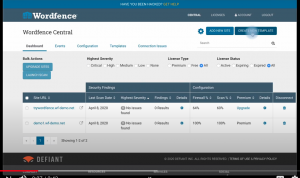
If you are managing multiple websites you may want to customize the features for each website based on its needs, traffic as well as other security issues particular to that website.
If you have WordPress Central on the premium plan you will want to take advantage of all of Wordfences features since doing so on a site for site basis can be quite cumbersome.
That’s why Wordfence Central can come in quite handy.
You can manage all those settings for each individual website, all by using one dashboard interface. If you have the free plan of course you could still use Wordfence Central.
It may also come in handy because you can actually get to know how to use Wordfence properly.
I will include a couple of videos from Wordfence Central with this post so you can see for yourself in more detail.
How do I set up Wordfence Central?
To set up Wordfence Central you first need to download the Wordfence plug-in to your WordPress site or sites.
Then using your Wordfence Central login information that you provided when you set up Wordfence plug-in on your website, go to Wordfence Central and login.
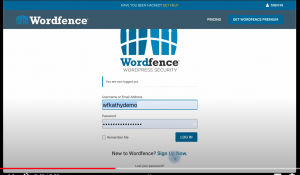
They will give you step-by-step instructions on how to set up Wordfence Central on your website.
They even have a few videos like this one here. To help you.
How do I use the Wordfence Central dashboard?
There are a couple videos below that can take you through the process and give you an idea of how to use the Wordfence Central dashboard.
Wordfence videos should give you an overview on how to move around and configure your websites within the Wordfence Central dashboard.
How do I deactivate Wordfence Central?
To deactivate work and Central for your website or websites, all you need to do is go into the Wordfence Central dashboard.
In the dashboard you will see your website or websites listed. Simply click the website that you want to deactivate and click. It will show you an option to deactivate it there.
Wordfence Central summary.
Using Wordfence Central for your website can be quite convenient. However, if you have multiple websites, it’s even more convenient.
I would recommend using Wordfence Central only if you have multiple websites, especially if you are on the premium plan.
If you have multiple websites using their premium plan, they are much easier to manage than going into each website individually and managing your settings there.
This way you could take full advantage of the premium plans features all in one place.
You can manage each WordPress website’s security on an individual basis within one Wordfence Central dashboard interface.
If you have a single website, whether that’s on the free plan or the premium plan, you don’t really need to use Wordfence Central, since you can manage all Wordfence’s features and options within your WordPress website’s dashboard.
So the bottom line is, whether you have multiple websites on Wordfence’s free plan or premium plan, you can benefit by adding them to Wordfence Central and managing all of them through one dashboard and interface.