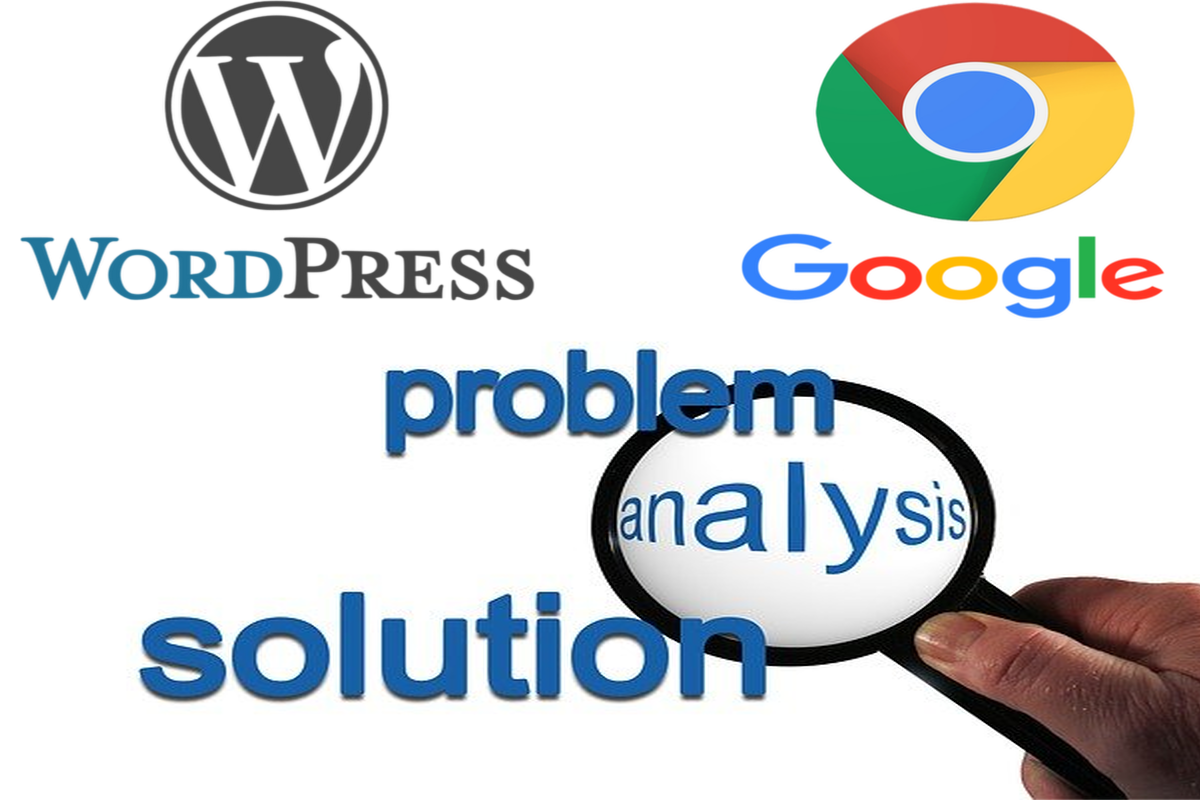Disclosure: This post contains affiliate links. I may receive compensation when you click on links to products in this post. For an explanation of my Advertising Policy, visit this page. Thanks for reading!
Why is my WordPress site and Chrome having problems?
Here are some of the most common WordPress and Chrome problems. This list, however, is not exhaustive, but these are the usual suspects you should check first.
Most common WordPress and Chrome problems include:
- Mixed content.
- WordPress site’s Cache.
- Chrome Browser’s Cache.
- Plugin or Theme conflict.
- Make sure both WordPress and Chrome versions are always up to date.
In this post, we are going to go over these common WordPress and Chrome problems and how to possibly fix them.
We will also answer some commonly related questions regarding WordPress and Chrome.
Most common WordPress and Chrome problems and fixes.
Here are the most common WordPress and Chrome problems and their fixes.
Mixed content.
When a page tries to load a resource from another site through HTTP instead of HTTPS.
This results in a warning message to visitors, and can also break your site if this happens on multiple pages.
The bottom line is that you need to fix this problem as soon as possible. (Make sure the WordPress HTTPS plugin is activated and configured to “Force HTTPS” for the whole site.)
So you should definitely keep a lookout to see if your HTTPS certificate is attached properly.
Most Web Hosting Providers nowadays include them with their hosting plans.
If yours doesn’t, get one that does or you’ll have to buy your own on top of whatever hosting “deal” you think you’re getting.
However, If your WordPress site has a valid SSL certificate and doesn’t redirect properly, it will cause problems with Chrome.
Luckily this problem can be solved pretty easily with a free plugin called Really Simple SSL.
Once installed and activated, navigate to the plugin’s settings by going to “Settings -> Really Simple SSL”.
In the plugin’s configuration, check the box that says “Force HTTPS”, then click on “Save Changes”.
That’s it!
WordPress site’s Cache.
If you’ve recently made changes to your website, but those changes aren’t reflected on a freshly-visited page, this is usually a cache problem. You need to clear WordPress’ cache or disable it altogether (it shouldn’t be active while you’re making changes to the website).
You can clear WordPress’ cache by deleting all files in wp-content/cache. For best results, you should be using a plugin like W3 Total Cache Plugin.
This plugin can not only help you easily control your WordPress website’s cache with having to go messing around in your WordPress websites files, but you can do so right within your WordPress websites dashboard. In addition, the W3 Total Cache Plugin can really speed up your site as well.
Chrome Browser’s Cache.
The cache is where Chrome stores data on websites that have been downloaded. You can clear Chrome’s cache by going to the top left corner of your Chrome Browser > Clear Browsing Data. Make sure the “Empty the Cache” box is checked, and then click Clear browsing data.
This is usually not a problem with WordPress or Chrome itself, but it’s worth checking out if you’re having problems.
Plugin or Theme conflict.
There can be times when your site and/or Chrome will start experiencing problems because of a plugin you’ve installed. The solution is to find out which one is causing the problem and disable it (uninstall if possible).
The same thing goes for themes – you should check to see if they’re the cause of your problems. To disable a plugin, go to Wrench > Plugins and click Deactivate for the problem plugin. Then reactivate it one by one (by clicking Activate) and see which one is causing your site’s problems.
If you’re using a theme that isn’t compatible with WordPress 3+, you’ll need to upgrade your theme or find a new one that is compatible.
Make sure both WordPress and Chrome versions are always up to date.
It should go without saying that keeping your WordPress website up to date is always best. Whether that’s your WordPress core, Theme or Plugins. Updates do more than just streamline code, the patch security vulnerabilities all the time as well.
However, it’s also just as important that your Chrome Browser is also always kept up to date for the same reasons. If you are running an outdated version of WordPress, your Theme, Plugins or Chrome, then that may cause all kinds of havoc. Keep everything updated!
These are just some of the most common WordPress and Chrome problems. If you’re experiencing something else, check out Google’s Support pages for more information on how to troubleshoot this problem:
https://support.google.com/chrome/answer/95669?hl=en
https://support.google.com/accounts/thread/11143255?hl=en
How do I make my WordPress site more compatible with Chrome?
Chrome’s got to be one of the pickiest browsers out there! But lucky for you, there are a handful of things you can do to make your WordPress site more compatible with Chrome.
Here are a few things you can do to make your WordPress site more compatible with Chrome, without having to take out a second mortgage on your house. I’m serious.
Use Semantic markup.
You’ve probably heard this a million times before. But it really does make a difference. One of the things Chrome likes to do is constantly check that HTML elements match up with their CSS selectors, and that they’re being used correctly.
But because Chrome needs to be able to understand how all pages on your website should look when rendered, you should always use semantic markup instead of div s and span s.
It may seem easier to get a quick result by just adding class=”center” to your img element, but in the long run you’ll be hurting yourself. So always use more semantic markup.
Use the HTML5 doctype.
Using HTML4 or XHTML is a big no-no if you want to avoid any compatibility issues with Chrome, Microsoft Edge, Safari, iOS, Opera’s old Presto engine and WebKit browsers. Use the new HTML5 doctype instead.
Limit JavaScript usage as much as possible.
The problem here is that Chrome uses the V8 JavaScript engine, which isn’t exactly known for its blazing speed. And while your page may run fine in another browser, it can cause all sorts of issues when you use too much JavaScript. You can use GTMetrix.com to see if there are any JavaScript conflicts and where they are located, so you can take the appropriate corrective measures.
Don’t make it difficult for search engines to index you.
Although Google Chrome is available as a desktop app from the Chrome Web Store , you can install it on Windows or OS X by visiting google.com/chrome .
There you have it: a few quick things you can do to make your WordPress site more compatible with Chrome!
Awesome. I’m not sure if this is actually what Google uses in their bots when crawling your site, not many do, but the suggestions are rock solid and spot-on.
Is there a WordPress and Chrome browser compatibility plugin?
Yes there is! The WPtouch plugin automatically detects the user’s browser type (Chrome, Safari, Firefox etc.), and then gives your website an appropriate makeover for this particular user.
This plugin works especially well on mobile devices. So you don’t need to do anything at all; just install the plugin and you’re good to go!
WordPress and Chrome problems. Solved the easy way. Summary.
So don’t let WordPress and Chrome problems ruin your day. Relax, you’ve got this. If you walk through the common issues and best solutions for WordPress and Chrome problems we’ve listed above, you’ll have it sorted in no time at all.
Just remember that you don’t need to be a smart-alec or a technical wizard to tackle your WordPress and Chrome problems head on with ease, just the willingness to learn and patience to read, research and follow online instructions carefully.