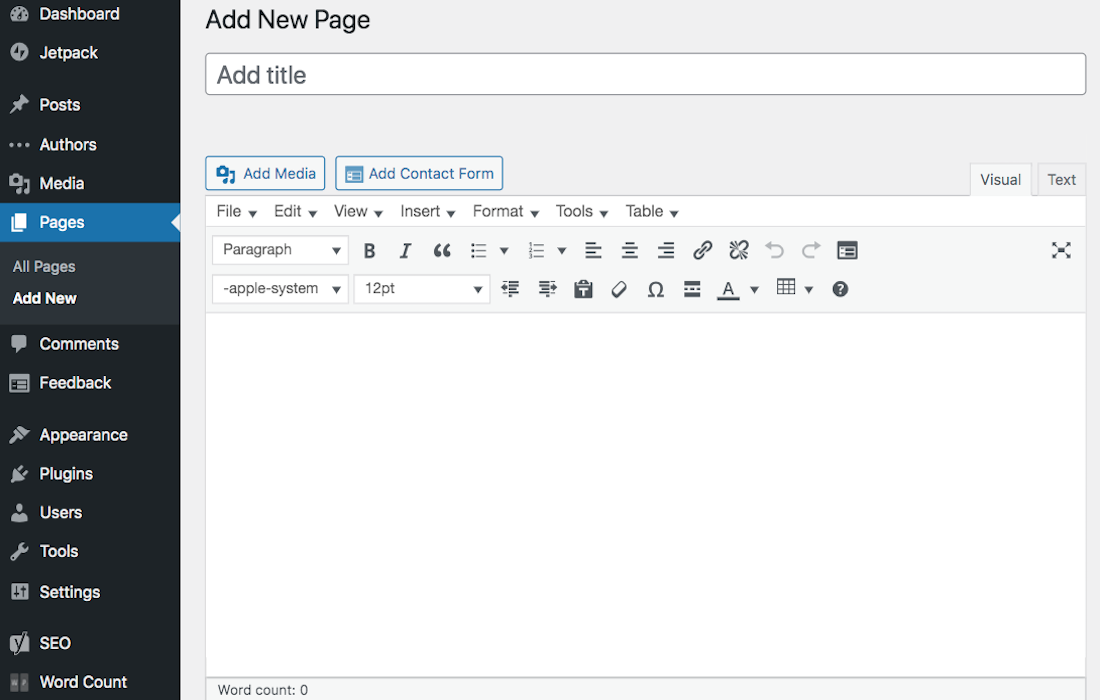Disclosure: This post contains affiliate links. I may receive compensation when you click on links to products in this post. For an explanation of my Advertising Policy, visit this page. Thanks for reading!
WordPress: Why does the edit page go blank and how do I fix it?
When you go to edit a WordPress post, sometimes the page goes blank. You might be wondering why this is happening and what you can do to fix it.
There are a few reasons why this might happen and what you can do to fix them.
- Memory Full.
One possibility is that you have edited the post too much and have filled up the allocated memory space for the post.
When this happens, you will need to save your changes and then refresh the page.
- Code Error.
Another possibility is that you have an error in your code. If you are comfortable editing code, you can try to find the error and fix it.
Otherwise, you will need to contact a developer or support person who knows either PHP and/or WordPress to help you troubleshoot the issue.
One is to deactivate all of your plugins and then reactivate them one by one.
This will help you narrow down whether a plugin is causing the issue.
- Visual Editor Switched Off.
One other possibility is that you have accidentally left the Visual Editor switched off.
To check, go to the top of your WordPress dashboard and click on Settings > Writing.
Make sure the box that says “Enable the Visual Editor when writing” is checked.
- Theme issue.
You could have an issue with your current theme. Therefore, you can also try switching to a default WordPress theme like Twenty Fifteen and see if that solves the problem.
- Post or Page Limitations.
Another reason could be that you’ve reached your post or page limit for the month or you could be trying to edit a post that’s already been published.
- Page Refresh.
If you’re still having trouble editing a WordPress page, you can try refreshing the page. If that doesn’t work, then try logging out and logging back in.
If you’re still having trouble, then contact your WordPress administrator or a WordPress support forum for help.
WordPress edit page blank issues, FAQs.
If you’re having trouble editing a WordPress page, you’re not alone. It’s a common problem that can have a few different causes as we had gone over above.
However, in this “short” FAQ section, we’ll also explore a couple of related questions to this “WordPress edit page going blank” issue, and how to fix them as well.
Is it possible to increase the memory limit for WordPress?
Yes, it is possible to increase the memory limit for WordPress. However, you will need to be familiar with PHP and how to edit your WordPress files directly.
You can do this by adding a line of code to your wp-config.php file.
You will need to add the following line: define(‘WP_MEMORY_LIMIT’, ’64M’);
You can increase the number 64 to any limit you want. For example, you could change it to 128M if you wanted to double the memory limit.
What causes a post to be “already published”?
There are a few different things that can cause a post to be “already published”. One is if you’re trying to edit an older post and someone else has already published a post with the same name.
Another possibility is that you have the wrong date set for the post. If you’re trying to publish a post in the future, it will say that it’s already been published.
To fix this, you will need to change the date of the post to the current date or a date in the future.
Why is my WordPress editor not working?
There are a few possible reasons for this. One possibility is that you have a plugin or theme that is causing conflicts with the WordPress editor.
To troubleshoot this, try deactivating all your plugins and then reactivating them one by one to see which one is causing the issue.
You can also try switching to a default WordPress theme like Twenty Fifteen and see if that solves the problem.
Another possibility is that you have accidentally left the Visual Editor switched off.
To check, go to the top of your WordPress dashboard and click on Settings > Writing.
Make sure the box that says “Enable the Visual Editor when writing” is checked.
If you’re still having trouble, then contact your WordPress administrator or a WordPress support forum for help.
How do I make my WordPress page completely blank?
There are a few ways to make your WordPress page blank. One way is to delete all of the content on the page and then save it.
Another way is to use a plugin like WPBakery Page Builder or Elementor to remove all of the content from the page.
These plugins will allow you to remove all of the content from the page. You can also use a code snippet to clear all of the content from the page.
Finally, again, if you’re familiar with PHP and how to edit your WordPress files, you can use a code snippet to clear all of the content from the page.
To use a code snippet, you will need to add the following code to your theme’s functions.php file:
function wpb_clear_content() {
wp_richedit_preview( array( ‘content’ => ”, ‘width’ => ” ) );
}add_action(‘admin_footer’,’wpb_clear_content’);
Simply copy and paste this code into your theme’s functions.php file and save it.
This will remove all of the content from the page when you view it in the WordPress editor.
WordPress edit: How to fix a page when it goes blank! Summary.
If you find yourself with a blank page in WordPress, don’t panic! There are a few things you can try to get your content back.
First, check to see if you have any plugins installed that might be causing the problem. If so, try deactivating them one at a time and see if that fixes the issue.
If that doesn’t work, try loading the page in a different browser. If it still doesn’t load, you may need to contact your web host or WordPress support.
Hopefully one of these solutions will help get your content back up and running!