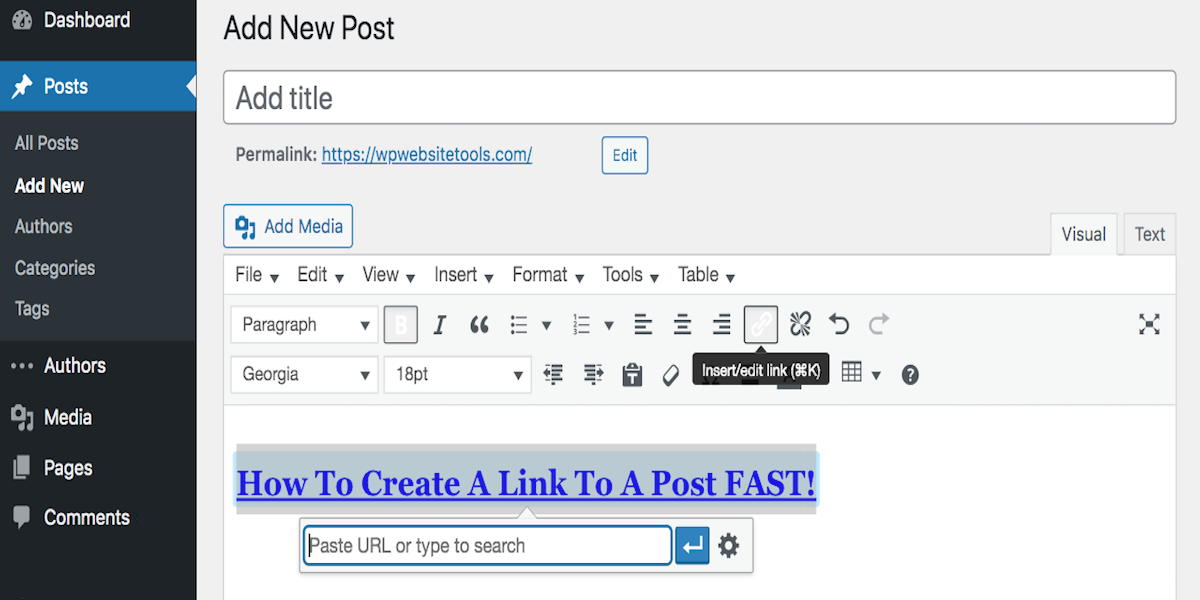Disclosure: This post contains affiliate links. I may receive compensation when you click on links to products in this post. For an explanation of my Advertising Policy, visit this page. Thanks for reading!
How to create a link to a post in WordPress.
Creating links to your WordPress posts and pages is a great way to encourage your readers to explore more of your content. There are two easy ways to create a link to a post or page in WordPress:
By using the hyperlink button in the WordPress editor, or by manually entering the HTML code.
To use the hyperlink button, simply select the text that you want to be linked, then click the hyperlink button in the toolbar.
This will bring up a box where you can enter the URL of your link.
If you want to link to another WordPress post or page, you can use the permalink method.
Simply copy the permalink of the post or page you want to link to, then paste it into your post or page editor.
You can also link to other websites, as well as images and downloadable files.
Just enter the URL of the site, image, or file in the hyperlink box.
Whichever method you choose, adding links is a great way to enhance your WordPress posts and pages.
What is a page or post permalink?
When it comes to permalinks, there are two types that you might encounter: page permalinks and post permalinks.
A page permalink is a permanent URL for a specific page on your website, while a post permalink is a permanent URL for a specific blog post.
Both types of permalinks are generated by your website’s CMS (content management system) and can be customized to some extent.
For pages, you typically have the option to choose between a “pretty” permalink (one that includes the page title) and an “ugly” permalink (which is just a string of numbers).
For posts, you typically have the option to choose between a date-based permalink (one that includes the publishing date) and a “slug” (which is a short, keyword-based permalink).
While you can change your permalinks at any time, it’s generally best to choose carefully from the start, as changing permalinks can cause links to break and disrupt your website’s SEO (search engine optimization).
So, what’s the best type of permalink for your website? That depends on your preferences and goals.
If you’re focused on SEO, then a slug-based post permalink is probably your best bet, as it allows you to include keywords in your URL.
If you’re more concerned with branding, then a pretty page permalink might be the way to go, as it includes your page title and makes your URL more human-readable.
There is no “right” answer when it comes to permalinks, so just choose the option that makes the most sense for your website.
How do I get the permalink of a WordPress post?
In the world of WordPress, a permalink is a unique URL that is assigned to each blog post.
Permalinks are permanent, meaning they will never change, even if you edit the post title or move it to a different category.
This makes them ideal for sharing on social media or sending in emails.
There are several ways to find the permalink for a WordPress post.
But the easiest and most practical is to go to the post itself. In the Editor, the should be located below the title.
If you’re looking at the list of all your posts, just go to the title of the post you want and hover over the “View” option at the bottom of the title for the permalink.
You’ll see the permalink appear at the bottom left corner of your browser.
Whichever method you choose, finding a WordPress post’s permalink is a quick and easy way to get a direct link to that specific post.
How do I link to a specific part of a post in WordPress?
If you’re looking to link to a specific part of a post in WordPress, there’s an easy way to do it.
Just visit the post you want to link to, highlight the text you want to create a link to, then right-click and choose Copy Link to Highlight from the dropdown menu.
This will result in a URL with a hash (#) symbol. You could then copy the link and use that text as an anchor for your links.
In fact, you can even use specific keywords that are in a post for some extra SEO value.
So next time you’re looking to link to a specific part of a post, don’t sweat it! Just follow these simple steps and you’ll be good to go.
How to create a link to a post in WordPress. Summary.
WordPress is a great platform for creating and sharing content. One of the things that makes it so great is that it’s easy to create links to your content.
If you have a WordPress site, you can easily create a link to a post on your site by following the steps in this post.
You can also create a link to specific text in any post as well.
For example, let’s say you want to share a link to a post about WordPress with someone.
All you need to do is find the post on your WordPress site, copy the URL, and then paste it into an email or chat window.
The recipient can then click on the link and be taken directly to the post.
Similarly, if you want to link to specific text in a post, you can just highlight the text, copy the URL, and then paste it into an email or chat window.
The recipient will then be taken to the post and the specific text will be highlighted.
So there you have it!
Creating links to your content in WordPress is easy and can be done in just a few simple steps.
David Peluchette is a Premium Ghostwriter/WordPress, SaaS, Tech and Travel Enthusiast. When David isn’t writing he enjoys traveling, learning new languages, fitness, hiking and going on long walks (did the 550 mile Camino de Santiago, not once but twice!), cooking, eating, reading, SEO Voodoo and building niche websites with WordPress.