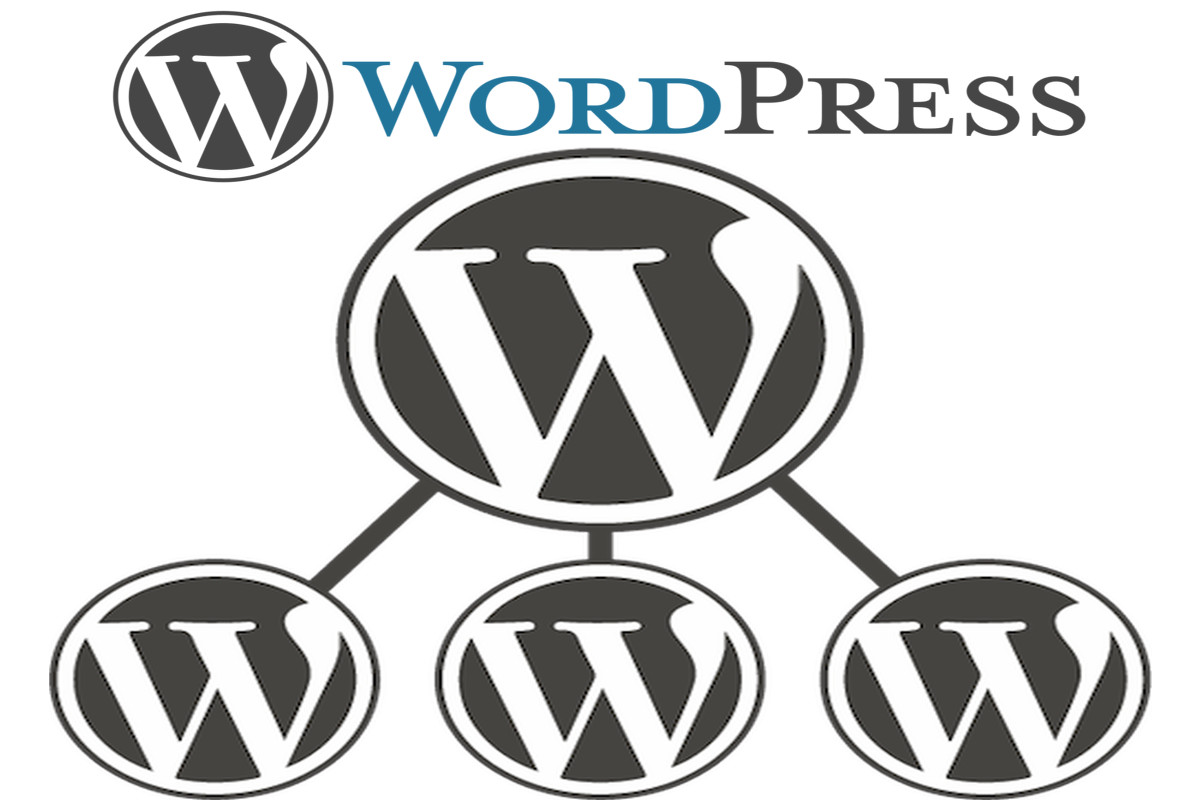Disclosure: This post contains affiliate links. I may receive compensation when you click on links to products in this post. For an explanation of my Advertising Policy, visit this page. Thanks for reading!
How to get the main site URL in a WordPress multisite.
WordPress multisite can be a great way to manage multiple websites from a single console.
However, one potential downside is that it can be tricky to keep track of all the different URLs.
If you need to get the main site URL in a WordPress multisite, there are a few different methods you can use.
The first option is If you’re logged into your multisite, the admin bar will display the URL of the main site. You can then copy and paste this URL into your browser to visit the site.
The next option is to go to the Network Admin Dashboard and look in the Settings > Network Settings > Domain Mapping section.
Another option is to use the WordPress function get_site_url(). This function will return the main site URL for the current site.
Finally, you can also simply look at the URL in your browser’s address bar. The main site URL will be the domain that is listed before /wp-admin/.
Whichever method you choose, getting the main site URL for a WordPress multisite is easy once you know where to look.
How do I find my WordPress site URL?
If you’re new to WordPress, one of the first things you’ll need to do is figure out your site’s URL. Luckily, it’s a pretty simple process. Just follow these steps:
1. Log in to your WordPress account.
2. In the left-hand menu, hover over “Settings.”
3. In the drop-down menu that appears, click on “General.”
4. On the next page, look for the “WordPress Address (URL)” field. This is your site’s URL.
5. Copy and paste this URL into your browser’s address bar to visit your site.
And that’s all there is to it! With just a few clicks, you can easily find your WordPress site URL.
How do I change the URL of my WordPress multisite?
You can change the URL of your WordPress multisite from the General Settings page.
To get there, log in to your site as the administrator and go to My Sites → Network Admin → Settings. In the “WordPress Address (URL)” and “Site Address (URL)” fields, enter the new URL for your site.
Click “Save”.
Be sure to include the HTTP:// or HTTPS:// part of the URL.
If you’re changing the URL of an existing site, you’ll also need to update your DNS settings to point to the new address.
Once you’ve made your changes, click “Save Changes” and your multisite will be updated with the new URL. That’s all there is to it!
What is the difference between a Site URL and a Home URL?
If you’ve ever wondered what the difference is between a Site URL and a Home URL, you’re not alone.
These two terms are often used interchangeably, but they actually refer to two different things.
A Site URL is the address of your website. It’s what people will type into their browser to access your site.
For example, our website’s Site URL is https://www.example.com/.
A Home URL, on the other hand, is the address of your website’s home page.
This is usually the same as your Site URL, but it doesn’t have to be.
For example, our website’s Home URL is https://www.example.com/home/.
So, to sum up: a Site URL is the address of your entire website, while a Home URL is the address of your website’s home page. Make sense?
How do I change my main website on multisite?
Maybe you’re in love with a new design. Maybe you’re finally ready to switch from HTTP to HTTPS. Or maybe you just want to change your domain name.
Whatever the reason, there may come a time when you need to change your main website on multisite.
Luckily, it’s not as complicated as it sounds. Here’s what you need to do:
First, log in to your WordPress admin panel and go to My Sites > Network Admin > Sites.
Find the site you want to make changes to and click Edit. In the General Settings tab, scroll down to the Site Address (URL) field.
From here, you can change the main address of your website. Just enter the new URL and click Save Changes.
And that’s it! Changing your main website on multisite is simple and only takes a few minutes.
So if you ever need to make a change, don’t sweat it, you’ve got this.
How to get the main site URL in a WordPress multisite. Summary.
If you’re running a WordPress multisite, there are a few different ways to get the main site URL.
The most common way is to simply log into the WordPress admin panel and look for it in the General Settings tab.
Another way to find it is by hovering over the “My Sites” menu item and looking at the address bar.
Lastly, you can use the WordPress function “get_site_url()” to get the main site URL.
Whichever method you choose, simply follow the instructions and you’ll be able to find your main site URL in no time.