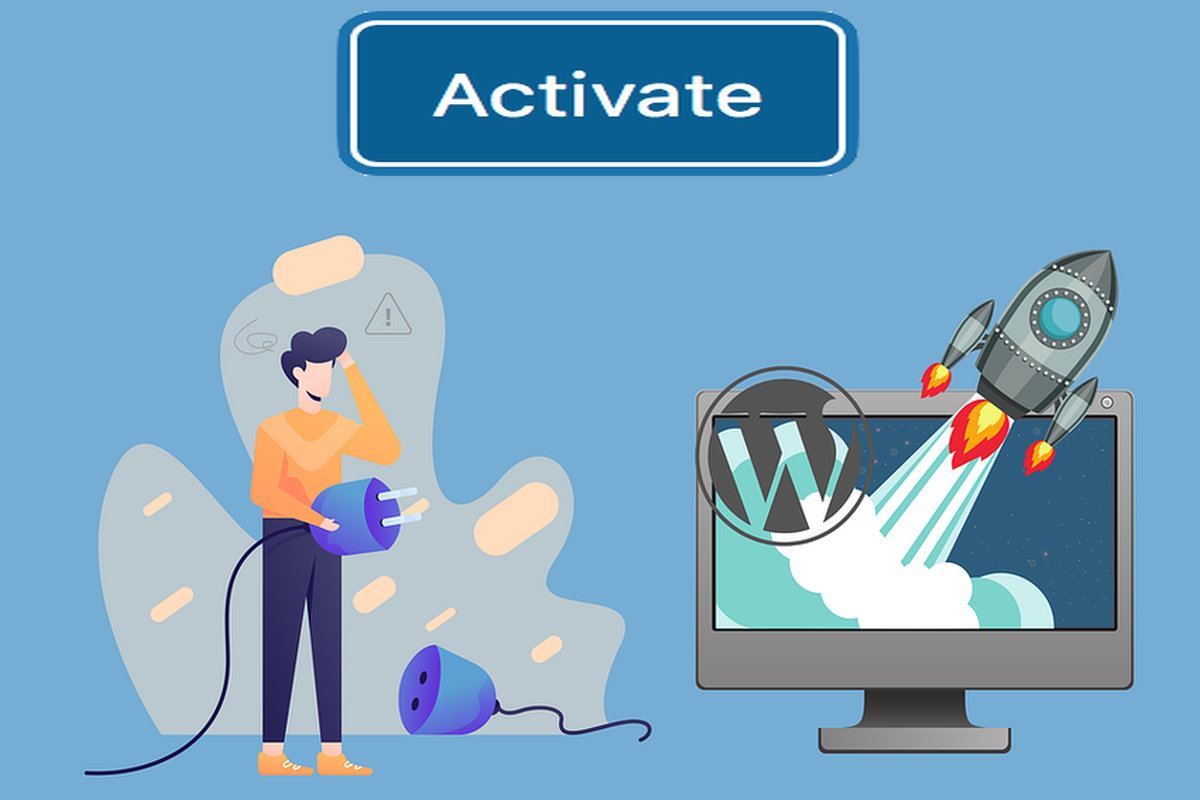Disclosure: This post contains affiliate links. I may receive compensation when you click on links to products in this post. For an explanation of my Advertising Policy, visit this page. Thanks for reading!
Why WordPress Plugins Won’t Activate on Your Site.
If you’ve been having trouble getting your WordPress plugins to activate, you’re not alone. A lot of people experience this issue, especially when starting out. But don’t worry, this post is here to help.
In this post, we’ll take a look at why plugins won’t activate and give you some tips on how to fix it.
There are three main reasons why plugins won’t activate on your site:
- The plugin doesn’t support the version of WordPress you’re running.
- The plugin is not compatible with any WordPress theme (or the one you’re using).
- WordPress wasn’t installed properly or the database isn’t up to date.
1) If the plugin doesn’t support the version of WordPress you’re running. First, you need to make sure you are running the latest version of WordPress. If not, then update to the current version.
It’s also possible that the plugin itself isn’t updated for the latest version of WordPress as well.
So check to see if the plugin’s developer is still supporting the plugin itself. You can do this by either looking up the plugin in WordPress.org/plugins or contact the developer.
2) Check that the plugin and your current theme are compatiple. Contact your theme’s developer or look in through their support forum. If it’s a popular plugin, believe me someone else may have had the same problem.
You can also contact the plugin’s developer with the issue. They may have a work around or an alternate solution. If you are using a popular theme, then they also may have seen this issue before.
3) Finally, if Plugins won’t activate because “WordPress wasn’t installed properly” or “The database is not up to date”. These issues are usually caused by corrupted files within your WordPress installation.
If you’re experiencing this issue, we recommend that you try reinstalling WordPress.
If plugins still won’t activate after reinstalling WordPress, the problem is likely with the plugin itself.
In this case, you’ll need to find a plugin that is compatible with your version of WordPress and your theme.
How do I activate a WordPress plugin?
First, you need to download and install the plugin on your WordPress website. Once this is done, you can go through your WordPress dashboard to activate the plugin.
In the WordPress Dashboard, go to Plugins >> Add New, Then hit Install Now and click Activate under the plugin name.
However if WordPress says “The plugin won’t activate because it is missing a required file”, you will need to upload and activate it through FTP.
After installing a plugin from the WordPress repository, it will automatically be activated.
Why are my WordPress plugins not working?
WordPress plugins are a great way to add new functionality to your WordPress website. However sometimes, they simply refuse to run until you spend hours scratching your head and trying everything in the plugin manual to get them working again. Here is how you solve the most common reasons why your WordPress plugins aren’t working:
1) Plugin settings have been changed:
This is the most common reason for WordPress plugins not working and is easily fixed. When you first install WordPress plugins, it is best to activate them and leave them alone.
Avoid changing their settings unless you know exactly what you are doing.
Sometimes WordPress plugins do not work because they cannot find a setting that has been changed from the default settings.
2) Plugin files are missing:
Another, less common reason for WordPress plugins not working is because the plugin files have become corrupted or have been moved.
If you suspect this might be the case, try downloading the WordPress plugin file again from WordPress.org and reinstall it.
Sometimes WordPress plugins don’t work because they are looking for a file in the wrong place.
3) Plugin permissions are incorrect:
This one is often missed by WordPress users but it can easily be solved.
Generally, you should leave your plugins folder to the default permissions of 755 which means that only your user account will be able to edit any files inside.
If anybody else can write to this folder, your WordPress plugins will stop working.
Why can’t I install plugins in WordPress?
If you can’t install plugins in WordPress it is usually because you don’t have permission to write in the plugin folder. This is usually because you are using a shared hosting account and don’t have full control over the server.
There are a few ways to work around this problem. The first is to ask your host if they can give you permissions to write to the plugin folder. Highly unlikely or they may do it for you. If you ask nicely…
Another option is to use FTP to upload the plugin files instead of uploading it via WordPress. If neither of these options work for you, then your final option would be to:
* download and install the plugin in WordPress (you will see a link in the top right corner).
* unzip the plugin files and rename the folder to .php (remove everything after the ‘.’).
* upload the plugin folder to the plugins folder in your WordPress installation
If you are still having problems installing plugins, check out WordPress.org’s support forums, contact your WordPress website’s hosting provider’s support team or the plugin’s developer (if it’s just one plugin).
How do I manually activate a WordPress plugin?
Manually activating a plugin is not as common as it used to be. In the past, you wanted to take a manual approach, for both control and speed purposes, which also helped reduce resource usage on your database server.
Nowadays, plugins are generally activated automatically by WordPress when they are installed, though it is still possible to activate a plugin manually.
For example, let’s say you have a plugin called “My Awesome Plugin.” You would go to your plugins page within WordPress Admin and click the drop-down box under “Add New”. This will bring up an option for you to search by name. If you type in “Awesome”, it should find this plugin at the top of the list.
Once you have located your plugin, you would then click on “Activate” to turn it on. Simple, but you already knew that.
Then after it is activated, you will likely want to configure it by following the instructions in the “Settings” tab.
However, if you don’t see a “Settings” tab after activating your plugin, that usually means the plugin does not have any options that can be controlled or configured.
If this is the case, then you should consult the plugin’s developer for more information on how to use it.
WordPress Plugins Won’t Activate on Your Site? Conclusions.
If you have tried activating a plugin on your WordPress site and nothing happens, don’t panic yet.
From my experience, these are some of the most common causes for plugins that won’t activate:
1. The plugin is incompatible with the version of WordPress that you are using.
2. The plugin won’t work on a particular version of PHP, if your hosting uses an out-of-date version.
3. You don’t have sufficient permissions to write files to the server, or to modify the database.
4. The plugin folder has been removed from the server, or is not in the correct location.
5. The plugin files have been corrupted.
6. The plugin author has removed the plugin from the repository, or it is no longer being updated.
If you can’t activate the plugin, whether or not you get any error message, then it is usually worth looking at the first six points above.
You don’t want to waste time worrying about the seventh point unless you have checked the other six.
You may also find that there are several plugins by the same author, but with different names. If you can’t find the plugin that you are looking for, it’s worth trying one of the others.
The bottom line is that, if a plugin isn’t working, there is usually a good reason why, and it’s not always the fault of the plugin author or user.
In most cases, it’s something simple, and once you have identified the problem, it should be a matter of a few minutes to fix it.
If you do suspect that there is something wrong with the plugin code itself, then don’t try fixing it yourself unless you really know what you are doing!
A WordPress site that has been hacked due to a badly written plugin is not the fault of the plugin author, but it doesn’t mean that you can use that plugin on another site.
In general, it’s a good idea to only use plugins from reputable sources, and if in doubt, try a different plugin from a different source.