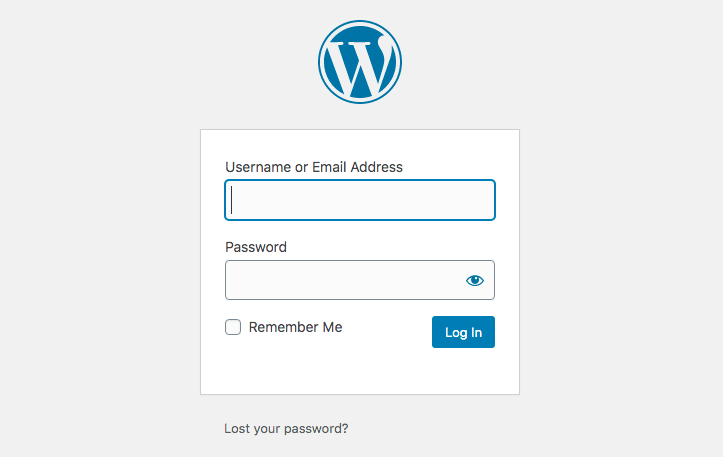Disclosure: This post contains affiliate links. I may receive compensation when you click on links to products in this post. For an explanation of my Advertising Policy, visit this page. Thanks for reading!
Does Wordfence limit login attempts?
Wordfence itself doesn’t limit login attempts. However, you can limit login attempts through enabling their Brute Force Protection settings.
For example you can set a limit for login attempts every time a visitor tries to login for a specific number of times and fails.
As I’m sure you know, it is very common for real users of a website to forget their passwords.
Sometimes real users can even generate up to five or more login attempts while either trying to remember their username and or password.
Many times it’s simply a matter of the user making typo mistakes while entering their password, especially if this is done on a mobile device.
However, Wordfence itself will not set this limit. You must, through your settings Wordfence, set the amount of login attempts yourself. It is recommended that real users have a set limit of login attempts to about 20.
This will give them a real opportunity to sign in without being locked out of their user account.
Although after 20 attempts Wordfence will lock out the login attempts from a particular IP address.
Any more than 20 attempts may constitute a brute force attack which is what this protection was designed to block.
Where can I set the Wordfence limit on login attempts?
In your Wordfence dashboard you will need to go to Brute Force Protection in your settings. These settings can be found in the Firewall section. There you will see “Enable brute force protection”.
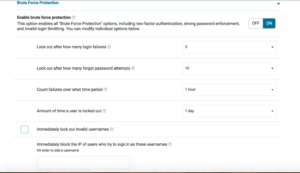
You will need to turn this on and then right below you will see a menu on the left as far as how many attempts are allowed before locking out. For example, from login or forgotten password attempts etc.
To the right you will see the settings.
Simply click the number that you want to set your login attempts for and save.
That’s basically it, you’re all done.
Does WordPress limit login attempts?
WordPress itself does not limit the amount of login attempts neither you, nor your users can input when they want to log into your WordPress website.
However, if you would like to have WordPress limit the amount of login attempts, you can simply install a plugin.
In fact, there are a few plugins you might want to consider if all you want to do is limit the login attempts to your WordPress website.
Here are 3 of them below:
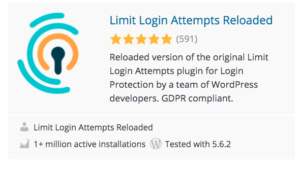 |
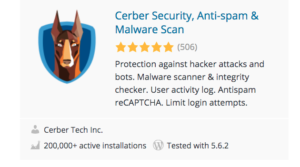 |
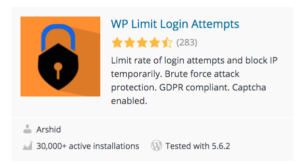 |
Why is Wordfence blocking me?
There may be quite a few reasons why Wordfence is blocking you.
First off, if you have been blocked or locked out of a site that is not yours, you would need to contact the site owner in order to gain access to the site.
There are various reasons why you may have been blocked out of a site that is not your own.
It’s possible that the site owner has included your country or your IP address in a list of countries and addresses that they do not do business in.
It could also be that you’re using a VPN where different visitors appear to visit from the same IP address and so they block it.
If they do, simply address and resolve it with the website owner or administrator before contacting Wordfences support.
If this is your site or a site you manage and you’ve locked yourself out, then you may have locked yourself out accidentally. Here are some reasons why you could have been locked out of your own site or a site you manage:
- You are temporarily locked out.
This means your IP address has been blocked because the login attempt violated a Brute Force Rule you or the website owner set in Wordfence.
You could have tried to login with an invalid username or you may have made more attempts to log in than are allowed in the rules that have been set in the Brute Force Protection settings.
If this is the case, you will be locked out for the time period you or the website’s owner had set up in Wordfence “Brute Force Protection” options.
- Your login attempt has been blocked because the password you are using exists on lists of passwords leaked in data breaches.
- Your access to this site has been limited.
If you see this message it means your IP address has been blocked by the Wordfence Firewall by an option configured by the site owner.
Again, this may be due to the reasons above in regards to blacklisted Country and IP settings.
- 403 Forbidden. A potentially unsafe operation has been detected in your request to this site.
This is usually caused by a Firewall rule in Wordfence.
- 403 Forbidden. Why is this popping up?
The short version is that your IP address is on the Wordfence IP Blocklist. Wordfence is constantly updating its IP Blocklist with IP addresses that have been or currently are actively engaged in cyber attacks on WordPress sites.
For a further, more detailed explanation of why Wordfence is blocking you as well as troubleshooting tips to help you resolve any of these issues, please refer to Wordfences Blocking Troubleshooting page.
What is the Wordfence login limit?
Wordfence does not set up a login limit to your WordPress website, you do. You can have as few or as many as you like. You can also set the time and duration limits for logging in and out as well as other login parameters.
Where can I find Wordfence logs and what do they contain?
You can find Wordfence scan logs in the Wordfence dashboard for your WordPress website.
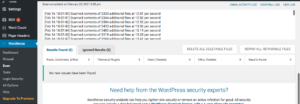
In these scan logs you can find records of scan files, plug-in scans, theme scans, post scans, comments scans as well as login attempts.
In the free version of Wordfence it will scan your servers state, plus any file changes, malware scan, content safety, all public files, password strength, provide a vulnerability scan as well as user and option audits.
You can either have the scan results log emailed to you or click to view a full version.
What is Wordfence rate limiting?
Wordfences rate limiting is included in their firewall protection and controls how your site content can be accessed.
Wordfences rate limiting allows you to limit how many pages visitors and automated crawlers can access on your website per minute.
For more information on Wordfences rate limiting as well as your options check out this article on Wordfences Rate Limiting.
Using Wordfence to limit login attempts, summary.
As you can see, using Wordfence to limit login attempts is quite easy through their dashboard under their “Brute Force Protection” options in settings.
If all you are concerned with are setting login attempts for your WordPress website without the use of Wordfence, you can also simply download one of the plugins that I’ve listed above.