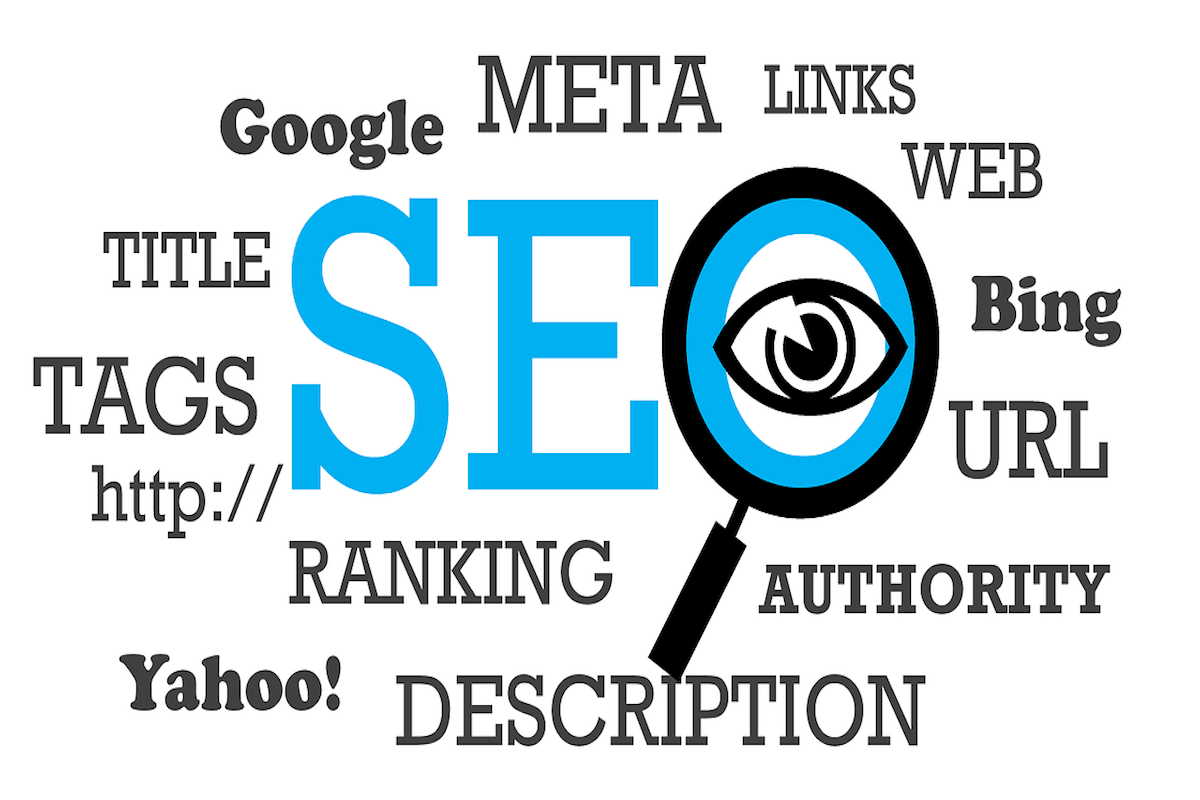Disclosure: This post contains affiliate links. I may receive compensation when you click on links to products in this post. For an explanation of my Advertising Policy, visit this page. Thanks for reading!
Why include search tags into your WordPress website?
WordPress search tags are used to help your readers find more information on a subject within your WordPress site.
It’s sort of like categories, but categories are wider subjects and tags are more specific subjects.
Search tags In WordPress work similarly to using keywords in Google’s Search Engine Bar.
As keywords help you find the content you are looking for when you do a Google Search, search tags help your users find content that they’re looking for within your WordPress website.
In this post, we are going to go over the importance of search tags and why you should use them in your WordPress website as well as other related search tag questions in regards to their use in WordPress websites.
How do I include Search Tags in my WordPress site?
You can include search tags on your WordPress website in three main areas.
Although these areas aren’t exclusive, they are the main areas you would want to focus on putting search tags in.
These areas include your posts, pages, images as well as other media.
To include search tags in your posts is relatively easy to do from your WordPress dashboard.
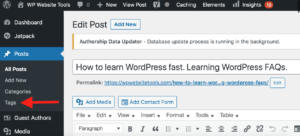
In fact, every time you write a post, if you look in the far right hand column of your WordPress post’s page, you will find a section called tags.
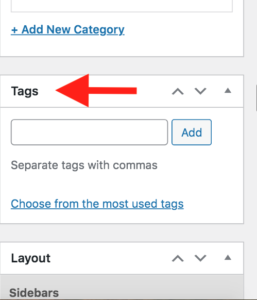
However, putting search tags in WordPress pages, images and other media can be a little trickier and will require a plugin to do this easily.
Of course, there are non-plugin solutions, but you would need to know how to code in order to implement them or hire someone to code them for you.
Both can be time consuming, frustrating and expensive.
That’s why getting a plugin is usually the best solution for adding a search tag and search tags functions into your WordPress site. That’s the beauty of plugins! The coding has already been done for you. In addition, most plugins come with free versions as well.
How do I add search tags to my WordPress site?
Above I have given you where you can add search tags to posts in your WordPress website.
However, to add search tags to pages, images and other media to your WordPress website, the easiest way to do this would be through the use of plugins which I will list below.
Some useful Search Tags plugins for WordPress.
Here are some popular Search Tags plugins for your WordPress website. Links are in the accompanied images:
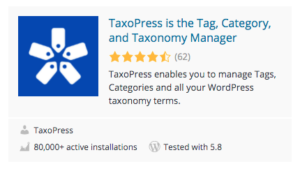 |
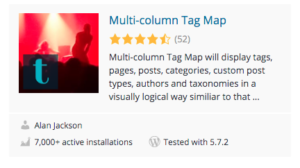 |
TaxoPress is the Tag, Category, and Taxonomy Manager.
TaxoPress allows you to create and manage Tags, Categories and all your WordPress Taxonomy terms. With the TaxoPress plugin, you can build new taxonomies, and add them to any post type.
In TaxoPress, you can manage taxonomies, and also terms. There are tools for you to add, rename, remove, delete and even merge terms.
TaxoPress also enables you to use your terms for advanced features such as Related Posts and Tag Clouds.
- Key Search Tags features:
- Related Posts: Shows lists of posts with similar tags and categories.
- Tag Clouds: Create dynamic tag clouds with many configuration options.
- Manage terms: Quickly add, rename, remove, delete and even merge terms.
- Automatically create terms from posts: TaxoPress can analyze your posts and automatically create relevant Tags and Categories.
- Automatically suggest terms from posts: TaxoPress can use the Dandelion API and OpenCalais API to analyze your WordPress content and suggest Tags that you can add to your post.
- Automatically link words to terms: If you have a term called “WordPress”, the Auto Links feature will find any instances of “WordPress” in your content and add a link to the archive page for that tag.
Multi-column Tag Map.
Multi-column Tag Map displays a columned and alphabetical (English) listing of all tags, categories, authors, pages, posts, single custom post types or taxonomies used in your site similar to the index page of a book.
This makes it easier for your visitors to quickly search for topics that might interest them. It’s a great alternative to the tag cloud and especially useful if you have a large site with a multitude of subjects, products etc.
- Key Search Tags features:
Alphabetically lists tags, pages, posts, categories, custom post types, authors and taxonomies.
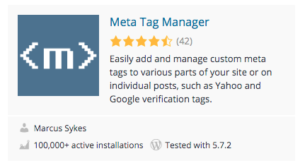 |
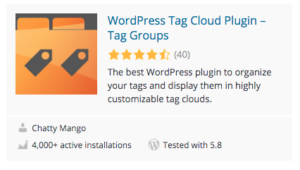 |
Meta Tag Manager.
Meta Tags Manager is a simple, lightweight plugin which allows you to add custom meta tags to your site.
- Key Search Tags features:
- Supports meta tags including the name, property, http-equiv, charset and itemprop attributes.
- Add meta tags to specific posts, choose what Custom Post Types to support from our settings page.
- Add global meta tags that will display on specific CPTs, Taxonomies, your front page or your whole site.
WordPress Tag Cloud Plugin – Tag Groups.
Tag Groups lets you organize your WordPress tags in groups or by alphabet and display them in tag clouds (tabs or accordion) or tag lists.
You can customize them with a huge number of options and use them in posts, pages or widgets.
- Key Search Tags features:
- Tabbed Tag Cloud: A tag cloud where tags are sorted into groups that appear in tabs.
- Accordion Tag Cloud: A tag cloud where tags are sorted into vertically stacked groups.
- Tag List: Tags appear in columns, sorted into groups.
- Alphabetical Tag Cloud: Tag is sorted alphabetically by first letter under tabs.
- Alphabetical Tag Index: Tag appears in columns, sorted alphabetically by first letter.
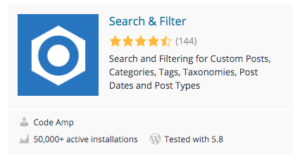 |
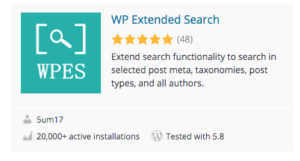 |
Search & Filter.
Search & Filter is a simple search and filtering plugin for WordPress. It’s an advancement of the WordPress search box.
You can search by Category, Tag, Custom Taxonomy, Post Type, Post Date or any combination of these easily to really refine your searches.
Remove the search box and use it as a filtering system for your posts and pages.
Fields can be displayed as dropdowns, checkboxes, radio buttons or multi selects.
- Key Search Tags features (Pro version only):
- Search Custom Fields, Post Meta, Authors, Post Types, Post Dates, Taxonomies, Tags, Categories.
WP Extended Search.
With this plugin you can customize WordPress search to search in Post Meta, Author names, Categories, Tags, or Custom Taxonomies via admin settings.
You can control the default behavior of WordPress to search in the post title, post content, and post excerpt.
Apart from customizing default search behavior, you can create multiple search settings, and then you can assign these settings to custom search forms.
For custom search forms, you have the option to choose from a widget, shortcode, PHP function, or HTML.
- Key Search Tags features:
- Search in selected meta keys.
- Search in category, tags or custom taxonomies.
How do I find a post by tag on WordPress?
You can find a post by tag on WordPress in two ways. The first way is if you are a user and from a users perspective, simply find the search bar of the website, usually found in the main navigation at the top in or below the Header, Right or Left columns of the site.
Then type in a keyword that is related to the topic or content that you are looking for. All posts, pages, media and other relevant content should appear in the search results.
If you are the webmaster, site owner or have admin access to the WordPress dashboard, then you can simply go to the post section in the dashboard and click tags.
This will take you to the tag page where you can search for all content that is labeled with a particular tag in the search bar.
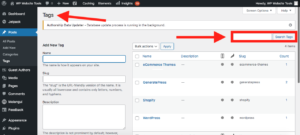
The results will pull up all relevant posts that have been tagged with the tag you entered in the search bar.
What’s the difference between tags and categories in WordPress?
Categories in WordPress are basically general topics or subjects that are related to a particular topic.
Whereas tags are specific keywords or phrases that relevant content has been labeled with in order to make it easier for the user to find specifically related content to the query (or tag) they have entered in the search bar.
Search Tags plugins for images you can use on your WordPress site.
Here are some popular Search Tags plugins for images for your WordPress website.
Gmedia Photo Gallery.
Manage files, show image galleries and photo slideshows, play music on your site with Gmedia Gallery plugin. Gmedia Gallery plugin provides a comprehensive interface for handling galleries, images, video & audio files.
With the Gmedia Gallery plugin you can upload an unlimited number of photo and audio files, create dozens of galleries and playlists, group pictures and other files in albums, and add tags for each file.
Handle any file format and link any files with images in a few clicks. You can import images with captions from WordPress Media Library, Flagallery plugin and from NextGen Gallery plugin right to Gmedia Library.
- Key Search Tags features:
- WaveSurfer – responsive SoundCloud like music player with terms support (tags, albums, categories) and ability to show track covers.
- PhotoTravlr – responsive gallery with terms support (tags, albums, categories) and extended details for each image.
- New in 1.9.*: Option to automatically create a gallery in your Posts with related images (images with the same tags as in Post).
- New in 1.9.*: Show Related Media for WP tags and categories archive pages.
- Share Images, Albums, Tags, Galleries via the admin panel.
- Add tags, assign categories and group images in albums.
- Create Slideshow Galleries using tags and automatically add images to several galleries by assigning these tags to uploaded photos.
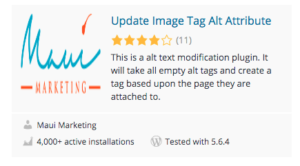 |
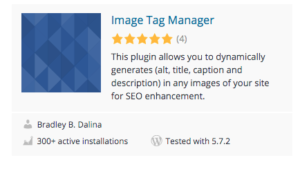 |
Update Image Tag Alt Attribute.
This is an alt-text modification plugin. It will take all empty alt tags and create a tag based upon the page they are attached to.
This is best used when you have properly named files or have loaded images into your media library in bulk.
This plugin searches for all images within the library which are missing alt-text attributes.
The alt-text will be chosen from page or post title elements if the image is attached to a page or post.
Otherwise, file name will be used as the alt-text attribute of unattached images in the media library.
The purpose is to help describe those images as best as possible for interpretation by search bots.
Moreover, after updating, the plugin creates a file which lists all the images that were found to be missing the alt-text attribute and then updated with alt-text. This will allow you to then tweak where necessary.
Image Tag Manager.
Image Tag Manager is a WordPress plugin that dynamically generates (alt, title, caption and description) in images (except iframes content) for SEO enhancement.
It also fixed the filenames before saving, removing unnecessary characters to transform into more meaningful and SEO friendly filename.
- Key Search Tags features:
- Set image alt (Default).
- Set image title (Default).
- Set image caption (optional).
- Set image description (optional).
Are WordPress tags good for SEO?
Although tags do have a long history in relation to how Google has been able to find and rank your content in their ever evolving search algorithm, their importance in search engine rankings has declined as Google’s search engine algorithm has improved over the years.
Though, this doesn’t make tags any less important on your WordPress website.
However, they do contribute to the overall user experience by making it easier for users to find the content they are looking for within your website.
This results in making users stay longer on your website, reading more of your content, decreasing bounce rates and increasing their time on your posts and pages. These are definitely ranking criteria that Google does use in its algorithms.
So, yes, I guess you can say that tags do have an important role in SEO, but not in a direct sense.
Still, I don’t believe using, and especially over using, tags make any difference directly in SEO or for achieving a specific keyword density.
You should note that Keyword density is a decreasing factor in SEO as well, as webmasters have tried to game the system over the years. Google’s algorithms have also become more intuitive in matching user intent.
Using Search Tags in WordPress, summary.
Using search tags in WordPress is a key function. Search tags allow your websites visitors to zero in on specific content within your categories that is most relevant to their search.
WordPress comes built in with a tag function for posts. It’s pretty easy to add tags to every post you publish on WordPress to help your users find the content they need.
However, adding tags to WordPress pages, images as well as other media does for the time being either need a plugin or a coding solution.
In this post, I have gone over why it is important that you incorporate search tags in with your WordPress website, what they do for the user experience and how that user experience impacts your SEO as well as plugin solutions that you can use to add search tags functions to your WordPress website.