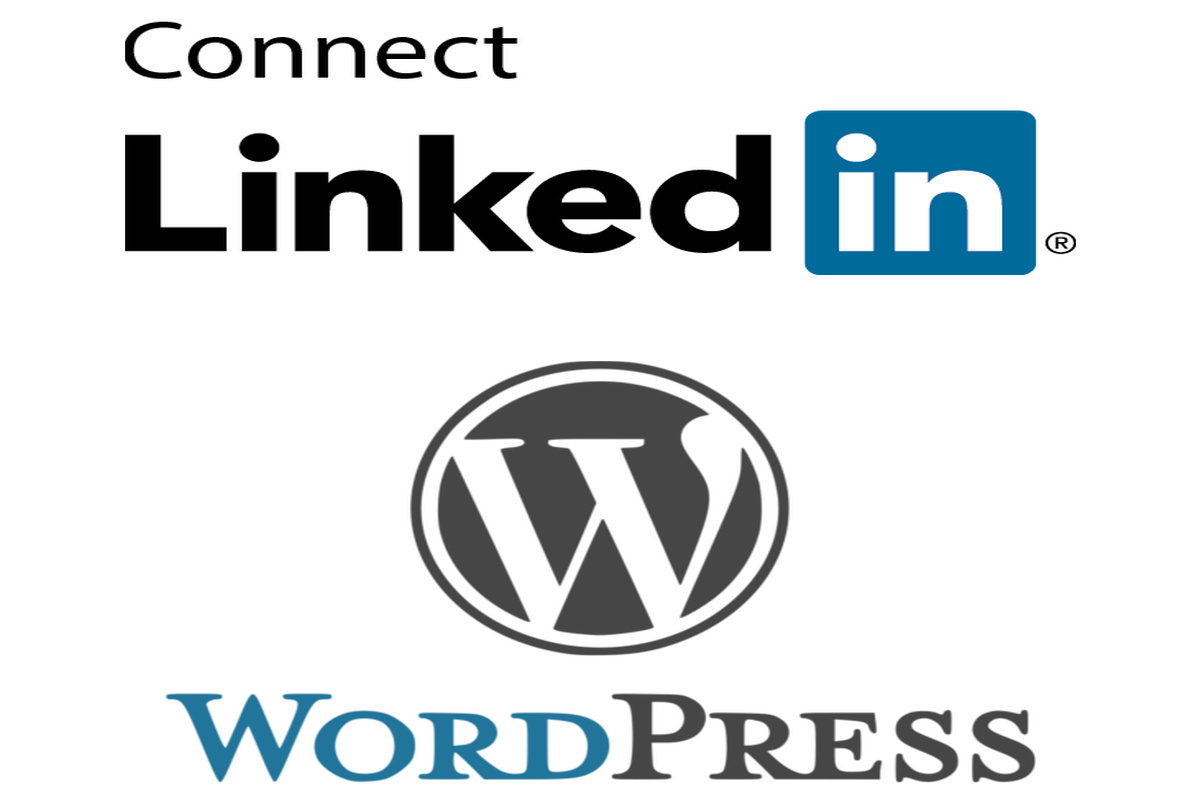Disclosure: This post contains affiliate links. I may receive compensation when you click on links to products in this post. For an explanation of my Advertising Policy, visit this page. Thanks for reading!
Why embed a Linkedin feed widget onto your WordPress website?
There are a few reasons why we think you should consider adding an embeddable Linkedin feed widget to your WordPress website:
- Drive more traffic from Linkedin. Increase brand awareness and trust.
- Add social proof to your website (because who doesn’t want more traffic?).
- Promote your latest blog posts, events, offers etc on the feed.
- Gain more insight into your target audience.
There are currently around half a billion users on Linkedin, which means you can use an embedded Linkedin feed widget to bring your website some very valuable new traffic.
In this post, we are going to go over the how’s and a few FAQs of adding a Linkedin feed widget to your WordPress website.
How do I get a LinkedIn feed widget?
LinkedIn feed widgets are available to all Linkedin business page owners. You can easily create one for your website or blog by logging into LinkedIn and clicking the ‘share’ button in the top right-hand corner of your Linkedin post.
You will be presented with a popup box where you can select whether you want to embed your Linkedin company page, profile or group.
If you choose to embed your Linkedin group page, you can enter the URL of a Linkedin group and then share that feed with others by using the ‘share’ button as well.
How do I embed a Linkedin feed widget into my WordPress website?
For this you would need to use an ‘HTML’ widget and drag it into the box or section where you want the Linkedin feed to display. For example, in the right column, header, footer, etc.
You would also need to place it in the order you would like it to display.
For example, if you want it in the right column, do you want it to display at the top above or below your ‘search bar’ etc.
Then go back to Linkedin and copy the HTML code for the post or group feed, again, by using the ‘share button’ at the top right of the post or group page etc.
Place the HTML code in the widget you selected and click ‘done’.
That’s it! You now have embedded a Linkedin feed widget into your WordPress website.
How do I add a LinkedIn feed to WordPress without a widget?
You can add a Linkedin feed for any post or group to your WordPress site without a widget by simply, and again, using the ‘share’ button at the top right of the Linkedin post, group share, etc. and choose the embed format option of your choice.
You can then embed a Linkedin feed for that post, group share etc. to individual WordPress posts or pages on your WordPress site.
However, if you would like to embed a Linkedin feed site wide you would either have to use a widget or use a plugin like ‘Ad Inserter‘ or another ‘social media plugin’ available on WordPress.org.
What Linkedin feed widgets and plugins are available for WordPress?
Here is a list of some popular social media feed widgets and plugins you can use for your Linkedin feeds:
Social Media Widget by Acurax.
This is a Simple Social Icon Widget To Show Essential Social Media Icons. This widget plugin allows you to select a social media icon style, size and order, including Linkedin and adds it to your WordPress website.
You can then embed your Linkedin page where your visitors can checkout your Linkedin page, posts, shares etc.
Social Icons Widget & Block by WPZoom.
This plugin helps you to quickly add icons with links to your profiles from different social networks, including Linkedin.
This plugin also includes several icon sets, which gives you the possibility to use the widget for more than just linking to your social media profiles.
You can use generic icons to add links to anything you want.
With the help of WPZOOM’s excellent Social Icons Widget plugin, you can link to all your social network profiles in no time, letting your visitors easily get in touch with you on all social media channels.
If you are serious about your Linkedin connections and want to integrate your personal profile into your WordPress website, then LinkedIn Master is the solution you’ve been looking for.
You can display your personal Linkedin profile, your company follow button or both at the same time maximizing and expanding your connections.
This plugin integrates into any widget template position so it always looks good. You can also display it anywhere inside your WordPress pages and posts so you can easily share your website pages and gain much needed social traffic.
There are many other Linkedin feed widget plugin possibilities you can check out here at WordPress.org.
Embed a Linkedin feed widget for a WordPress website. Summary.
Don’t you think that it’s about time for you to get more traffic to your WordPress website by adding a Linkedin feed widget to it?
By embedding a LinkedIn feed widget for your WordPress website, you will be able to keep in touch with what’s happening in the world of social media and digital commerce.
This way, when someone is looking for an expert opinion they can find it right on their favorite site by scrolling through recent posts from people they trust most, like you!
By embedding a Linkedin feed widget into your WordPress website, you’ll be amazed at the increased traffic you get from being in front of your target audience on LinkedIn, where they’re already actively looking for content just like yours!
With easy-to-install widgets and WordPress plugins, it’s never been easier to bring more qualified leads into your funnel and convert them into customers or clients.
The best part is that you can do this within minutes and it will be completely free!