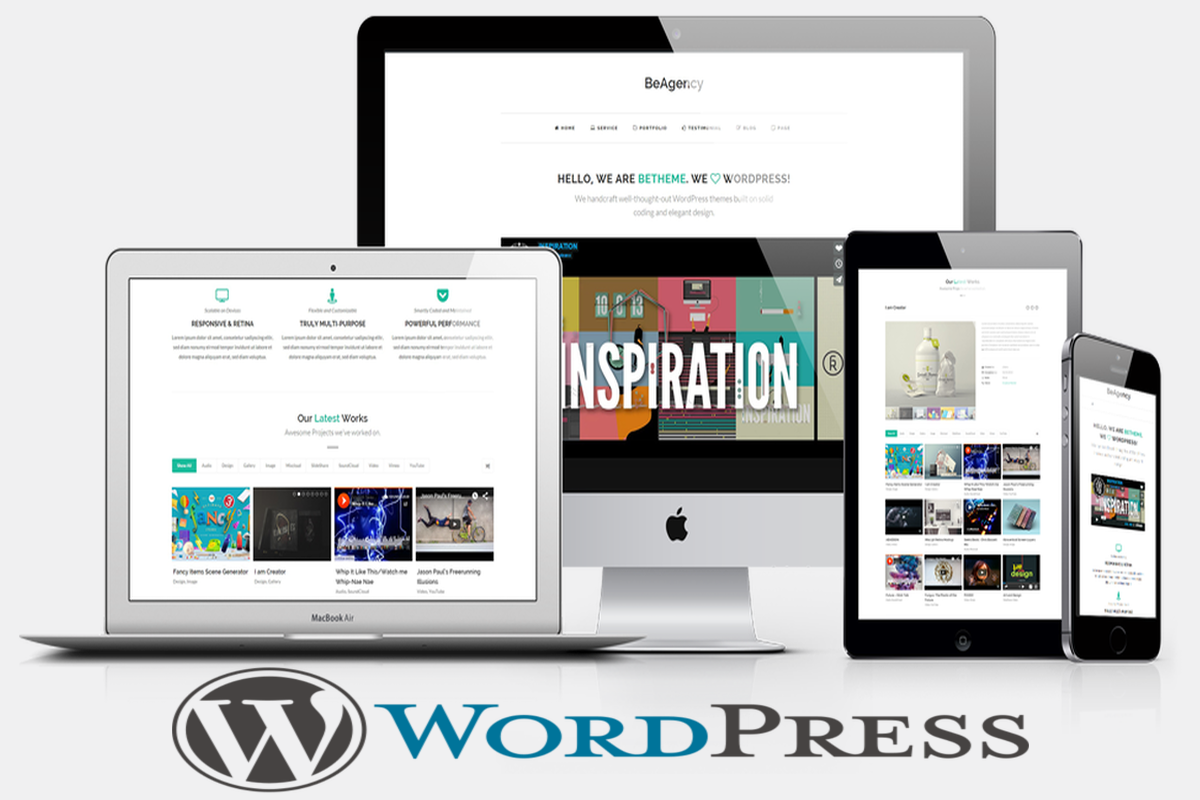Disclosure: This post contains affiliate links. I may receive compensation when you click on links to products in this post. For an explanation of my Advertising Policy, visit this page. Thanks for reading!
Will changing my WordPress theme affect the content?
The short answer is no! Changing your WordPress theme will not affect the content on your posts or pages.
In fact, when you switch themes, your regular site components will not be affected. That is to say, beyond the new design that they may acquire from your new theme, nothing will change.
So relax! There’s no need to worry about anything unpleasant happening to your posts or pages as a result of changing themes.
How do I change my WordPress theme without losing content?
Changing themes will not cause you to lose any of your content. You can easily change WordPress themes without losing anything.
The best way to switch themes is to sign into your admin section, then open Appearance > Themes > Install Theme.
Once the theme has finished uploading, activate it and you should be good to go!
Again, this will not affect your posts or pages, but depending on the theme you’ve chosen to install, it may affect the look and feel of your site.
At this point it is very important that you backup your site before changing themes. This way if something does happen to go wrong with the new theme, just restore your site back to before you made the change.
Does changing WordPress theme affect SEO?
Search engine optimization is about more than just selecting a theme that has the right keywords in the right places. That being said, it will not affect your SEO page rankings to install a new WordPress theme.
It’s also worth mentioning that changing themes will not cause you to lose any of your pages or posts. You can change them with no problem.
Can you have two themes active in WordPress on the same domain?
Although you can have two or more themes installed in WordPress, you can’t have two themes active on one domain at the same time.
To activate a second theme in WordPress after installing it, open Appearance > Themes and click the Activate link below your new theme.
This will deactivate your current theme.
Here’s what will happen when changing your WordPress theme?
When changing a WordPress theme, the content on your pages and posts will not be affected.
However, here what will happen when changing your WordPress theme:
- New styling, looks and appearance.
- Custom post types may be removed.
- Your widgets may unexpectedly move or disappear.
- The layout and main structure of the website will change.
- Your SEO may change since design, site speed, content formatting can all be influenced by a themes coding. This could be for the better if you pick a faster more streamline coded theme.
However, as far as your content is concerned, content is stored in individual files on your server, which are independent of any particular theme. So relax.
For example, when you first install WordPress, it creates some default directories on your server to store all of the files related to it. If you switch themes, your WordPress site will still be able to find all of its files.
So unless you have made changes to the default content that comes with a theme, your posts and pages will not be affected at all by changing your WordPress theme.
In addition to not affecting content, switching themes in WordPress also won’t affect any of the settings you’ve made in the admin section.
For instance, your themes will still be saved in the same place and under their respective names. So nothing about your site should be different at all after changing your theme – not even its URL.
Although you may want to make sure there are no conflicts between your new theme and the plugins still running on it.
Can you mix and match WordPress themes?
Although you can have multiple themes installed on your WordPress site, you won’t be able to run them all at once.
Typically there are two reasons for this: 1) each theme is built so that it has its own features and design elements. If they were to try to use the same files or assets, it would break the styles of the site; and 2) if you had two themes trying to output content through your blog posts, it would get messy. So each theme was built with its own set of features for a reason.
Should I update themes in WordPress?
Updating themes in WordPress is a bit more complicated than just clicking a button to update them.
The process for updating themes depends on whether your theme is from the WordPress Theme Directory or not.
For themes from the Theme Directory, you can update them by visiting Appearance > Themes and then clicking the “Update Themes” link next to the theme you wish to update.
For non-Theme Directory themes, updating them involves a few more steps: 1) download the theme again from the original source; 2) extract the new files and upload them to your server through FTP; 3) remove previous versions of the theme by going to Appearance > Themes and clicking “Delete” next to the old theme; 4) then click “Activate” next to your new version of the theme.
How do I move content from one WordPress theme to another?
If you are installing and activating your new WordPress theme on the same URL, Domain name, and Web hosting provider and plan, there is no need to move your content from one theme to the other.
This is because both themes can still run on the same domain, URL and access the same files from your host’s servers. This was mentioned above.
How long does it take to change a WordPress theme?
The time it takes to change a WordPress theme will depend on how you’re doing it.
If you are switching themes through the admin section, it should only take a few seconds.
As mentioned above, simply click “Appearance > Themes” and then click the Activate link next to your new theme’s name.
But if you’re swapping themes by manually uploading a new theme, the amount of time it will take to change your site depends on how