Disclosure: This post contains affiliate links. I may receive compensation when you click on links to products in this post. For an explanation of my Advertising Policy, visit this page. Thanks for reading!
How does the Mailchimp new subscriber notification work?
Mailchimp offers email notification whenever a new subscriber subscribes to your newsletter, emails, special offers or any other news from your company’s website.
It does this when you use an opt-in form on your website or blog.
When the new subscriber enters their information into the form Mailchimp collects this information along with other important information like their IP address as well as the date and time they signed up to your email list.
Mailchimps interface has two opt-in sign-up methods. These are called the “single opt-in” and the “double opt-in”.
There’s very little difference between the two actually. But in order to avoid any complications you should understand those differences as well as one is best suited to your email list needs.
The reason why Mailchimp offers these two sign-up methods is more or less to avoid confusion and to protect you as well as Mailchimp from violating the CAN-SPAM ACT. This helps ensure that you are also complying with rules from other countries anti-spam laws as well.
Mailchimp’s Single opt-in method.
The first method is the easiest one and called the “single opt-in” method. It’s the typical format for signing up to get on a company’s email list in order to receive their special offers, newsletters etc.
When a new subscriber wants to sign up, they simply fill out a contact form and click submit. This information is automatically saved in one of your audience groups.
If you only have one audience, then it saves in that. If you have several audiences, it will be saved to each one of those, depending on what your new subscriber puts in the opt-in form.
The new subscriber then clicks submit and the information is saved in Mailchimp. Easy enough right?
You should then get an email notification for the new subscriber from mailchimp.
Mailchimp’s Double opt-in method.
The difference between the double opt-in method and the single opt-in method is that the double opt-in method includes a confirmation step.
There are various circumstances in which you would want to use the double opt-in method. I will go into these below.
Basically how it works is the new contact fills in the information just like they would in the single opt-in, but the double opt-in method includes a confirmation email where the new subscriber has to confirm they have signed up to your email list.
So when a new subscriber signs up they will not only receive a confirmation email but they will also have to confirm that they indeed signed up for your email list in order to be added. All the rest is similar to the single opt-in method process.
You may want to choose the double opt-in method for the following reasons:
- The double opt-in helps validate email addresses.
- The double opt-in can also help you lower the amount of inactive subscribers as well as improve your open rates as well as your unsubscribed rates as well.
- If you are using a 3rd party API, you will need to use the double opt-in method to fully integrate it into Mailchimp as well as ensure that you receive new subscriber notifications.
- In addition, this double opt-in method also helps to ensure that you are complying with anti-spam regulations in most countries.
Mailchimps hosted forms also include a capture box, this helps filter out fake sign ups whether your new contacts use the single or double opt-in method.
How do you get a new subscriber notification in Mailchimp?
1. Go into your Mailchimp dashboard.
2. Then click the “Audience” icon like below.
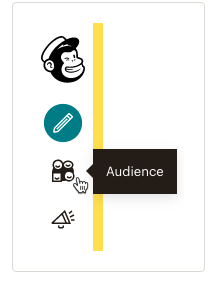
3. Go down to your Audience dashboard and click Audience dashboard. You may have more than one audience, if you do, then click the current audience drop down menu and choose which Audience you want to manage.
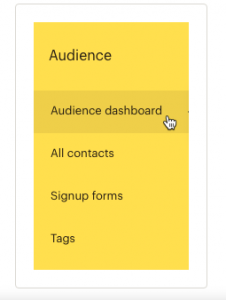
4. Click the Audience’s name as well as the defaults.
5. Go over to new subscriber notifications.
6. For each notification that you want to be sent to you, simply input your email address.
7. That’s it! Click Save Audience and the campaign defaults.
What’s the difference between contacts and subscribers in Mailchimp?
Contacts include all your email contacts. This means not only subscribers, but unsubscribed as well as inactive subscribers as well.
Why are my new subscribers not getting notifications?
There could be a few reasons for this.
1. If you are using the Mailchimp plugin for WordPress. The plug-in does not automatically inform Mailchimp to send a notification when a subscriber signs up to your list.
2. You actually have to integrate the plug-in into your Mailchimp account. To do this you must make sure you have the WordPress plug-in properly integrated into your Mailchimp account. Here’s a link on how to do that. Connect or Disconnect List Subscribe for WordPress
3. You may need to go back into your Audience list to make sure that you have all the notification boxes checked.
It is not uncommon for your new subscribers to not receive notifications due to their email account’s spam filters.
If a new subscriber contacts you and wonders why they’re not receiving your emails from your website or company, then ask them to check their spam filters.
This is more common than you think, especially when you have large email lists. Many email servers will block or put these types of notifications into spam.
What to do if Mailchimp’s new subscriber notification isn’t working, troubleshooting tips.
If you are not receiving new subscriber notifications from Mailchimp, take these steps in order to fix the problem.
These are some of the most common reasons why you’re not receiving notifications for new subscribers as well as unsubscribed notifications.
- Check that your email address is entered correctly in the notifications fields.\
- Imports or manual add-ins as well as imports from other third-party systems will not send a new subscriber notification to your email.
- You may have to change your notification method from the single opt-in to the double opt-in method in order to work with third-party APIs etc.
- If you have added more than one email address in order to receive notifications, make sure these addresses are separated by a comma.
- There is also a field limit of 100 characters in total, for each email address field. For example, if you put in two or three email addresses, even if they are separated by a comma, if they exceed 100 characters in total, you may not be getting your email notifications.
- Another common issue in regards to getting new subscriber notifications as well as unsubscribed notifications is that your notification emails could be getting stuck in your spam filter.
In order to troubleshoot this, simply enter another email address from a different domain. Then subscribe through the form on your website in order to trigger the notification, just like a new subscriber would.
If you receive the notification at your new email address, then you’ll know that the notification process is working, but you do have a spam filter issue on the previous email that you had entered.
To fix this issue, you can either adjust your spam filter settings to allow email notifications from Mailchimp to bypass your spam filter or use the new email address and update your notifications fields accordingly with a new email address.
Then just test it again, to make sure.
7. If you are using a third party sign up form or a sign up form that connects with a third-party’s API, you may not be getting a new subscriber confirmation.
So if you are using a third-party API for your new subscriber sign ups, you must make sure you are using the double opt-in method and not the single opt-in method.
Third-party APIs do not work with the single opt-in method in Mailchimp.
Mailchimp new subscriber notification conclusions.
The Mailchimp “new subscriber notification” is pretty easy to set up. Whether you are using the single opt-in method or the double opt-in method.
If you have a simple website and are only using one or two audience lists, then their single opt-in method should give you a notification every time a new subscriber subscribes.
However, if you are working with multiple lists and are gathering hundreds, if not thousands of new subscribers (nice problem to have), you are using multiple lists etc. then you should definitely use the double opt-in method.
If anything, the double opt-in method will help ensure that you are complying with international anti-spam regulations regardless of country.
It will also help you reduce the occurrences of fake email addresses as well as reduce your inactive subscriber lists as well.
Don’t forget, you pay for every email that Mailchimp collects. Whether that email is a simple contact, subscriber, unsubscribed as well as inactive subscribers.
Most importantly though, if you are working with hundreds and thousands of email contacts, multiple audience lists as well as third-party APIs and you still want to get new subscriber confirmations, then you must use the double opt-in method and make sure all the fields are filled in correctly.


