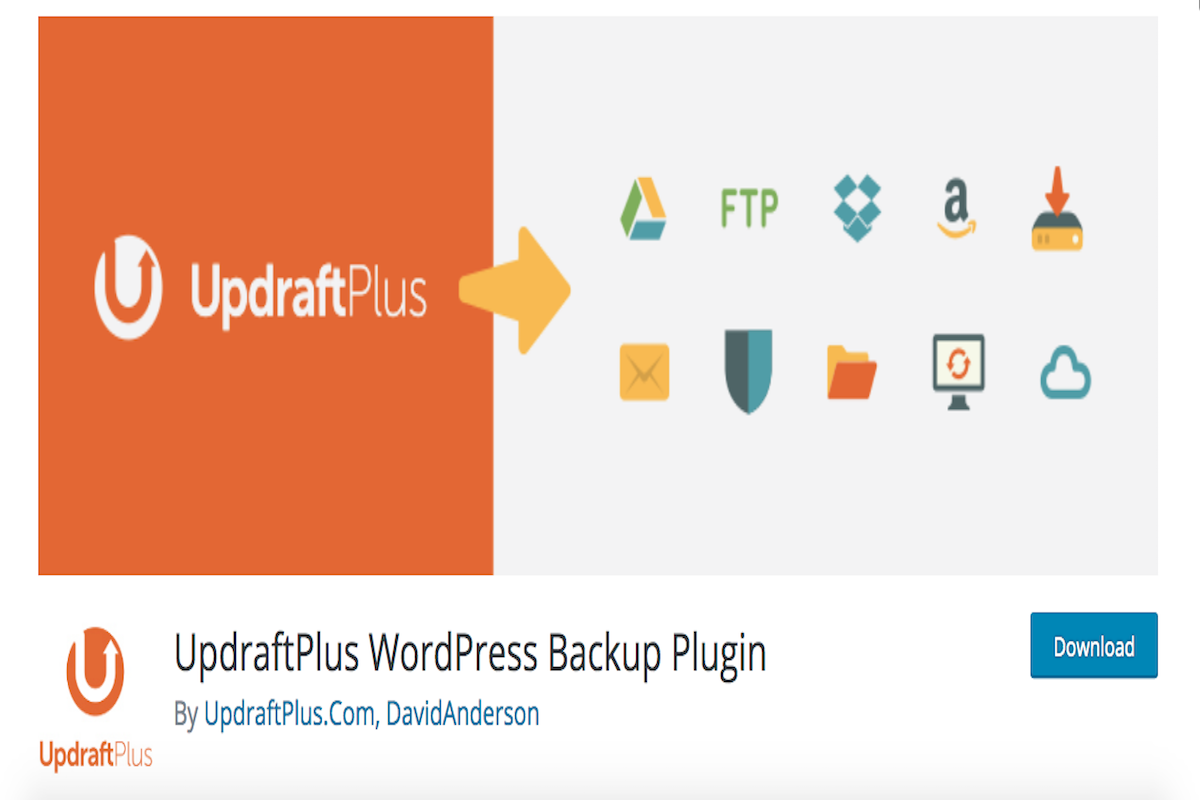Disclosure: This post contains affiliate links. I may receive compensation when you click on links to products in this post. For an explanation of my Advertising Policy, visit this page. Thanks for reading!
What is UpdraftPlus and is it free?
UpdraftPlus is a free WordPress plugin you can download to your WordPress site that will basically back it up. It will backup your files, images as well as your themes and plugins.
You can then choose where you want to store it. You could store it either on your server, Google Drive, Dropbox or even on your computer itself. UpDraftPlus Premium Version has a special “Vault” that allows you to secure your data with encryption as well.
However, you should know that UpdraftPlus Premium is not free.
Backing up your WordPress website should be a part of any WordPress website owners’ security routine.
In fact, UpdraftPlus is actually the most popular WordPress backup plugin on WordPress.
The free version is usually good enough for those just starting out on WordPress.
Backing up your WordPress website is a good habit to get into from the beginning and there’s not really any better plugin to do this for you than UpdraftPlus.
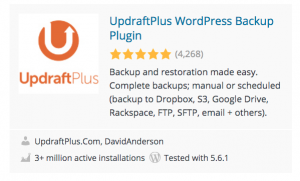
The UpdraftPlus premium version has quite a few added features that can not only secure and backup your WordPress files even more, but it also can save you a lot of time and aggravation.
If you ever need to either migrate to another WordPress host or don’t want to spend hours in restoring your WordPress website if for some reason it goes down.
The question then comes down to whether the UpdraftPlus free version vs UpdraftPlus premium version is the best for you and is the premium version actually worth the price.
UpdraftPlus Free vs Premium features review.
Here’s a run down on UpdraftPlus Free vs Premium. More detailed information regarding the specifics of their features can be found on UpdraftPlus’s website.
Features |
UpdraftPlus Free |
UpdraftPlus Premium |
| Backup WordPress files and database. | Included | Included |
| Translated into over 16 languages. | Included | Included |
| Restore from backup. | Included | Included |
| Backup to remote storage. | Included | Included |
| Dropbox, Google Drive, FTP, S3, Rackspace, Email. | Included | Included |
| Incremental Backups. | – | Included |
| Free 1Gb for UpdraftVault. | – | Included |
| WebDAV, Microsoft OneDrive, Google Cloud, Microsoft Azure, SFTP/SCP, encrypted FTP, BackBlaze. | – | Included |
| Backup extra files and databases. | – | Included |
| Migrate / clone (i.e. copy) websites. | – | Included |
| Basic email reporting. | Included | Included |
| Advanced reporting features. | – | Included |
| Automatic backup when updating WP/plugins/themes. | – | Included |
| Send backups to multiple remote destinations. | – | Included |
| Database encryption. | – | Included |
| Restore backups from other plugins. | – | Included |
| No advertising links on UpdraftPlus settings page. | – | Included |
| Scheduled backups. | Included | Included |
| Fix backup time. | – | Included |
| Network/Multisite support. | – | Included |
| Lock settings access. | – | Included |
| Browse backup contents in WordPress. | Included | Included |
| Download individual files from backup in WordPress. | – | Included |
| Personal support. | – | Included |
| Run from WP-CLI. | – | Included |
| Restore a backup from other plugins. | – | Included |
Where are UpdraftPlus backups stored?
UpdraftPlus backups by default are stored on your local server in your ‘wp-content/updraft’ folder before it then sends it to your remote storage of choice.
With UpdraftPlus premium you get more choices to where you can store your backups as well as the option to store it in UpdraftPlus’s “Vault”, which with the premium plan, will give you up to one gigabyte of storage space.
Any extra storage space you may need to pay extra for.
How long does an UpdraftPlus backup take?
What is the million-dollar question. You see, UpdraftPlus has to read every file resource on your website as well as every row in every table of your database and run all that accumulated data through a zip file compressor, before it writes out those results to a disc.
The amount of time that UpdraftPlus takes to backup your website depends totally on your resources and CPU. This of course all boils down to your server.
If you have just a few blog posts and some reasonably sized images, then the amount of time shouldn’t take too long.
However, if you have cheap hosting on a shared server, the backup can take much longer.
There are some ways that you can limit your resource usage, if you don’t have access to configure your web server yourself.
- Time your backup to run overnight, if you’re running a full backup. A better way to figure this would be to try to run your backups in your off peak times, when you have the least amount of visitors.
- Make sure that your web server is up to the task. Again if you have cheap shared hosting and/or if that hosting is running on one machine or server, then your backup is going to take much longer than if they were hosted in the cloud or even on a VPS.
- Check that your website doesn’t have any plugins that can create enormous and mostly useless database tables.
- Try to reduce your file and image sizes where you can. This can include CSS and HTML files as well as your PHP files. There are a few plugins you can use to minify excess bloated coding as well as images etc. You should try to use them.
- You need to update to the latest version of PHP if you can. Many times older versions run slower than updated versions.
- Finally you should run incremental backups and not backup the entire website in one go. You should do this so that only the changes to your files need to be backed up. But this will save an enormous amount of time and make sure that your websites backups are kept up-to-date.
Updraftplus free vs premium. Is premium worth it?
If you’re new to WordPress or if you have a new site, then start out with UpdraftPlus’s free version. Eventually, however, you’ll want to upgrade to the UpdraftPlus Premium version.
Get to know the software and the plugin. Get familiar with all the settings, functionalities and learn how to incorporate it into your WordPress website.
Have a routine security check and incorporate UpdraftPlus into your website security plan like having a good firewall etc.
If you are expanding and adding new websites to your portfolio and/or your websites traffic increases, then upgrading to the UpdraftPlus premium version makes a lot of sense.
As you can see from above UpdraftPlus’s premium version offers a more comprehensive coverage for backing up your WordPress website.
Although you can do most of the things you need to do in the beginning from UpdraftPlus’s free version and maybe you can hobble together some different methods to compensate for the lack of premium features, it’s just not worth it the time and hassle.
UpdraftPlus pricing.
By the time you cobble together some ad hoc solutions to compensate for the lack of premium features from your UpdraftPlus’s free version, you can simply just pay, at the time of this writing, $42 a year and get all the functions and features of the premium plan.
For me it’s a no brainer, UpdraftPlus’s free version for just starting out for sure. Then upgrade to the Updraft premium version and save yourself a lot of time and hassle.
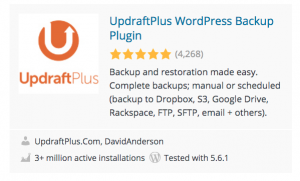 But once your website is gaining enough traffic or you’re adding additional websites to your portfolio, then upgrading to UpdraftPlus’s premium version is well worth the small price in the amount of time and aggravation alone that it will save you.
But once your website is gaining enough traffic or you’re adding additional websites to your portfolio, then upgrading to UpdraftPlus’s premium version is well worth the small price in the amount of time and aggravation alone that it will save you.
Not to mention the peace of mind of having a WordPress backup of your entire website that you can get back up and running with just a few clicks of the mouse, if it ever goes down.
David Peluchette is a Premium Ghostwriter/WordPress, SaaS, Tech and Travel Enthusiast. When David isn’t writing he enjoys traveling, learning new languages, fitness, hiking and going on long walks (did the 550 mile Camino de Santiago, not once but twice!), cooking, eating, reading, SEO Voodoo and building niche websites with WordPress.