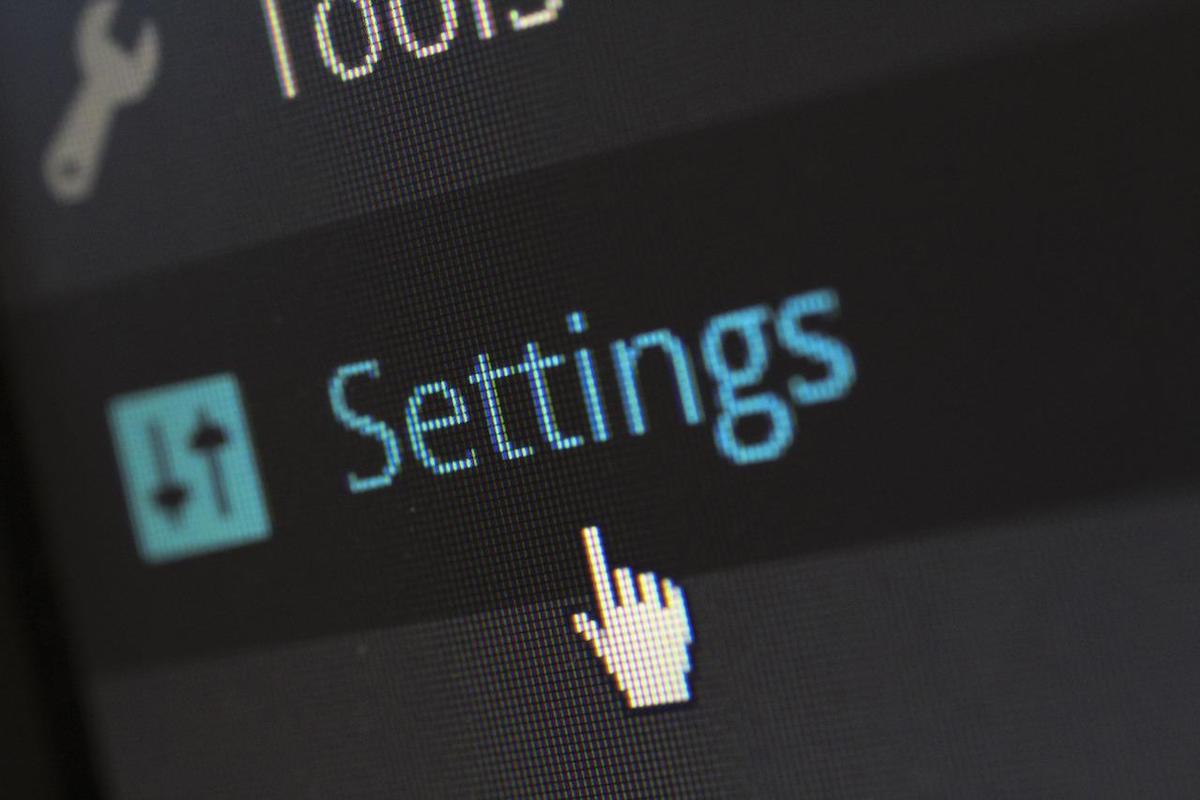Disclosure: This post contains affiliate links. I may receive compensation when you click on links to products in this post. For an explanation of my Advertising Policy, visit this page. Thanks for reading!
Where Are WordPress plugin settings stored?
All WordPress plugin data including settings are stored in your WordPress website’s database.
However, static files, images, JavaScript, HTML, and CSS used by any particular plugin are stored in its plugin-specific folder inside the wp-content/uploads directory.
How do I configure a WordPress plugin?
First, you’ll need to install the plugin. Head over to the ‘Add New’ page in the Plugins section of your WordPress dashboard and search for the plugin you want to install.
Once you’ve found it, click the ‘Install Now’ button and wait for the plugin to be installed.
After it’s installed, you’ll need to activate it.
To do this, head over to the ‘Installed Plugins’ page and find the plugin in the list.
When you’ve found it, click on the ‘Activate’ link.
Finally, you’ll need to configure the plugin settings. This will vary depending on which plugin you’re using, but most plugins can be configured from the ‘Settings’ page in your WordPress dashboard.
If you can’t find the settings for your plugin there, then consult the documentation that came with the plugin or contact the plugin author for support.
With a little bit of effort, you should be able to get your WordPress plugin up and running in no time!
How do I update my WordPress plugins?
WordPress is a great platform for building websites, but it’s important to keep your plugins updated.
Otherwise, you run the risk of security vulnerabilities and compatibility issues.
So how do you update your WordPress plugins?
The first step is to log into your WordPress dashboard. Then, navigate to the “Plugins” section and click on the “Updates” tab.
Here, you’ll see a list of all the plugins that need to be updated.
Simply check the box next to each plugin and click the “Update Plugins” button.
Once the updates have been installed, you’re good to go! And that’s all there is to it.
Just remember to keep an eye on your plugins and update them regularly.
However, if you don’t want to keep a constant eye out for the newest update, relax, you don’t have to.
WordPress now has an “Auto-Updates” feature next to each update button.
Simply click the “Enable Auto-Updates” and whenever the plugins developer releases an update, your plugin will automatically be updated!
An alternative to this would be to purchase a WordPress maintenance plan from a reputable WordPress support company.
They will keep all of your WordPress software, including plugins, themes, and the WordPress core up-to-date for you. This can save you a lot of time and headaches down the road.
What is a Plugin cache?
A plugin cache is a folder located on your computer where downloaded plugins are stored.
When you download a plugin, it is automatically saved to this folder.
The next time you open the plugin, it will load from the cache instead of being downloaded again.
This can save a lot of time, especially if you have a slow internet connection.
Additionally, it can be helpful if you ever need to reinstall a plugin or switch to a different computer.
Simply copy the plugin cache from one computer to another, and all of your plugins will be available.
However, you should be aware that some plugin developers do not recommend using a cache.
They may release updates frequently, and you may not receive these updates if you are using a cached version of the plugin.
In this case, it is best to delete the cache and re-download the plugin whenever an update is released.
A plugin cache can be helpful if you want to speed up the process of repeatedly loading the same code or data.
For example, imagine that you frequently use a plugin that requires loading a large file every time it is used.
If this file is stored in a cache, it can be quickly accessed the next time you need it, without having to go through the process of loading it anew.
Plugin caches can thus help to improve the efficiency of both plugins and the systems they are used on.
Where Are WordPress plugin settings stored? Summary.
If you’re like most WordPress users, you probably have a few plugins installed on your site.
And if you’re anything like me, you might even have trouble keeping track of all the different settings for each plugin!
Luckily, there’s no need to worry. WordPress has thought of everything, and plugin settings are usually stored right in the database.
In most cases, they’ll be found in the wp_options table, but some plugins may create their own custom tables.
In rare cases, settings may also be stored in a file on the server, but this is generally less common.
To access plugin settings, simply go to the Settings > Plugins page in the WordPress admin area.
From there, you should see a list of all installed plugins, each with its own settings page.
If you can’t find the settings for a particular plugin, try checking the plugin’s documentation or contact the developer directly.
So whether you’re looking to change a few small details or completely overhaul your plugin configuration, WordPress has you covered!
And that’s all there is to it! Just remember to keep your plugins updated and backed up, and you should be good to go. Thanks for reading!