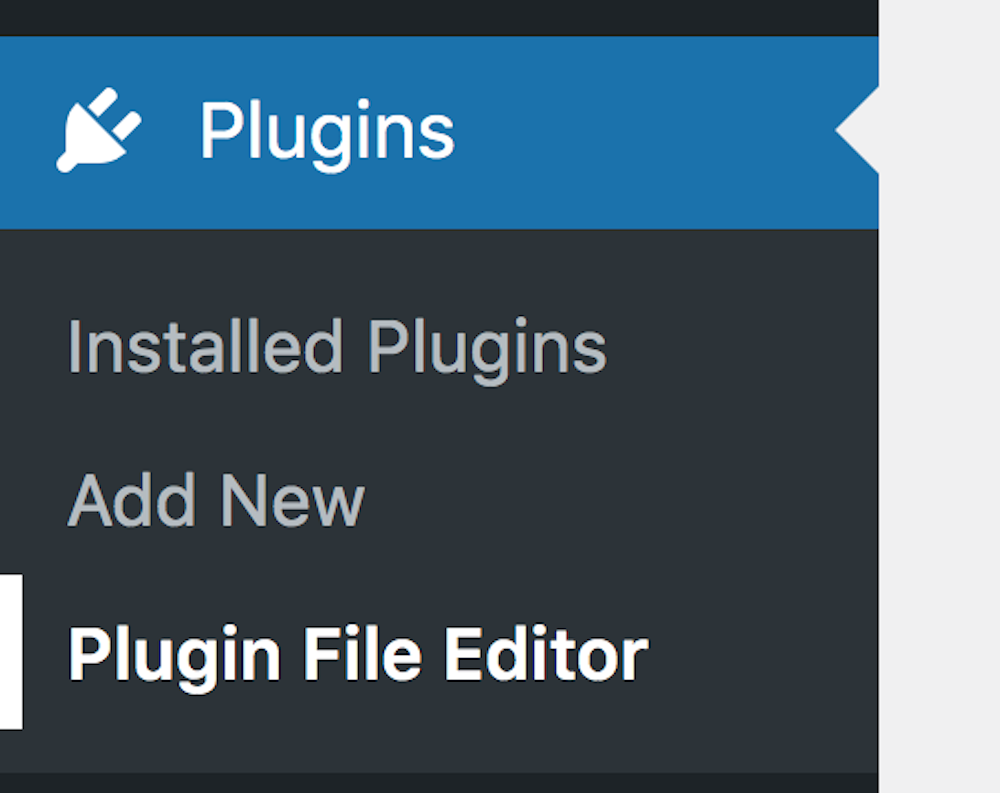Disclosure: This post contains affiliate links. I may receive compensation when you click on links to products in this post. For an explanation of my Advertising Policy, visit this page. Thanks for reading!
Where are WordPress plugins stored?
WordPress plugins are stored in the /wp-content/plugins/folder on your site. These WordPress plugins can be found within the wp-content folder of your WordPress website’s installation and setup.
When you upload a WordPress plugin it is stored in a folder located inside your website’s wp-content/uploads directory.
In addition, any static files like HTML, CSS, JavaScript, and even image files that are used by the various plugins on your website are also stored in your plugins upload directory.
How do I check my WordPress plugins?
As a WordPress user, you’re probably already familiar with the benefits of plugins.
They can help you add functionality to your site without having to write a single line of code.
But with so many plugins available, it can be tricky to know which ones to install. And once you’ve installed a plugin, how can you be sure that it’s working properly?
Fortunately, there are a few easy ways to check your WordPress plugins.
First, take a look at the plugin page in your WordPress admin panel.
If a plugin is activated, you should see a green tick next to it. If it’s deactivated, you’ll see a red crossed-out circle.
You can also click on the ‘Details’ link for more information about a plugin, including its version number and whether it’s compatible with your version of WordPress.
Another easy way to check your plugins is to use an online service like WPScan.
Simply enter your site’s URL and WPScan will show you which plugins are installed and activated on your site.
You can also use WPScan to check for plugin vulnerabilities, so it’s a good idea to run a scan periodically even if everything seems to be working fine.
How do I know if a WordPress plugin is in use?
One of the great things about WordPress is that it has a huge ecosystem of plugins available for just about any purpose you can imagine.
However, this can also be a bit of a double-edged sword, as it can be difficult to keep track of all the plugins you have installed on your site.
So, how can you tell if a particular plugin is actually in use?
The easiest way is to check the plugin’s ” Active Installs ” number on its WordPress.org page.
This number represents the total number of sites that have the plugin active, and it’s generally a good indicator of how popular and well-supported a plugin is.
If you’re still not sure whether or not to activate a plugin, you can always try enabling it on a test site first and see how it goes.
Though there’s no perfect answer when it comes to choosing WordPress plugins, but doing a bit of research ahead of time can help you make an informed decision.
Should I put my WordPress plugins on an external hard drive?
One of the great things about WordPress is that it’s extendable through plugins.
There are plugins for just about everything, from SEO to social media to security.
This can be great for your website, but it can also quickly eat up storage space on your web server.
So, if you’re running low on space, you may be wondering if you can put your plugins on an external hard drive.
The short answer is yes, you can. In fact, there are a few benefits to doing so.
First, it frees up space on your web server.
Second, it makes it easier to back up your plugins (and your entire website).
Third, if you ever need to move your website to a new host, you can simply transfer your plugins to the new server.
So, if you’re looking for a way to save space and simplify website management, putting your WordPress plugins on an external hard drive is a great option.
How do I update my WordPress plugins?
Updating your WordPress plugins is a crucial part of maintaining a healthy website.
Not only do updates often include new features and improvements, but they also help to fix security vulnerabilities that could be exploited by hackers.
Fortunately, updating plugins is a fairly straightforward process. WordPress now has an “enable auto-updates” under each plugin.
So now you don’t need to constantly go back and forth to our plugins page every time you receive a plugin update.
All you need to do is click that “enable auto-updates” and WordPress will now do it for you. However, you can still do this manually.
Either way, the process only takes a few minutes and can be done with just a few clicks.
So why wait? Update your plugins today and enjoy a better, more secure website.
Can you install plugins on a WordPress.com site?
WordPress.com is a great option for those who want to create a blog or website without having to deal with the hassle of hosting and maintaining their own site.
However, one of the trade-offs of using WordPress.com is that you don’t have as much control over your site as you would if you were using WordPress.org.
One area where this is particularly evident is in the ability to install plugins.
While WordPress.com does offer a limited selection of plugins, you can’t install just any plugin that you want.
This can be frustrating for users who are used to the flexibility of WordPress.org, but it’s important to remember that WordPress.com is designed to be a more user-friendly platform.
In most cases, the available plugins will be enough to meet your needs.
However, if you find yourself needing a specific plugin, you may want to consider switching to WordPress.org and self-hosting.
Where are WordPress plugins stored? Summary.
WordPress plugins are stored on the server where WordPress is installed. For a plugin to be used, it must first be installed and activated.
Once a plugin is activated, it can be used by any number of users on the site. Depending on the plugin, it may be necessary to configure settings before use.
Most WordPress plugins are available for free from the WordPress Plugin Directory.
However, there are also many premium plugins available from third-party sites.
These plugins usually come with more features and options than free plugins, but they can also be more expensive.