Disclosure: This post contains affiliate links. I may receive compensation when you click on links to products in this post. For an explanation of my Advertising Policy, visit this page. Thanks for reading!
Why add a WordPress filter for your post or page content.
Using a WordPress filter is useful to filter the content of a post or page after it’s retrieved from the database, but before it’s displayed on the screen.
This way WordPress allows you to filter content before it’s delivered in a user’s browser window. This can provide for a much better user experience.
There are many WordPress page content filter options which allows you to filter by rating, custom fields, taxonomies, meta fields, authors, dates, post types, sort and more for example.
These WordPress page content filter plugins enables you to add button filters to your blog posts which can improve the overall user Experience.
For example, with a WordPress page content filter plugin you can simply add any content or media to the start or end of a post or page’s content.
WordPress filter for page content plugin options.
In this post, I’m going to go over your WordPress filter for page content plugin options.
Some of these plugins have quite a few filter options that you can implement on your WordPress website.
In the sections below, I will address particular filter tasks that you may need and the plugins that are best suited for them.
I will also provide links in the images for each plugin so you can check them out in more detail for yourself.
You may find that a few plugins will be mentioned in more than one section. I would highly advise you to take a much closer look, especially at these plugins, since they can do more than one filtering task.
There’s no sense in uploading any more plugins than you need to, right?
Which plugins filter page content in WordPress?
Here are two plugins that can help you filter page content in WordPress.
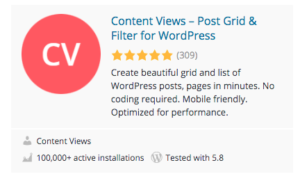 |
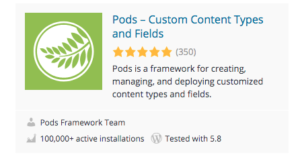 |
Content Views – Post Grid & Filter for WordPress.
Content Views can filter and display posts and pages in grids and lists.
Content Views helps you to create grids and lists to display recent posts, the posts of specific category, tag, author easily, without writing any code.
Content Views is a 100% mobile responsive as well, so your post grid will always look great on all devices (mobiles, tablets, and desktops).
Content Views is also highly optimized for performance, to help improve SEO and conversions.
Content Views requires no coding whatsoever to create post grids and lists for your WordPress site. All settings are well organized, with clear descriptions. There is a live preview panel to see your post grid instantly.
Key features for page filtering:
- Display the title, excerpt, full content, thumbnail, published date, author, category, comments count of posts.
- Display grid of posts on WordPress page, widget, theme template easily by shortcode if needed.
- Display child pages of a parent page.
- You can set up posts in collapsible lists, useful for FAQ pages.
- Grid layouts for WordPress Category, Blog, Search, Archive pages. (Pro version only).
Pods – Custom Content Types and Fields.
Create content types including: custom post types, custom taxonomies and advanced content types using custom tables (separate from WordPress).
Pods allows you to create custom settings pages easily within seconds. Pods helps you grow your development skills and manage content beyond the standard WordPress Posts & Pages.
Create any type of content that you want, small or large. You’ll get an easy to use interface that lets you manage custom fields and how your content type will look or function.
Key features for content filtering:
- Custom Post Types. Content types that look and function like Posts and Pages, but in their own separate sections of WordPress.
- Custom Taxonomies. Content types that look and function like Categories and Tags, but in their own separate sections of WordPress.
- Custom Settings Pages. Create custom settings under Settings menu to help organize your site’s custom global settings.
- Advanced Content Types. These are entirely separate from WordPress and function of their own database tabled.
- Extend and customize content types including posts, pages, categories, tags, users, and media.
- Add custom fields to any content type or settings page.
- Show your fields anywhere using their shortcodes, widgets, the code-free Pods Template approach, or their automatic theme integration.
- Create connections between any of your content with relationship fields to keep your content organized.
WordPress Category Filter plugin.
In addition to the page filtering capabilities described above, with Content Views – Post Grid & Filter for WordPress plugin you can even filter your categories in your WordPress website. Content Views helps you to create a grid and list to display the posts of a specific category easily.
Here are some of its key Category filter features:
- Filter any posts you want to show (with many possible options: ID, category, tag, author, keyword, status).
- Display posts from a specific category, tag, author, ID.
- Display the title, excerpt, full content, thumbnail, published date, author, category, comments count of posts.
- Grid layout for WordPress Category, Blog, Search, Archive pages.
- Show grid of categories.
What are the best blog filters for content plugins for WordPress?
Here are the 3 best blog filters for content plugins for WordPress. If you’ve used any of these, you may agree or disagree, but they are certainly the most popular.
Blog Filter – Post Filters Post Portfolio Gallery.
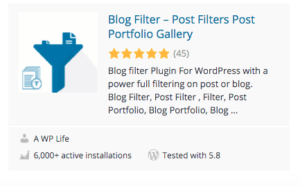
The Blog Filter can filter posts using category and tag filters.
Blog filter has a really simple and easy to use interface. It can filter your blog posts according to categories and tags.
All your posts will be shown in a beautiful grid layout. Just click on any category/tag filter, and it will filter posts instantly. This feature can help visitors get the filtered content they are looking for quick and easily.
It is so easy to use for both beginner and expert users because you don’t have to do anything, just install and activate the plugin.
You can generate the shortcode and paste it where you want to show blog post filtering or post portfolio. It will automatically fetch all blog categories itself.
Many options are available to configure colors and button colors, show/hide titles, show/hide Details/Permalink/Gallery buttons etc.
It also has the option to select image quality so you could load smaller or bigger images, whichever are required according to your needs.
Key features blog filtering features:
- It can automatically fetch all blog data.
- Show Blog Posts with filters like a post portfolio.
- Filtering with Categories. Post categories will be used to filter out posts.
- Filtering with Tags. Post tags will be used to filter out posts.
- Blog Grid and Post Grid. You can show all your blog posts in a grid layout.
- Image quality option. You can select the quality of an image you are going to display.
- Responsive Layout. This plugin is fully responsive compatible with all devices like PCs, Macs, Tablets and Mobile Devices.
- Post Links. It will auto connect with your single post pages.
- Blog Post Title. Show image titles and labels, grids, blog posts and images.
- Masonry Layout. This plugin is auto masonry.
- Blog Multi Color For Filters. Apply multiple colors for filters button.
Search & Filter.
Search & Filter is a simple search and filtering plugin for WordPress. It’s basically an advancement of the WordPress search box.
You can search by Category, Tag, Custom Taxonomy, Post Type, Post Date or any combination of these easily to really refine your searches as well as remove the search box and use it as a filtering system for your posts and pages.
Fields can be displayed as dropdowns, checkboxes, radio buttons or multi selects.
Blog, Posts and Category Filter for Elementor.
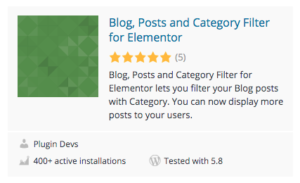
Blog, Posts and Category Filter for Elementor lets you filter your Blog posts by Category. You can now display more posts to your users. Your users can now filter posts by category also without reloading the page or going to the inner category page.
It will save your users time and help engage them with your website posts.
Key features blog filtering features:
- Choose Between Posts and Pages.
- Filter Posts with Categories related to Blog Posts.
- Category Selection to display Posts from only specific Category.
- Limit Posts.
- Show or Hide Image.
- Choose Image Size from WordPress Registered Image Sizes.
- Custom Image Size.
- Option to change Load More, Loading Texts.
- Fully Customizable Styling Options for filter buttons to customize the Color, Background, Border.
- Other Basic Customizable Styling Options.
- Extremely User Friendly settings panel for coders and non-coders alike.
- Unique Settings for every widgets.
- Support all Modern Browsers: Firefox, Chrome, IE, Safari etc.
- Unlimited Widgets on One Page.
- Custom CSS.
- Free Basic Support.
WordPress filter for page content plugin options and conclusions.
If you’re looking to add various filters for pages, posts or other content on your WordPress website, then you should definitely find something from the plugin options I have gone over above.
Adding a WordPress filter can not only help your website visitors find exactly what they are looking for and improve their user experience on your website, but they can also help make your WordPress website more efficient and save you a lot of time in searching for content within your WordPress website yourself.



