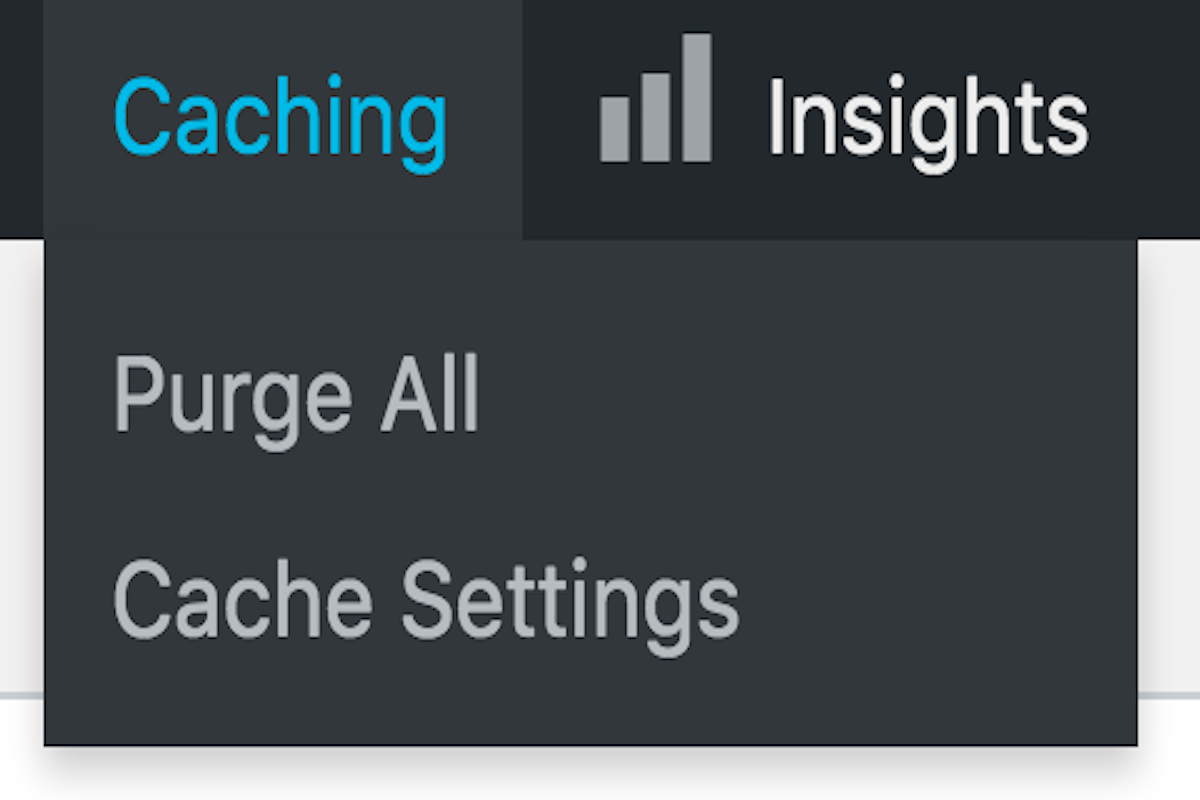Disclosure: This post contains affiliate links. I may receive compensation when you click on links to products in this post. For an explanation of my Advertising Policy, visit this page. Thanks for reading!
How does WordPress force a cache refresh?
Yes, WordPress can force a cache refresh in a few different ways actually.
The easiest two ways to force a cache refresh in WordPress would be to either install a plugin and refresh the cache within that plugin.
In fact, here are a couple of WordPress plugins that can force a cache refresh for you:
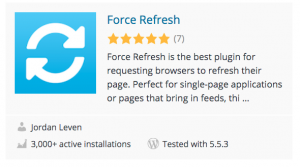 |
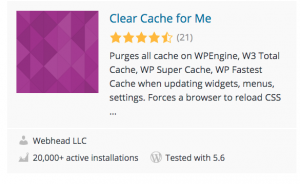 |
Simply install them and follow the instructions.
Another way to easily force a cache refreshment WordPress would be to go directly into your WordPress dashboard and look at the top bar and you’ll notice this.

Now please note that each WordPress hosting provider and theme has their own nuances and your caching may not be in the same position in your WordPress dashboard as mine.
But, it will certainly be in your WordPress dashboard either at the top bar or on the right column.
Here is mine for example. All I do is click “Purge All” and I’ve purged my WordPress cache.

How do I clear the cache on my WordPress website?
You can either purge and clear your cache directly in your dashboard on your WordPress site as I had just described above or you can also do it at the plugin level with various optimizer plugins, whether they are optimizing your html and css or images, etc.
In addition to the two main and easiest ways to force a cache refresh and clear your WordPress cache, here are a couple more:
- Clear Your Cache When You Have Managed or Shared WordPress Hosting.
You may find that the plug-in or manually clearing your cache from inside your WordPress website itself may not quite do the trick.
In these cases, you may have to actually go into your web host dashboard and clear the server side of your cache.
The cache in your server includes PHP caching, MYSQL caching, object caching (see below, for additional way to do this through a plugin as well.) etc. So, you may want to clear your server side cache.
If you have managed WordPress hosting then normally your WordPress host will have a way for you to clear your cache from your hosting dashboard.
If you were on a shared hosting plan then your web host may still have an area where you can manually clear your cache from within your host dashboard.
However, if not, you may need to contact their support and tell them your situation.
They may not be able to give you access to the server cache but if you explain the situation to them they may be able to take care of it for you.
- Clear Your Cache Through Your CDN.
If you are using a CDN, you might want to clear the cache in your CDN.
To clear the cache in your CDN you should simply go to your CDN dashboard or account settings and check to see if they have a clear cache section.
If not, then check the FAQs of your CDN’s website.
Again, you can always contact your CDN’s support and tell them your situation and they may be able to advise you on how to clear the cache in your CDN if all else fails.
Please note that on top of what I had listed above, If you are using various plugins which may store a user’s information, they usually have their own cache which you can clear as well. Always check your plugins for this feature as clearing these individual cache’s can also speed up your WordPress website.
What does purge cache do in WordPress?
Purging your WordPress cache will basically force any information that is in there saved to be cleared. This can make all changes done to your website including content to instantly appear updated and fresh.
Although other, more routine data may not be saved as a result, like visitor’s usernames, passwords, etc.
This means that the browser will have to go deeper into its database on your server, which could take more time, processing resources etc.
Why does WordPress save information in its cache to begin with?
WordPress saves information from users to WordPress websites for a few reasons.
First, by caching information from a particular user or visitor when this user or visitor revisits a page or post on your website, it can easily reload that page or post quickly. Which also increases page load speed times. How and why?
Because the information from that visit has been cached in your WordPress website does not have to go back and retrieve the information again from your website’s servers.
You see every time a visitor’s browser goes to your WordPress website it has to retrieve information from the files deep in your server’s database. This can not only use up valuable server processing resources, but time as well.
By caching routine information particular to that specific visitor can be easily retrieved, this type of common information includes things like usernames, passwords as well as pages and post visited, relevant information already retrieved, etc.
Every time that visitor returns your WordPress site, your site doesn’t have to go back deep into its servers to retrieve this basically same and redundant information every time the same visitor returns.
This makes your website load faster in the visitor’s browser.
Should I purge my cache in WordPress?
When you purge the cache in your WordPress website it does not remember the information that was most recently accessed.
This is very useful especially if you are working on your website for example and have made some changes.
By purging your cache on your WordPress website you will be able to see the changes you made to your post, page or website design etc. right after you make them.
Sometimes, if you do not purge your cache when making significant changes to your WordPress website, it may not show these changes.
Therefore, you will think that these changes for some reason didn’t stick, when in fact, they did.
So by purging the cache, you can instantly see the changes made, reflected in your WordPress website.
Why should I clear cache?
If you have a website that is constantly updating it’s information for your visitors then using a force cache type plugin is very useful.
It will force the users browser to clear any previous information they have retrieved from your website.
This is especially useful when you are updating your website several times a day with new and fresh information.
Many times a visitor may visit your website and the information that their browser had retrieved previously may be different from the new information you have just posted.
This may discourage many of your potential visitors from revisiting your website looking for the latest and greatest information available that you can provide.
Why is cache so slow?
Your cache may be slow as a result of too much previously stored information. This may in turn cause your website speed to suffer and become slower as well. Therefore, you should periodically clear your cache.
Is there a force refresh WordPress plugin?
Here are the most popular force refresh WordPress plugins that you can use. These will help refresh your WordPress website for visitors looking for the latest information in your particular industry or niche:
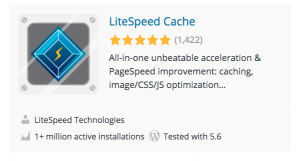 |
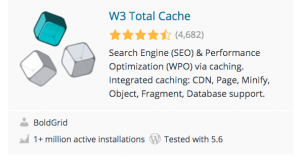 |
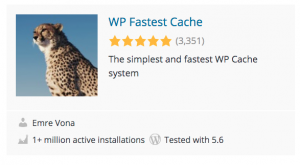 |
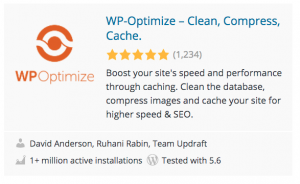 |
These plugins will force the user’s browser to refresh and you can even set a timer to remind the browser to refresh at specific intervals.
This is again, is especially useful if you are consistently publishing updated content several times a day.
Can WordPress force a cache refresh summary.
The above I’ve gone through how to force a cache refresh in your WordPress website. I’ve listed basically the five easiest ways that you can use to clear your WordPress cache.
There are a few other ways however these will entail a more drastic approach.
One of them is to download the Proxy Cache Purge plugin below to your WordPress website.
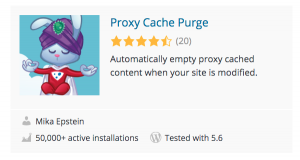 Simply download the plugin and follow the instructions carefully.
Simply download the plugin and follow the instructions carefully.
You may also need to clear the cache if you’re using a WordPress Firewall.
In this case, you would need to contact the security company that you are using for your WordPress website and request that they clear the cache in the Firewall themselves for you, which is usually part of their service.
They may also give you instructions for you to clear your WordPress Firewall yourself.
One last way to clear your WordPress cache is to use a WordPress command line.
Here is a link to the wp cache flush which is a WP-CLI Command that can clear and flush the object cache in your WordPress database.
However, this should only be used if all else fails. Carefully follow the instructions as they are given.
That’s it basically on how to force a cache refresh in your WordPress website.
You should always start with the easiest ways that you can force your cache refresh yourself before moving on to the more difficult and complex ways to clear your WordPress cache.
When in doubt you can always consult your WordPress website hosting company for their advice.